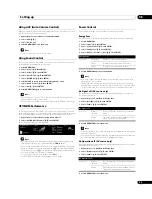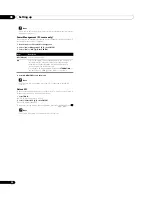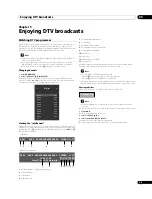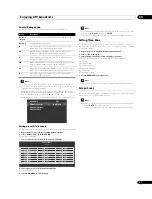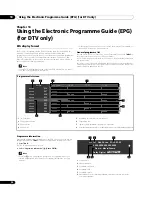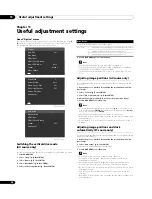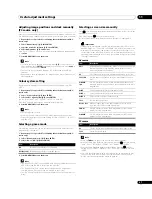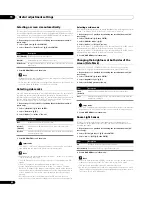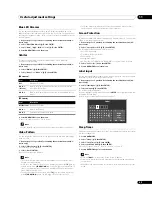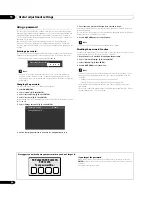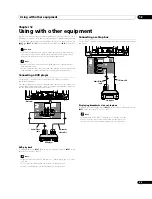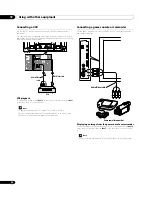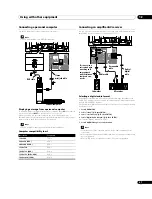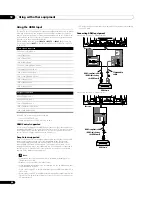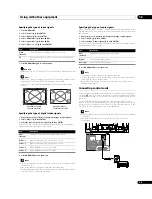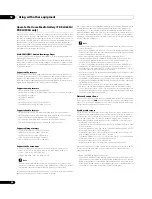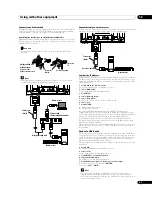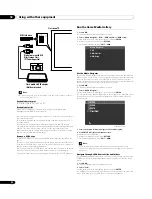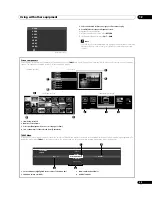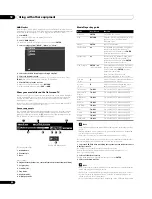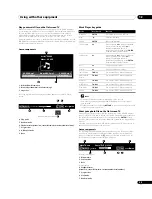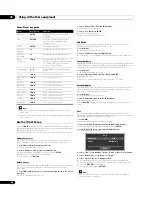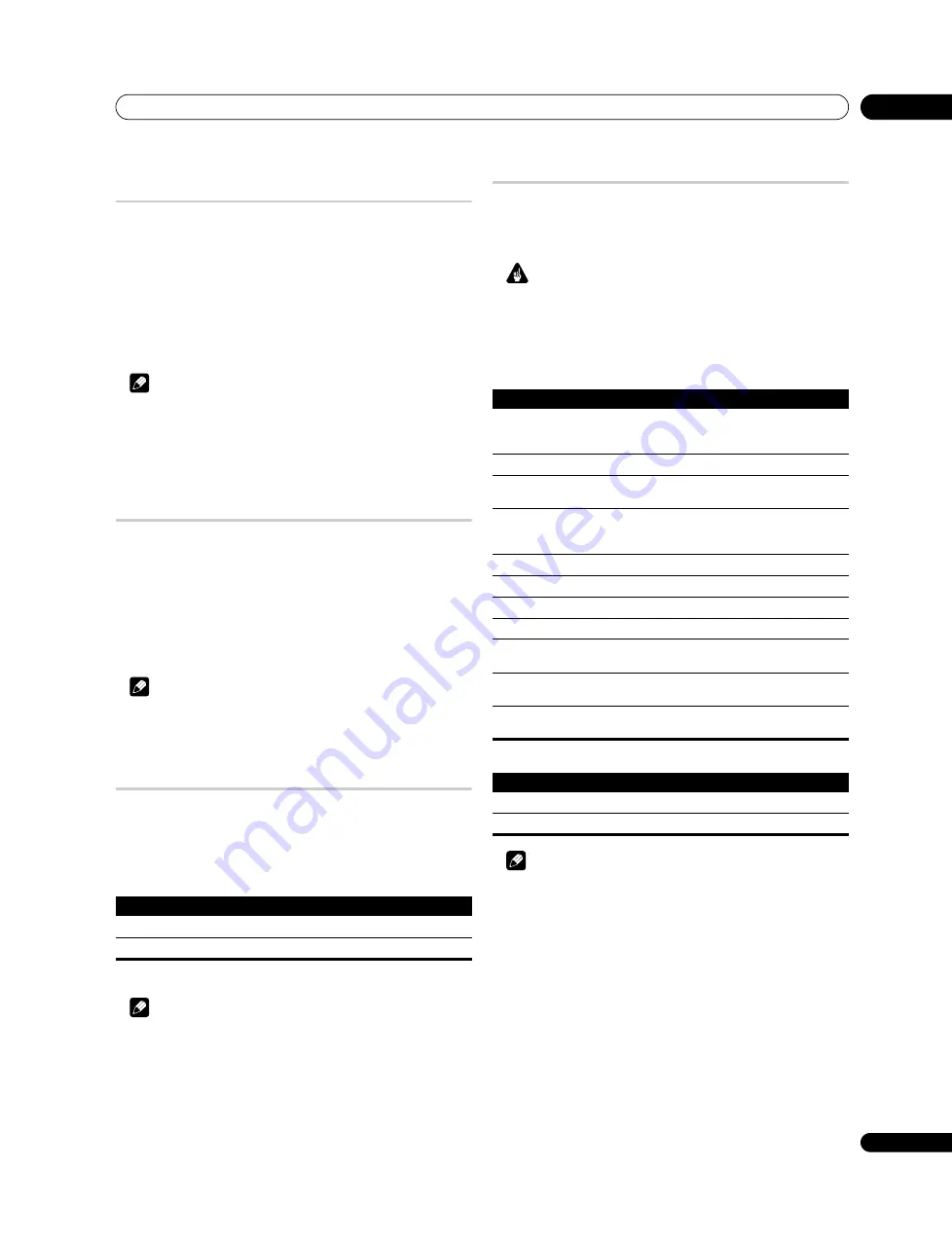
Useful adjustment settings
11
41
En
Adjusting image positions and clock manually
(PC source only)
Usually you can easily adjust the positions and clock of images using Auto Setup.
Use Manual Setup to optimise the position and clock of images when necessary.
1
Repeat steps 1 to 3 provided for
Switching the vertical drive mode (AV
source only).
2
Select “Manual Setup” (
/
then ENTER).
3
Select the item to be adjusted (
/
then ENTER).
4
Perform adjustment (
/
and
/
).
With “Clock” or “Phase” selected, you can perform adjustment in the parameter
using
/
.
5
Press HOME MENU to exit the menu.
Note
• To restore the factory defaults for all items, press
/
to select “Reset” in
step 3, and then press
ENTER
. A confirmation screen appears. Press
/
to
select “Yes”, and then press
ENTER
.
• This function is not selectable when the PC is connected to the HDMI
terminal.
• Depending on the displayed video, the image position may not change even
after adjustment.
Colour system setting
If an image does not appear clearly, select another colour system (e.g., PAL,
NTSC).
1
Repeat steps 1 to 3 provided for
Switching the vertical drive mode (AV
source only).
2
Select “Colour System“ (
/
then ENTER).
3
Select a video signal system (
/
then ENTER).
You can select “Auto”, “PAL”, “SECAM”, “NTSC”, or “4.43NTSC”.
With “Auto” selected, input signals are automatically identified.
4
Press HOME MENU to exit the menu.
Note
• The factory default is “Auto”.
• You do not need to enter any setting if “HDMI Input” has been selected.
• You need to perform colour system setting for each of “INPUT 1”, “INPUT 2”
and “INPUT 3”.
Selecting a game mode
When playing a game, you can use this function to establish a preference for
image quality or operability.
1
Repeat steps 1 to 3 provided for
Switching the vertical drive mode (AV
source only).
2
Select “Game Control Pref” (
/
then ENTER).
3
Select “On” or “Off” (
/
then ENTER).
4
Press HOME MENU to exit the menu.
Note
• The “Game Control Pref” is only available when using an external input (except
a PC source) and “GAME” is selected in “AV Selection”.
• The “Game Control Pref” options are not effective when PC signals are
received (when a PC source menu is displayed on the screen).
• The “On” setting is not effective when freezing images or in the multiscreen
mode.
Selecting a screen size manually
Press
f
to switch among the screen size options selectable for the type of video
signals currently received.
Each time you press
f
, the selection is switched.
The selectable screen sizes differ depending on the types of input signals.
Important
• If images with black bands on both sides or top and bottom of the screen –
when using the “4:3”, “FULL 14:9” or “CINEMA 14:9” modes, for example – are
displayed continuously for long periods or for shorter periods of time over
several days, image retention may result. It is recommended that you enjoy
watching images displayed in full screen, except when doing so may result in
copyright infringement.
AV source
PC source
Note
• Pressing
TOOLS
also causes the “Screen Size” menu to appear.
• While receiving High Definition video signals, pressing
f
switches among
“Auto”, “FULL”, “Dot by Dot”, “ZOOM”, “4:3”, “WIDE 1” and “WIDE 2”.
• While receiving Standard Definition video signals, pressing
f
switches
among “FULL”, “ZOOM”, “CINEMA”, “4:3”, “FULL 14:9”, “CINEMA 14:9” and
“WIDE”.
• Some HD broadcasts may display 4:3 content with side masks, which may
cause uneven wear. After viewing it is recommended to view full-screen
motion video (see
Item
Description
On
Establishes a preference for operability
Off (default)
Establishes a preference for image quality
Item
Description
Auto
Adds side masks or displays the image in full screen when High
Definition pictures containing side masks are detected. See
4:3
For standard 4:3 pictures. A side mask appears on each side.
FULL 14:9
For 14:9 squeeze pictures. A thin side mask appears on each
side.
CINEMA
14:9
For 14:9 letterbox pictures. A thin side mask appears on each
side, and you may also see bars on the top and bottom on some
programmes.
WIDE
Pictures progressively stretch toward each side
WIDE 1
Pictures progressively stretch toward each side
WIDE 2
Pictures evenly stretch toward each side
FULL
For 16:9 squeeze pictures
Dot by Dot
Matches input signal to the same number of screen pixels
(selectable for 1080i or 1080p signals only)
ZOOM
For 16:9 letterbox pictures. Bars may appear on the top and
bottom on some programmes.
CINEMA
For 14:9 letterbox pictures. Bars may appear on the top and
bottom on some programmes.
Item
Description
4:3
Fills the screen without altering the input signal aspect ratio
FULL
Full 16:9 screen display
Содержание Kuro PDP-C509A
Страница 1: ... 08G00001 ARB1580 A Printed in Japan ...
Страница 88: ... 08G00001 ARB1580 A Printed in Japan ...