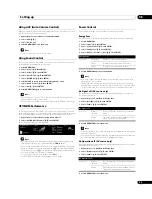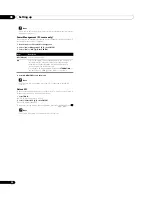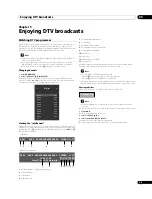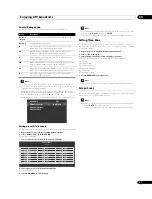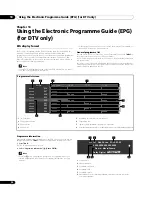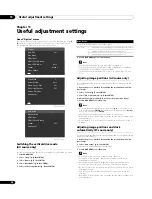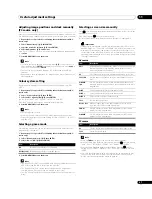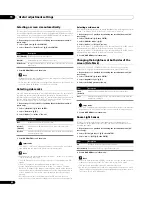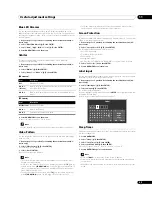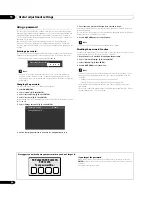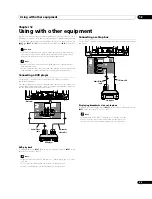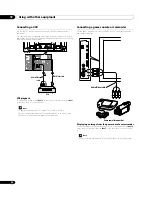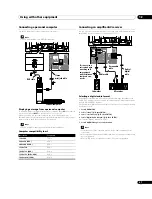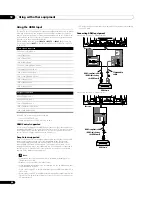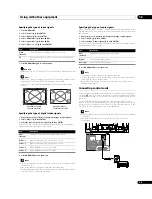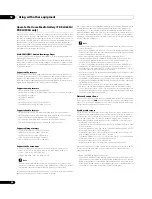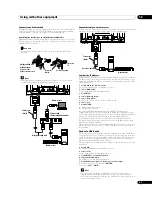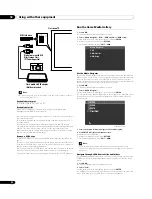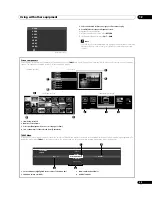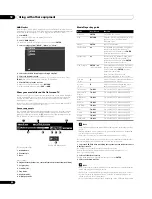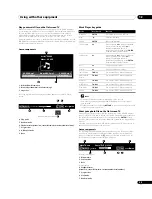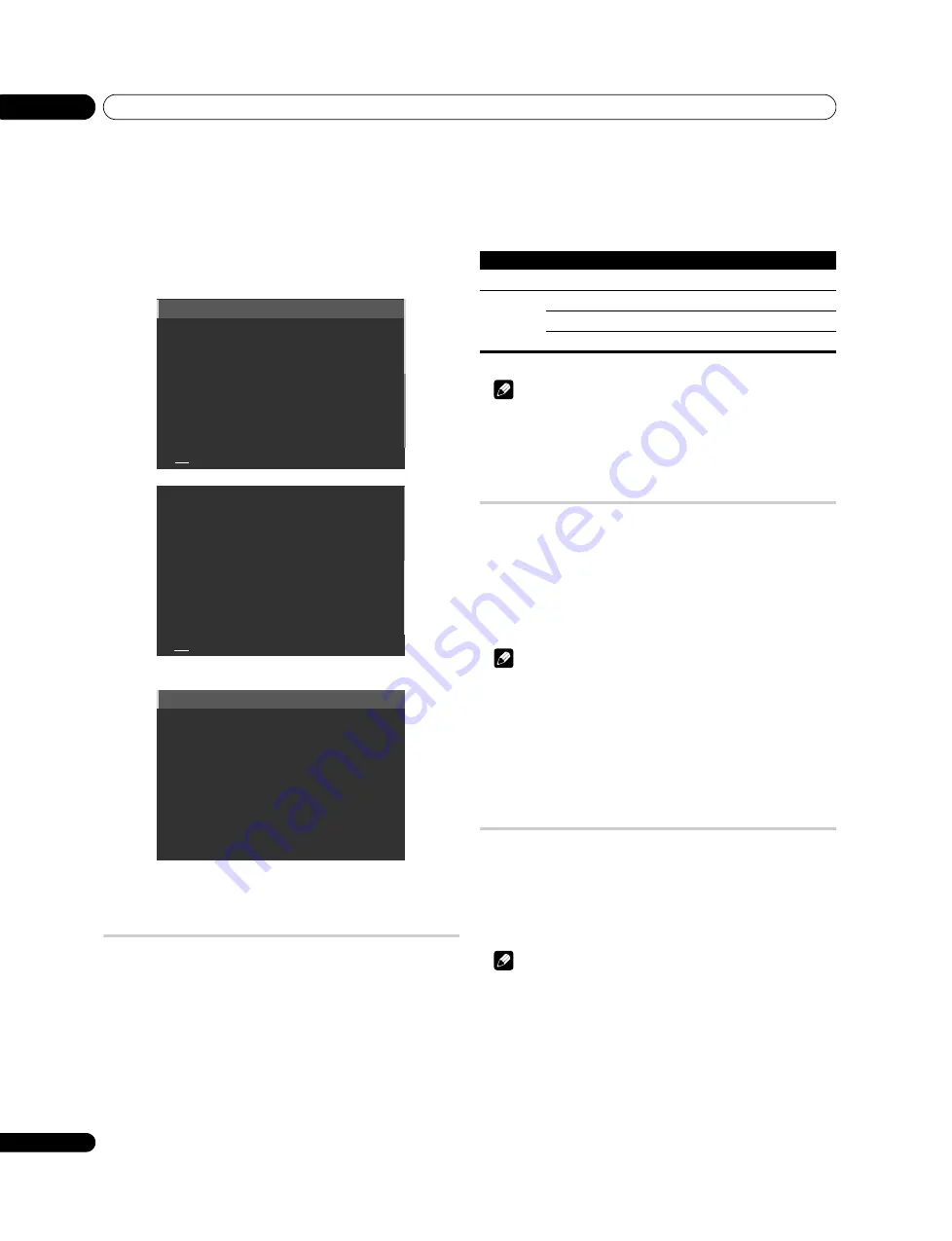
Useful adjustment settings
11
40
En
Chapter 11
Useful adjustment settings
About “Option” menus
The “Option” menu consists of two screens. To select the desired menu, press
/
repeatedly to switch between Screen 1 and Screen 2. The current screen
number appears at the bottom left corner on the screen.
Switching the vertical drive mode
(AV source only)
You can select the desired drive mode according to the programme you watch.
1
Press HOME MENU.
2
Select “Setup” (
/
then ENTER).
3
Select “Option” (
/
then ENTER).
4
Select “Drive Mode” (
/
then ENTER).
5
Select the desired parameter (
/
then ENTER).
6
Press HOME MENU again to exit the menu.
Note
• This setting can be made for each input source separately.
• This setting cannot be made when 480i, 480p, 1080i@60 Hz, 720p@60 Hz,
1080p@24 Hz or 1080p@60 Hz signals are input.
• The Drive Mode does not operate when “On” is selected in “Game Control
Pref”.
Adjusting image positions (AV source only)
This setting adjusts the horizontal and vertical positions of images on the flat
screen TV.
1
Repeat steps 1 to 3 provided for
Switching the vertical drive mode (AV
source only).
2
Select “Position“ (
/
then ENTER).
3
Select “H/V Position Adjust“ (
/
then ENTER).
4
Adjust the vertical position (
/
) or the horizontal position (
/
).
5
Press HOME MENU to exit the menu.
Note
• To restore the factory defaults for all items, press
/
to select “Reset” in
step 3, and then press
ENTER
. A confirmation screen appears. Press
/
to
select “Yes”, and then press
ENTER
.
• Adjustments are stored separately according to input source.
• Depending on the displayed video, the image position may not change even
after adjustment.
• When “Dot by Dot” is selected for the screen mode, the “Position” menu is
dimmed.
Adjusting image positions and clock
automatically (PC source only)
Use Auto Setup to automatically adjust the positions and clock of images coming
from a personal computer.
1
Repeat steps 1 to 3 provided for
Switching the vertical drive mode (AV
source only).
2
Select “Auto Setup” (
/
then ENTER).
A message screen appears and Auto Setup starts.
3
Press HOME MENU to exit the menu.
Note
• When Auto Setup is finished, “Setup complete.” appears.
• Even when “Setup complete.” appears, Auto Setup may have failed,
depending on conditions.
• Auto Setup may fail with a PC image composed of similar patterns or
monochrome. If not successful, change the PC image and try again.
• Be sure to connect the computer to the flat screen TV and switch it on before
starting Auto Setup.
• This function is not selectable when the PC is connected to the HDMI
terminal.
• Depending on the displayed video, the image position may not change even
after adjustment.
Position
Auto Size
:
Off
Side Mask
HDMI Input
HDMI Control Setting
Blue LED Dimmer
:
Auto
Orbiter
:
Mode 1
Video Pattern
1/2
Drive Mode
:
1
Colour System
:
Auto
Game Control Pref
:
Off
Room Light Sensor
:
Off
Screen Protection
Label Input
2/2
(For AV source)
Auto Setup
Manual Setup
HDMI Input
HDMI Control Setting
Orbiter
:
Off
Label Input
(For PC source)
Drive Mode
Controls the driving frequency for output signals
Selections
1
Standard mode as well balanced setting for general sources
2
Suitable setting for pictures with scrolling text
3
Setting for smoother reproduction of movies, etc.
Содержание Kuro PDP-C509A
Страница 1: ... 08G00001 ARB1580 A Printed in Japan ...
Страница 88: ... 08G00001 ARB1580 A Printed in Japan ...