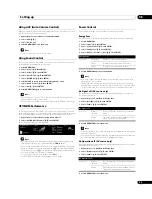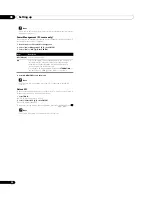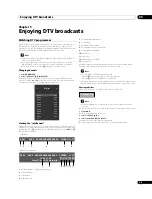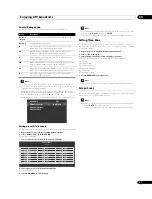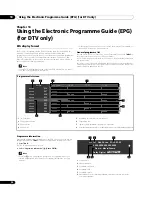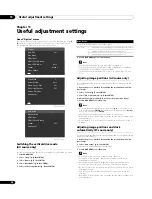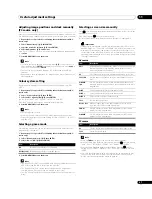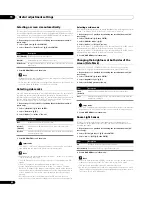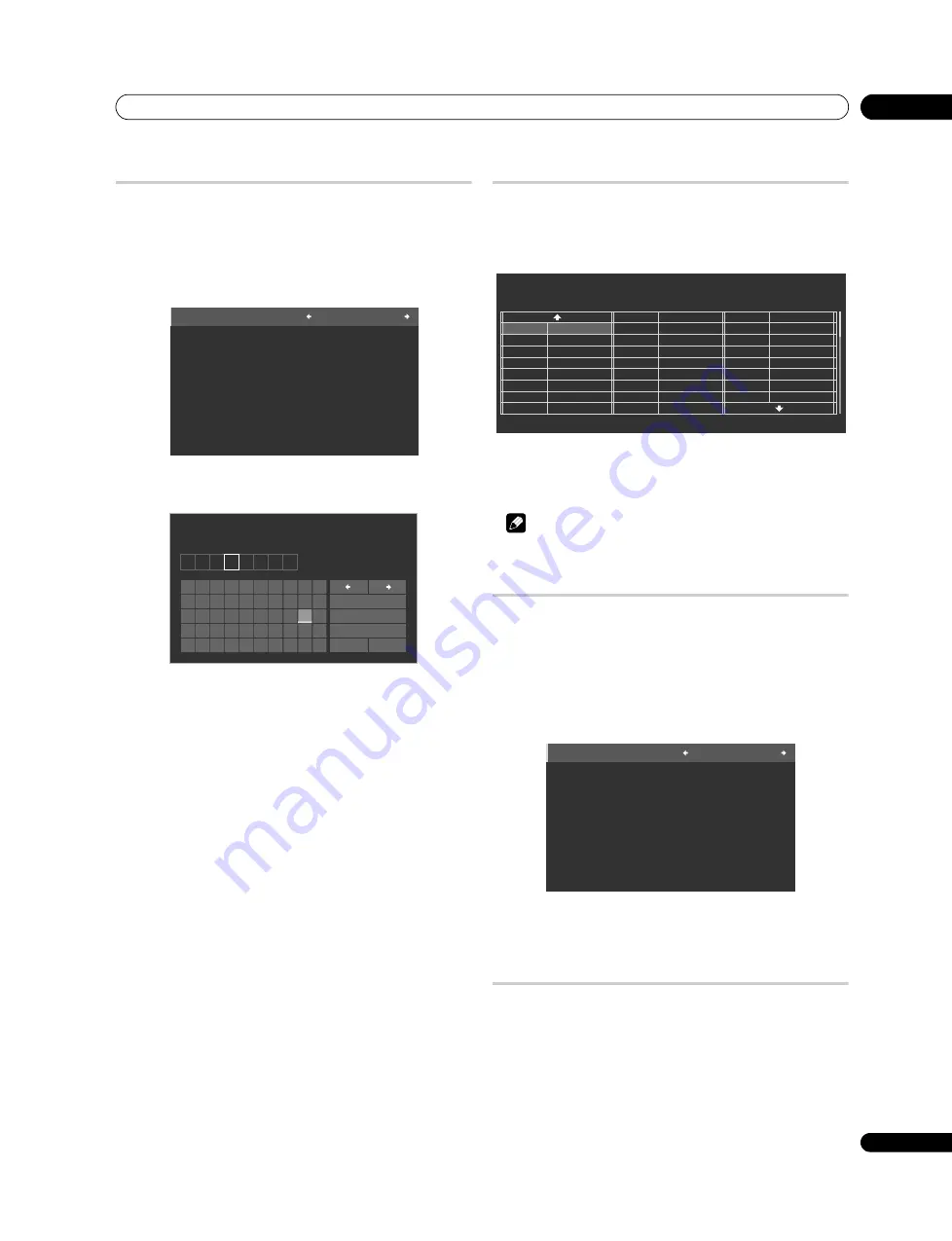
Setting up
08
27
En
Labelling TV channels
You can name TV channels that you have set up, using up to eight characters. This
may help you easily identify the channels during selections.
1
Repeat steps 1 to 4 provided for
Setting up analogue TV channels manually.
2
Select “Label” (
/
then ENTER).
3
Select “Programme Entry” (
/
).
4
Select a programme number (
/
).
You can select 1 through 99.
5
Select “Label” (
/
then ENTER).
The name entry screen appears.
6
Select the first character (
///
then ENTER).
The cursor moves to the second character.
7
Repeat step 6 to enter up to eight characters.
To correct entered characters, select
[
]
or
[
]
on the screen, and then press
ENTER
. The cursor moves to the preceding or subsequent character.
To delete the current character, select
[Delete]
on the screen, and then press
ENTER
.
To put a space for the current character, select
[Space]
on the screen, and then
press
ENTER
.
To toggle between upper case and lower case, select
[Caps]
on the screen, and
then press
ENTER
.
8
To complete the name entry, press
/
or
/
to select [OK] on the
screen, and then press ENTER.
9
Press HOME MENU to exit the menu.
Sorting preset TV channels
Use the following procedure to change the sequence of the preset TV
programmes.
1
Repeat steps 1 to 4 provided for
Setting up analogue TV channels manually.
2
Select “Sort” (
/
then ENTER).
The sort screen appears.
3
Select a channel to be shifted (
///
then ENTER).
4
Select a new location (
///
then ENTER).
Sorting is executed.
5
Press HOME MENU to exit the menu.
Note
• To change a page on the Sort screen in step 2, select the arrow icon on the
screen with
/
then press
ENTER
.
Language setting
You can select the language to be used for on-screen display such as menus and
instructions, from among four languages; English, Italian, Spanish and
Portuguese.
For the language to be used in the Teletext mode, you can select from among
West Europe, East Europe, Greece/Turkey, Cyrillic, and Arabia.
1
Repeat steps 1 to 3 provided for
Setting up analogue TV channels manually.
2
Select “Language” (
/
then ENTER).
3
Select “Menu” (
/
).
4
Select a language (
/
).
5
Select “Teletext” (
/
).
6
Select a language (
/
).
7
Press HOME MENU to exit the menu.
Checking software/hardware version
To access the version information, follow the procedure below.
1
Repeat steps 1 to 3 provided for
Setting up analogue TV channels manually.
2
Select “Technical Info.” on page 2 of the menu (
/
then ENTER).
3
Press HOME MENU to exit the menu.
Programme Entry
:
1
Label
:
12345678
K I D S
1
2
3
4
5
6
7
8
9
0
A B C D E
F G H
I
J
K
L M N O P Q R S
T
U V W X
Y
Z
,
.
:
;
&
'
(
)
+
-
*
/
_ @
OK
Cancel
Caps
Space
Delete
Label
01 AAA
02 BBB
03 CCC
04 DDD
05 EEE
06 FFF
07 GGG
08 HHH
1/4
TELEVISION
Sort
09 III
10 JJJ
11 KKK
12 LLL
13 MMM
14 NNN
15 OOO
16 PPP
17 QQQ
18 RRR
19 SSS
20 TTT
21 UUU
22 VVV
23 WWW
24 XXX
25 YYY
Menu
:
English
Teletext
:
West Europe
Содержание Kuro PDP-C509A
Страница 1: ... 08G00001 ARB1580 A Printed in Japan ...
Страница 88: ... 08G00001 ARB1580 A Printed in Japan ...