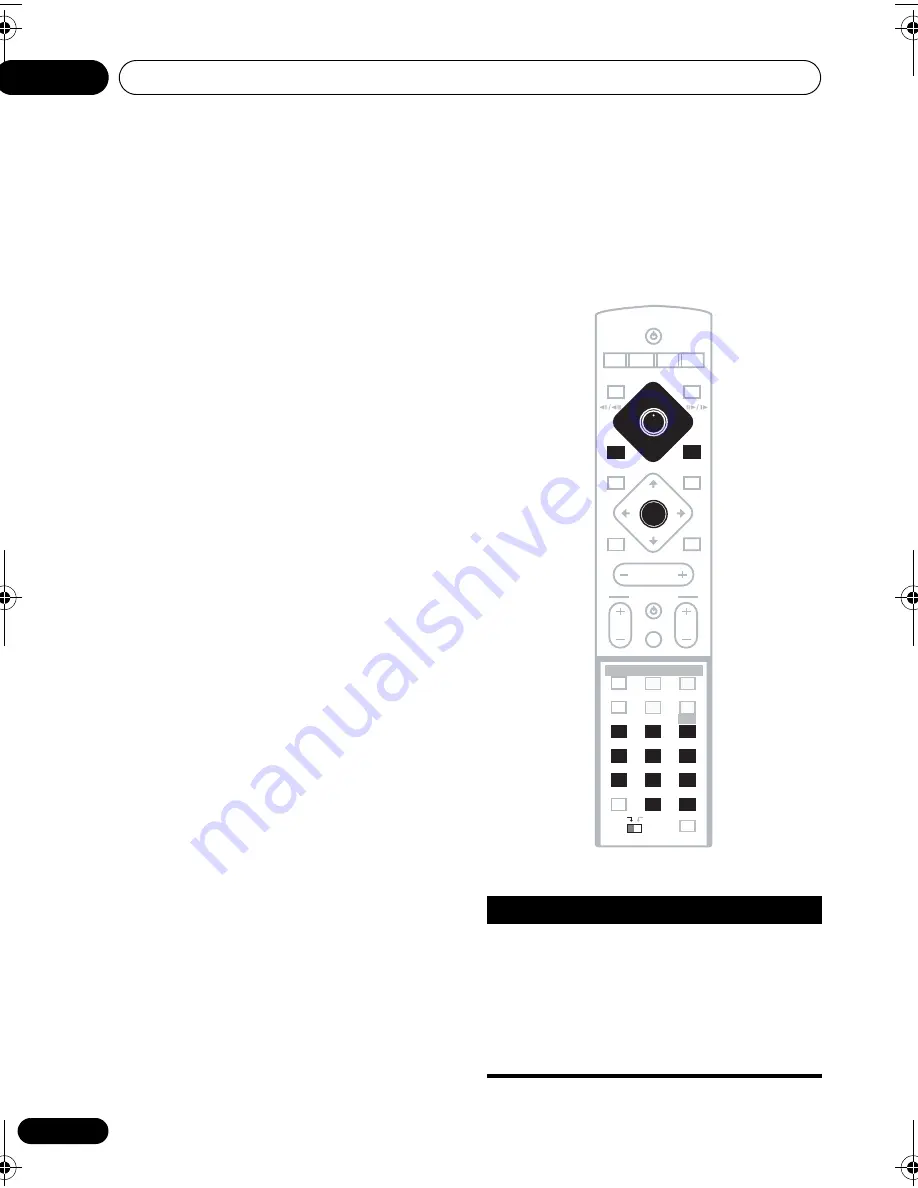
Getting started
03
24
En
4 Press
(play) to start playback.
If you’re playing a DVD or Video CD, a menu
may appear. See
DVD disc menus
on page 26
and
Video CD PBC menus
on page 27 for how
to navigate these.
If you’re playing an MP3 disc, it may take a few
seconds before playback starts, depending on
the complexity of the file structure on the disc.
If you loaded a CD/CD-R/RW containing
JPEGs, a slideshow will start. See
Viewing
JPEG discs
on page 53 for more on playing
these discs.
• See also
PhotoViewer
on page 72 if the
disc contains both MP3 audio files and
JPEG picture files.
5 Use the MASTER VOLUME – / + button
(or the top panel VOLUME buttons) to
adjust the volume.
Basic playback controls
The table below shows the basic controls on
the remote for playing discs. You can find
other playback features in the chapter 5.
Button
What it does
Starts playback.
DVD and Video CD:
If the display
shows
Resume
or
Last Mem
playback starts from the resume
or last memory point (see also
Resume and Last Memory
below.)
MASTER
VOLUME
STANDBY/ON
CD
FM/AM
OPEN CLOSE
DISPLAY
DVD
TUNER
TV
LINE
L1/L2
DVD MENU
RETURN
SOUND
TV CONTROL
CH
VOL
INPUT
MUTE
TEST TONE
ZOOM
TOP MENU
CH LEVEL
DIMMER
REPEAT
AUDIO
ANGLE
RANDOM
SUBTITLE
PROGRAM
CLR
MENU
HOME
SETUP
SYSTEM
MIDNIGHT
QUIET/
CLOCK
TIMER/
BASS MODE
DIALOGUE
VIRTUAL SB
AUTO
SURROUND
ADVANCED
ST+
TUNE+
TUNE–
ST–
FOLDER–
ENTER
1
2
3
4
5
6
7
8
9
0
ENTER
MAIN
SUB
ROOM SETUP
HTS.book Page 24 Monday, June 2, 2003 2:28 PM
















































