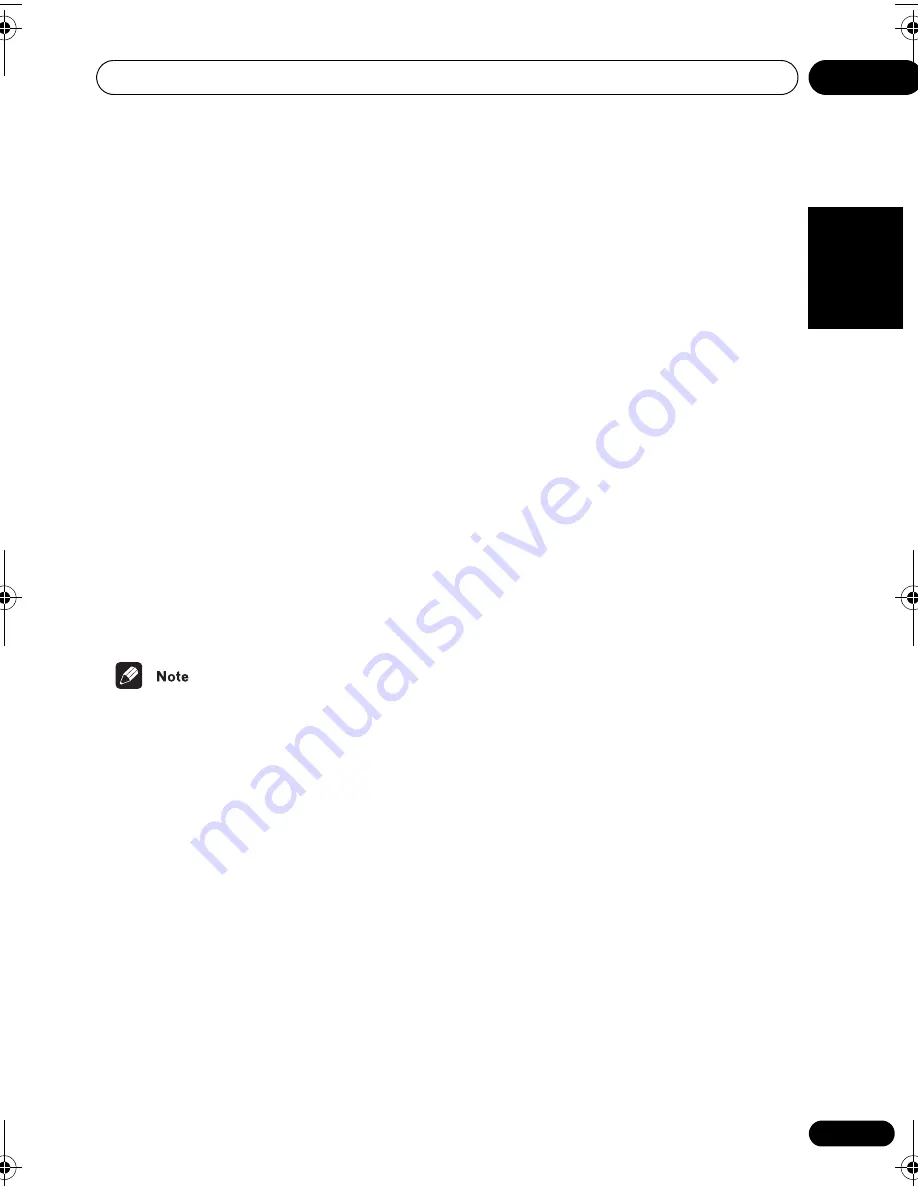
Additional information
12
77
En
English
Italiano
Français
N
ederlands
Es
pa
ño
l
Deut
sc
h
Chapter 12
Additional information
Switching off the demo
• Default setting:
Demo On
This system has an automatic demo feature
that starts when the system is plugged in for
the first time.
1 Switch the system into standby.
2 Press SYSTEM SETUP.
3 Use the
/
(cursor left/right)
buttons to select ‘Demo Mode?’, then
press ENTER.
4 Use the
/
(cursor up/down)
buttons to select ‘Demo Off?’ then press
ENTER to confirm.
• After setting the clock, the demo mode
switches off automatically. However, if
you unplug the system from the wall
outlet, the demo mode will revert to
Demo
On
(and the clock will be reset).
Child Lock
• Default setting:
Lock Off
This system has a child lock feature that
makes the front panel buttons and controls
inoperative.
1 Switch the system into standby.
2 Press SYSTEM SETUP.
3 Use the
/
(cursor left/right)
buttons to select ‘Child Lock?’, then press
ENTER.
4 Use the
/
(cursor up/down)
buttons to select ‘Lock On?’ or ‘Lock Off?’.
5 Press ENTER to confirm.
Changing the clock format
• Default setting:
12-Hour
You can choose to display the clock in either
12 or 24 hour formats.
1 Switch the system into standby.
2 Press SYSTEM SETUP.
3 Use the
/
(cursor left/right)
buttons to select ‘12/24 Hour?’, then press
ENTER.
4 Use the
/
(cursor up/down)
buttons to select either ‘12-Hour?’ or ‘24-
Hour?’.
5 Press ENTER to confirm.
Changing the frequency step
• Default setting:
FM 100 AM 10
If you find that you can’t tune into stations
successfully, the frequency step may not be
suitable for your country/region.
1 Switch the system into standby.
2 Press SYSTEM SETUP.
3 Use the
/
(cursor left/right)
buttons to select ‘FM AM Step?’, then
press ENTER.
4 Use the
/
(cursor up/down)
buttons to select ‘FM 50 AM 9?’ or ‘FM 100
AM 10?’ then press ENTER to confirm.
HTS.book Page 77 Monday, June 2, 2003 2:28 PM






























