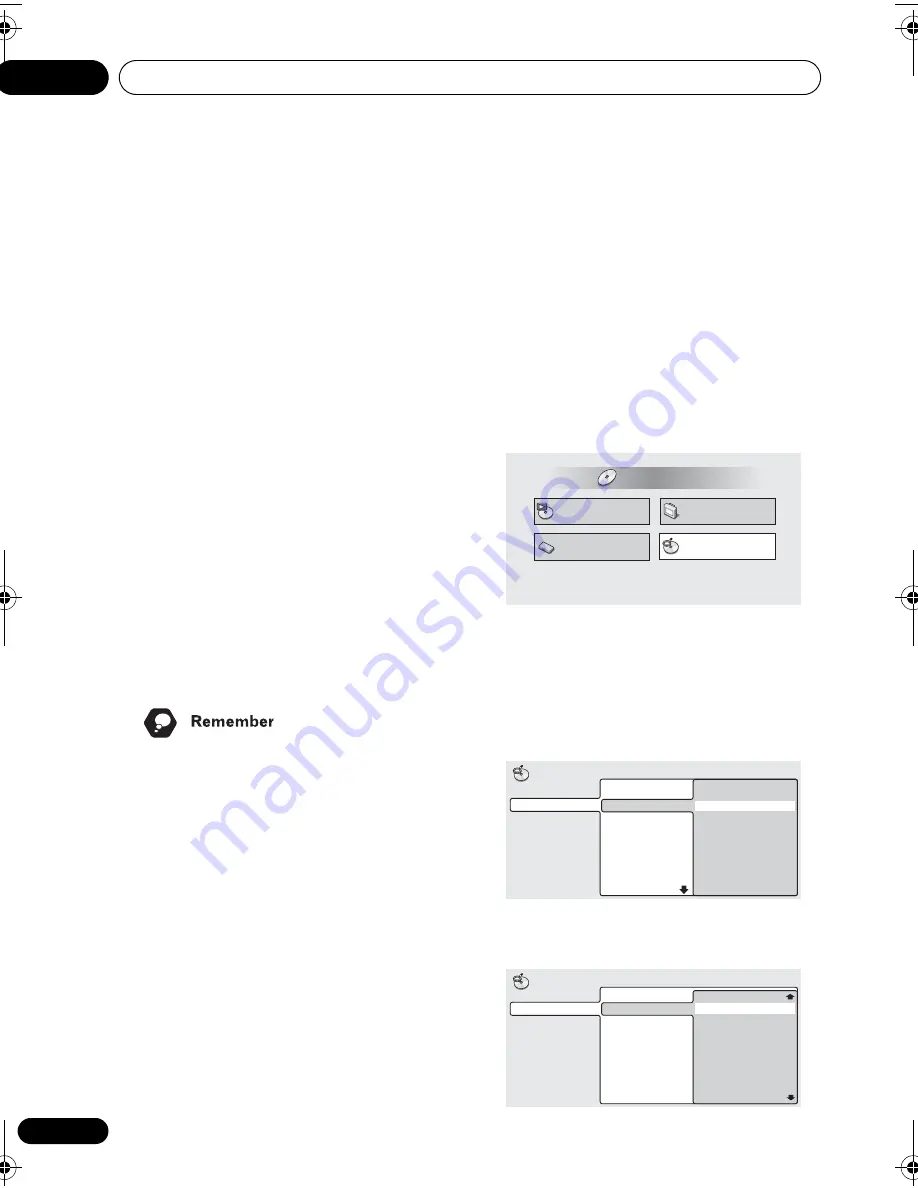
Playing discs
05
38
En
Chapter 5
Playing discs
Introduction
Most of the features described in this chapter
make use of on-screen displays. For an expla-
nation of how to navigate these, see
Using the
on-screen displays
on page 22.
Many of the functions covered in this chapter
apply to DVD and SACD discs, Video CDs,
CDs and MP3/JPEG discs, although the exact
operation of some varies slightly with the kind
of disc loaded.
Some DVD discs restrict the use of some
functions (random or repeat, for example).
This is not a malfunction.
When playing Video CDs, some of the func-
tions are not available during PBC playback. If
you want to use them, start the disc playing
using a number button to select a track.
• To access functions printed in green on
the remote, move the slider switch from
MAIN
to
SUB
.
Using the Disc Navigator to
browse the contents of a disc
Use the Disc Navigator to browse through the
contents of a disc to find the part you want to
play. You can use the Disc Navigator when a
disc is playing or stopped.
1 Press HOME MENU and select ‘Disc
Navigator’ from the on-screen display.
Alternatively, if a VR format DVD-RW, CD,
Video CD or MP3/JPEG disc is loaded, you
can press
DVD MENU
, which takes you
straight to the Disc Navigator screen.
2 Select what you want to play.
Depending on the type of disc you have loaded,
the Disc Navigator looks slightly different.
The screen for DVD-Video discs shows the
titles on the left and the chapters on the right.
Select a title, or a chapter within a title.
For DVD-Audio, select a group or a track
within a group.
Play Mode
Disc Navigator
Initial Settings
Video Adjust
HOME MENU
DVD
Title 1-10
Title 01
Title 02
Title 03
Title 04
Title 05
Title 06
Title 07
Title 08
DVD
Disc Navigator
Chapter 1-3
Chapter 001
Chapter 002
Chapter 003
Group 1-3
DVD-Audio
Disc Navigator
Track 1-36
Group 01
Group 02
Group 03
Track 01
Track 02
Track 03
Track 04
Track 05
Track 06
Track 07
Track 08
HTS.book Page 38 Monday, June 2, 2003 2:28 PM
















































