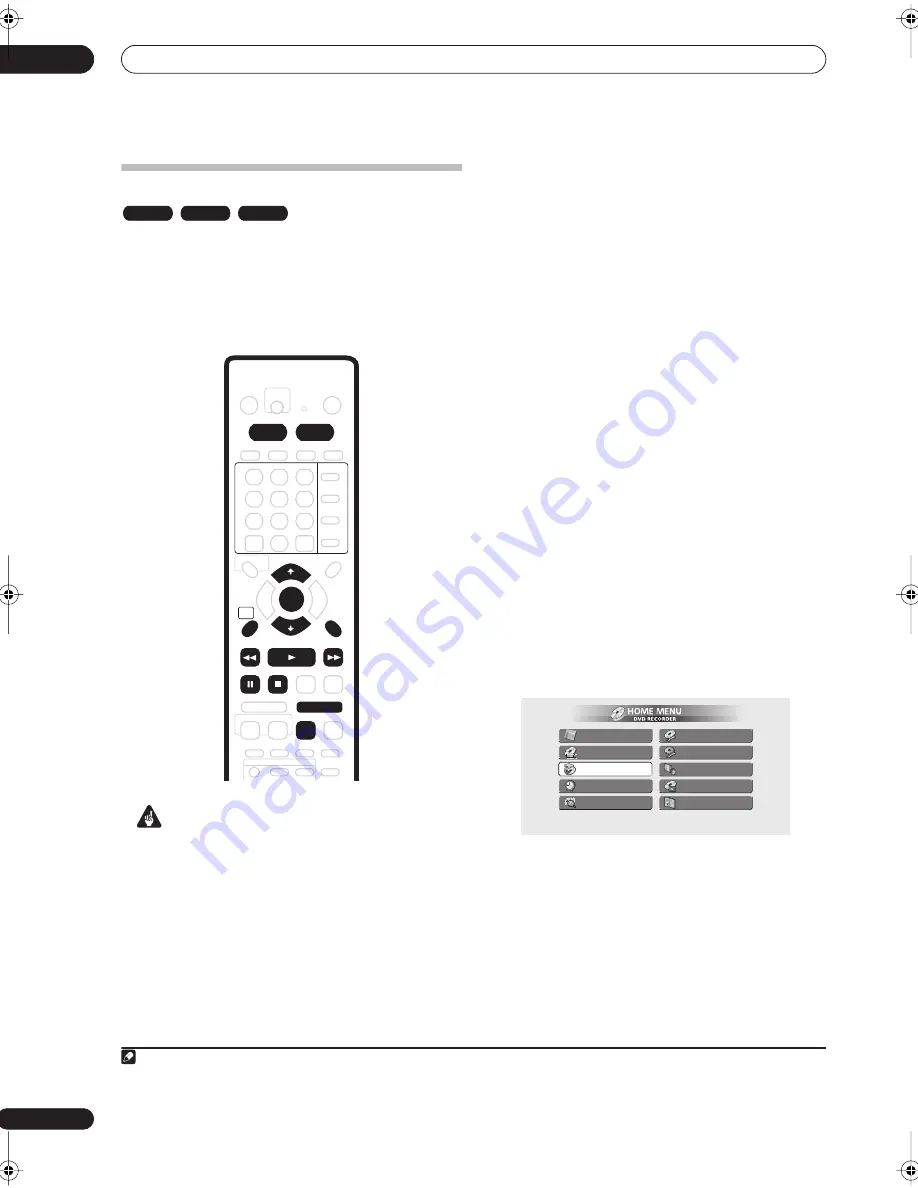
Recording
07
68
En
Recording from a DV camcorder
You can record from a DV camcorder connected to the
DV IN/OUT
jack on the front panel of this recorder. Using
the recorder’s remote, you can control both the
camcorder and this recorder.
1
Before recording, make sure that the audio input for the
DV IN/OUT
jack is setup (see
DV Input
on page 114).
2
Important
• The source signal must be DVC-SD format.
• Some camcorders cannot be controlled using this
recorder’s remote.
• If you connect a second recorder using a DV cable,
you cannot control the second unit from this one.
• You can’t control this unit remotely from a
component connected to the
DV IN/OUT
jack.
• You can’t record date and time information from DV
cassette.
• During DV recording, if a part of the tape is blank, or
has copy-protected material on it, this recorder will
pause recording. Recording will restart automatically
when there is a recordable signal. However, if there is
more than 10 seconds of blank tape, the recorder will
stop recording and the camcorder should stop
(depending on the camcorder).
• For best results when recording from a DV
camcorder to this recorder, we recommend cueing
the camcorder to the place you want to start
recording from and setting the camcorder to play-
pause.
1
Make sure your digital camcorder is connected to
the front panel DV IN/OUT jack.
Also, set the camcorder to VTR mode.
2
Set up the recorder.
• Use
REC MODE
to set the recording quality. See
Setting the picture quality/recording time
on page 61
for detailed information.
• Make sure a recordable disc is loaded if you want to
record to DVD.
3
From the Initial Settings menu, check that the DV
audio input is setup as you require.
See
DV Input
on page 114 for more on this.
• Check also that the
Audio In
settings for
External
Audio
and
Bilingual Recording
are as you want
them (see
Audio In settings
on page 113).
4
Press HOME MENU and select ‘Copy’ then ‘DV
Record’ from the menu.
• DV recording only works when the digital camcorder
is in VTR mode with a tape loaded.
5
Select ‘Record to HDD’ or ‘Record to DVD’ to
record to the hard disk drive or a recordable DVD
respectively.
6
Find the place on the camcorder tape that you
want to start recording from.
For best results, pause playback at the point from which
you want to record.
Note
1 Depending on the connected camcorder, you may not be able to control it using the remote control supplied with this recorder.
2 If the audio subcode on the DV tape cannot be read correctly, the audio type will not switch automatically. You can switch the audio manually
from the
External Audio
setting (page 114).
VR mode
Video mode
HDD
RETURN
HOME
MENU
HDD
DVD
ENTER
CLEAR
PAUSE
STOP
REV SCAN
PLAY
FWD SCAN
STEP/SLOW
REC MODE
GUIDE Plus+
Disc Navigator
Copy
Easy Timer
Disc History
Disc Setup
Initial Setup
Video/Audio Adjust
Play Mode
PhotoViewer
DVR-04_HDD_UK.book 68 ページ 2004年9月10日 金曜日 午後7時3分






























