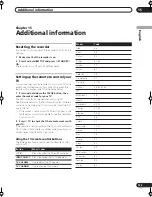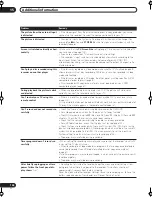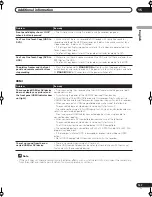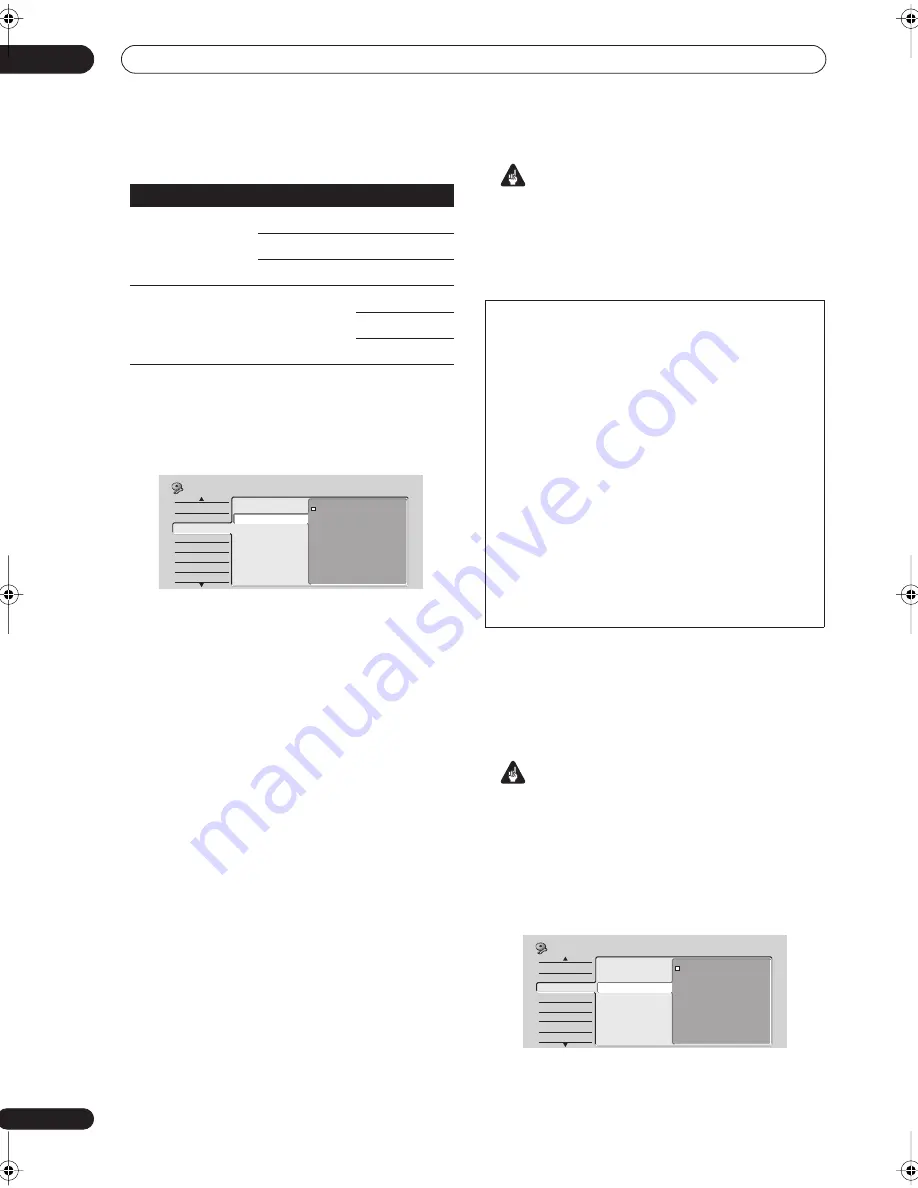
The Initial Setup menu
14
112
En
Component Video Out
• Default setting:
Interlace
You only need to make this setting if you connected this
recorder to your TV using the component video jacks.
If your TV is compatible with progressive-scan
component video, set this
Progressive (Full)
for the
highest quality picture. (If when set to
Progressive (Full)
4:3 programs are ‘stretched’ and you can’t fix this with
the controls on your TV, try the
Progressive (Normal)
setting.)
If your TV is not compatible with progressive-scan video,
leave it set to
Interlace
.
Note that when
AV1 Out
(see page 112) is set to
RGB
, no
video is output from the component video jacks.
See also
Progressive scan video
in the glossary on
page 136.
Important
If you switch to one of the progressive settings when
using a TV that is not compatible with progressive-scan
video, you will not be able to see anything displayed on
your TV. If this happens, press and hold the
button on
the front panel, then press
DISC NAVIGATOR
. This will
set the recorder’s video output back to
Interlace
.
AV1 Out
• Default setting:
Video
You only need to make this setting if you connected this
recorder to your TV using the
AV1(RGB)-TV
SCART AV
connector.
Important
• If you make a setting here that is incompatible with
your TV, the TV may not display any picture at all. If
this happens either switch everything off and
reconnect to the TV using either the supplied video
cable, or an S-video cable (see
Using the S-video or
component video output
on page 15 for more on this),
or reset the recorder (see
Resetting the recorder
on
page 123 for how to do this).
•
Video
– Compatible with all TVs, but lowest quality of
the three AV settings.
Input Line System
Built-in tuner
External input
625 System
Auto
Auto
PAL
PAL
SECAM
SECAM
525 System
n/a
Auto
3.58 NTSC
PAL–60
Basic
Tuner
Video In/Out
Audio In
Audio Out
Language
Recording
Playback
Input Colour System
Component Video Out
AV1 Out
AV2/L1 In
NTSC on PAL TV
Interlace
Progressive (Full)
Progressive (Normal)
Initial Setup
Compatibility of this unit with progressive-scan TVs
Consumers should note that not all high-definition television sets
are fully compatible with this product and may cause artifacts to
be displayed in the picture. In case of 525 progressive scan
picture problems, it is recommended that the user switch the
connection to the ‘standard definition’ output (
Interlace
). If there
are questions regarding our TV set compatibility with this model,
please contact our customer service center.
This recorder is compatible with the following Pioneer displays
and monitors
Plasma display
• PDP-505XDE, PDP-435XDE, PDP-505HDE, PDP-435HDE, PDP-
435FDE, PDP-615EX, PDP-505HD, PDP-5030HD, PDP-4330HD,
PDP-5040HD, PDP-4340HD, Pro-1000HD, Pro-800HD, Pro-
1000HDI, Pro-800HDI, Pro-1110HD, Pro-910HD, PDP-4300, PDP-
5031, PDP-502MX
Projection monitor receiver
• SD-533HD5, SD-643HD5, Pro-710HD, Pro-610HD, Pro-510HD,
Pro-720HD, Pro-620HD, Pro-520HD, Pro-730HD, Pro-630HD, Pro-
530HD, Pro-730HDI, Pro-530HDI, Pro-700HD, SD-641HD5, SD-
582HD5, SD-532HD5
Basic
Tuner
Video In/Out
Audio In
Audio Out
Language
Recording
Playback
Input Colour System
Component Video Out
AV1 Out
AV2/L1 In
NTSC on PAL TV
Video
S-Video
RGB
Initial Setup
DVR-04_HDD_UK.book 112 ページ 2004年9月10日 金曜日 午後7時3分