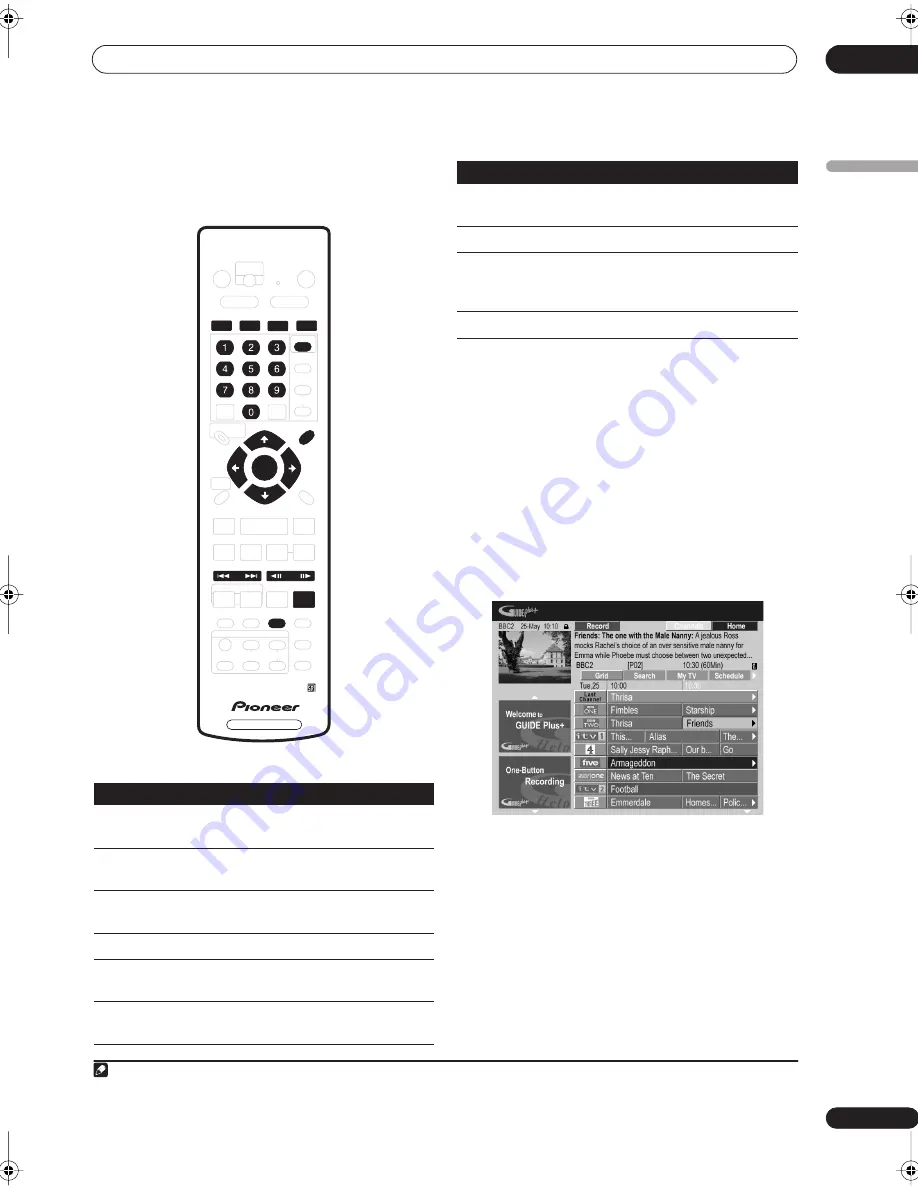
Using the GUIDE Plus+™ electronic program guide
05
41
En
English
Navigating GUIDE Plus+
The table below shows a summary of the remote buttons
you’ll use to navigate the GUIDE Plus+ system.
One-Button-Record
The
RED
Action button (Record) is visible anytime you
can highlight a program title, including from the Grid,
after a search, or in your recommendations in the My TV
area.
The program name, date, channel, recording start and
end times are all set automatically when you set a timer
recording using One-Button-Record. You can edit the
settings if you want to anytime before the recording is
due to start (see
Editing a scheduled recording
on
page 45).
1
Use the
///
buttons to highlight a
program title.
2
Press the RED Action button (Record).
The program is now set for recording. When the program
is due to start, the recorder will switch to the correct
channel and start recording
1
.
• You can review the shows you have set to record in
the Schedule Area (see also
The Schedule Area
on
page 45).
Key
What it does
GUIDE
Press to access GUIDE Plus+ (also
use to exit GUIDE Plus+).
///
Use to navigate screens (highlight an
item).
RED
,
GREEN
,
YELLOW
,
BLUE
Action buttons that change
functionality depending on the Area.
MENU
Press to jump directly to the Menu bar.
TIMER REC
Press to go directly to the Schedule
area.
INFO
Press to display extended information
for the current program.
DVD RECORDER
GUIDE
ENTER
MENU
PREV
NEXT
STEP / SLOW
TIMER REC
INFO
ENTER
Press to confirm a selection or to leave
the GUIDE Plus+ screen.
Number buttons
Use for numeric entry.
/
Press to select the previous/next page
of information (in the grid, for
example).
/
Press to select the previous/next day.
Note
1 Please note that recording times set using the GUIDE Plus+ system do not automatically change to reflect any changes that may occur in
the program broadcast schedules.
Key
What it does
DVR-04_HDD_UK.book 41 ページ 2004年9月10日 金曜日 午後7時3分






























