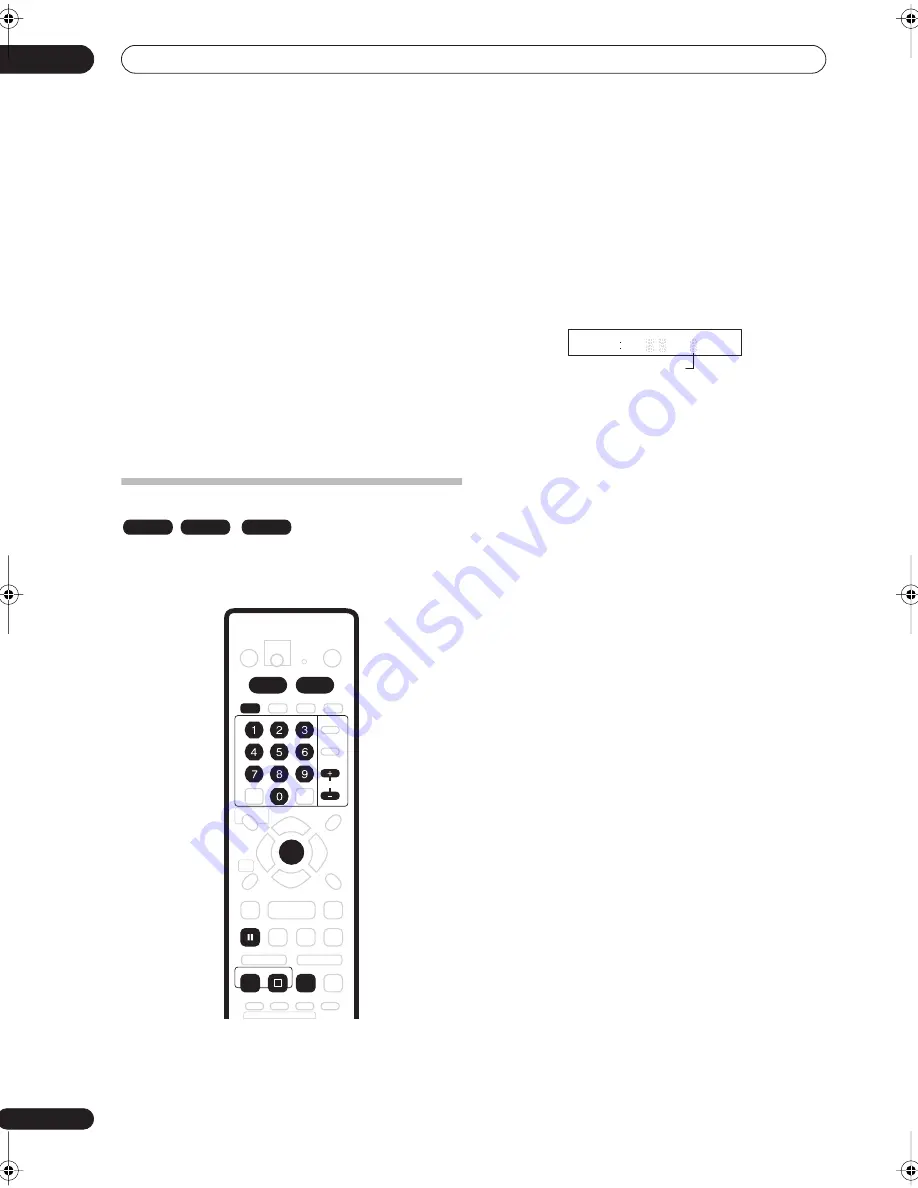
Recording
07
62
En
•
Press REC MODE repeatedly to select a recording
setting.
•
FINE
– Fine picture quality
•
SP
– Standard play
•
LP
– Long play
•
EP
– Extended play
•
SLP
– Super-Long play
•
MN
– Manual (available only when manual recording
is on)
The setting is indicated in the front panel display, and
shown on-screen together with the recording time for a
blank recordable disc. If a recordable disc is loaded, the
approximate remaining recording time for that disc is
also shown. (Note that if the On Screen Display setting
(see
On Screen Display
on page 108) is
Off
then this
information is not displayed.)
Basic recording from the TV
Follow the instructions below to record a TV program.
Recording starts immediately and continues until the
disc is full or you stop the recording.
1
Press HDD or DVD to record to the hard disk drive
or a recordable DVD respectively.
• If you’re recording to DVD, load a recordable disc (if
you load a new blank DVD-RW disc, the recorder
takes a short while to initialize the disc).
2
Use the C/– buttons to select the TV
channel to record.
The front panel display shows the channel preset number
or name:
• While the recorder is stopped, you can also use the
number buttons on the remote to select the channel.
(For channel 6, press
6
then
ENTER
; for channel 24,
press
2, 4
then
ENTER
)
• If the recorder is stopped, you can also use the
+/–
buttons on the front panel to select the channel
number.
3
Use the REC MODE button to set the picture
quality/recording time.
• See
Setting the picture quality/recording time
on
page 61 for detailed instructions.
4
Use the AUDIO button to select the audio
channel to record.
See
Changing audio channels
on page 33 for more on
this.
• When recording in VR mode, if a broadcast is
bilingual, both audio channels are recorded, allowing
you to switch the audio channel on playback. The
only exception to this is when the picture quality is set
to
FINE
/
MN32
, in which case you do need to select
the audio channel before recording.
5
Press
REC to start recording.
If you want to set a recording end time, press the
REC
button repeatedly. The recording time increases in 30
minute increments, up to a maximum of six hours. The
time the recording will end is shown on-screen and in the
front panel display. When the recording ends, the
recorder automatically switches into standby if no other
operation is being performed.
• The top half of the front-panel
REC
button is backlit
red when recording.
• To cancel the set recording time, press
REC
.
• If you want to pause recording at any time, press
PAUSE
. Press again to restart the recording. (If
recording to the HDD or in VR mode, a new chapter
is started after recording restarts)
6
To stop the recording, press
STOP REC.
• If you set the recording time in the previous step, you
can still stop the recording anytime by pressing
STOP REC
.
VR mode
Video mode
HDD
AUDIO
HDD
DVD
ENTER
CHANNEL
REC
PAUSE
STOP REC
REC MODE
2 3 3 0
7
Preset number or name
PR
DVR-04_HDD_UK.book 62 ページ 2004年9月10日 金曜日 午後7時3分






























