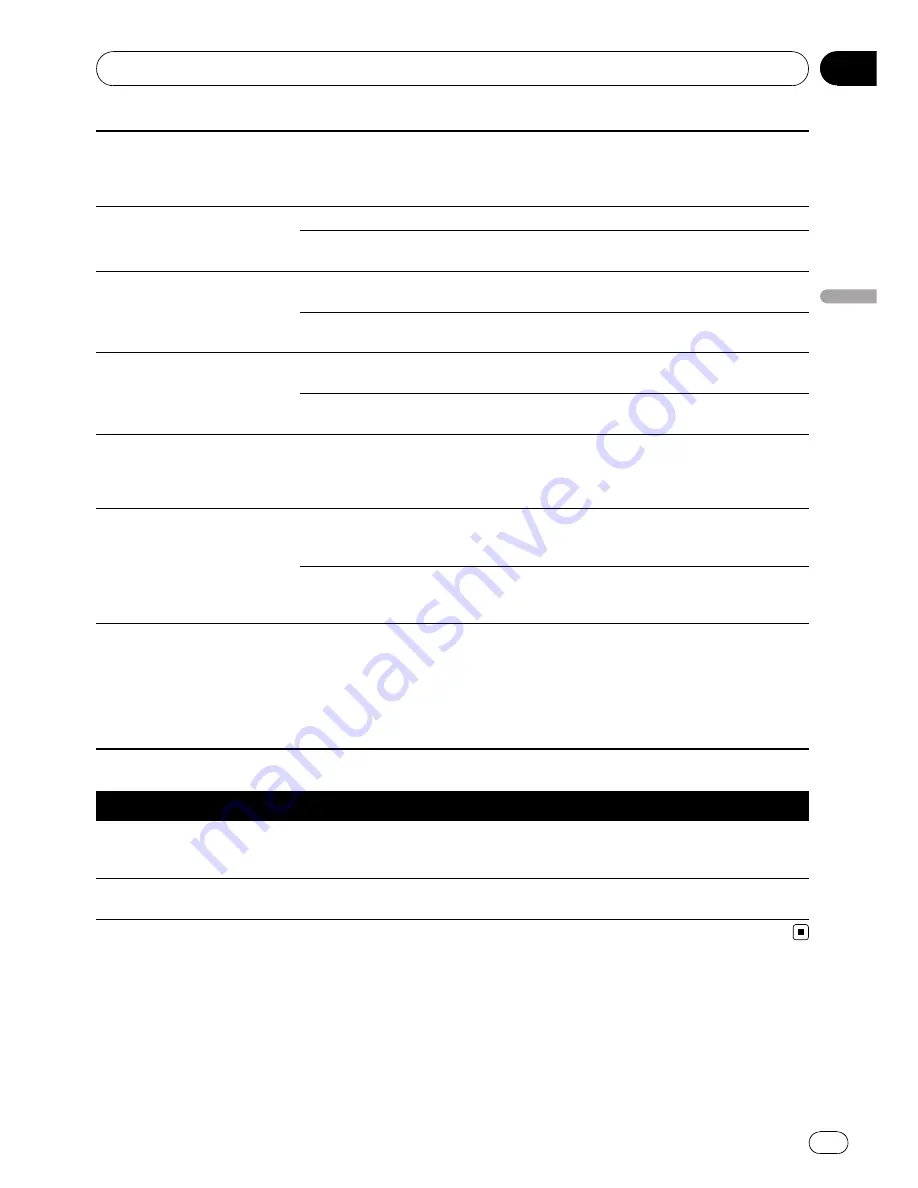
A parental lock message is dis-
played and playback is not pos-
sible.
Parental lock is on.
Turn parental lock off or change the level.
(Page 42)
Parental lock cannot be can-
celed.
The code number is incorrect.
Input the correct code number. (Page 42)
You have forgotten your code num-
ber.
Press
CLEAR
10 times to cancel the code
number. (Page 44)
Dialog language (and subtitle
language) cannot be switched.
The DVD playing does not feature
multiple language recordings.
You cannot switch among multiple languages
if they are not recorded on the disc.
You can only switch between items
indicated in the disc menu.
Switch using the disc menu.
No subtitles are displayed.
The DVD playing does not feature
subtitles.
Subtitles are not displayed if they are not re-
corded on the disc.
You can only switch between items
indicated in the disc menu.
Switch using the disc menu.
Playback is not with the audio
language and subtitle language
settings selected in the DVD
setup menu.
The DVD playing does not feature
dialog or subtitles in the language
selected in the DVD setup menu.
Switching to a selected language is not possi-
ble if the language selected in the DVD setup
menu is not recorded on the disc. (Page 40)
Switching the viewing angle is
not possible.
The DVD playing does not feature
scenes shot from multiple angles.
You cannot switch between multiple angles if
the DVD does not feature scenes recorded
from multiple angles.
You are trying to switch to multiple
angle viewing of a scene that is not
recorded from multiple angles.
Switch between multiple angles when watch-
ing scenes recorded from multiple angles.
The picture is extremely unclear/
distorted and dark during play-
back.
The disc features a signal to prohibit
copying. (Some discs may have
this.)
Since this unit is compatible with the copy
guard analog copy protect system, when play-
ing a disc that has a signal prohibiting copy-
ing, the picture may suffer from horizontal
stripes or other imperfections when viewed
on some displays. This does not mean this
unit is malfunctioning.
Problems during Video CD playback
Symptom
Cause
Action
The PBC (playback control)
menu display cannot be called
up.
The Video CD playing does not fea-
ture PBC.
This operation is not possible with Video CDs
not featuring PBC.
Repeat play and track/time
search are not possible.
The Video CD playing features PBC. This operation is not possible with Video CDs
featuring PBC.
Error messages
When you contact your dealer or your nearest Pioneer Service Center, be sure to have the error
message recorded.
Additional Information
En
55
Appendix
Additional
Information












































