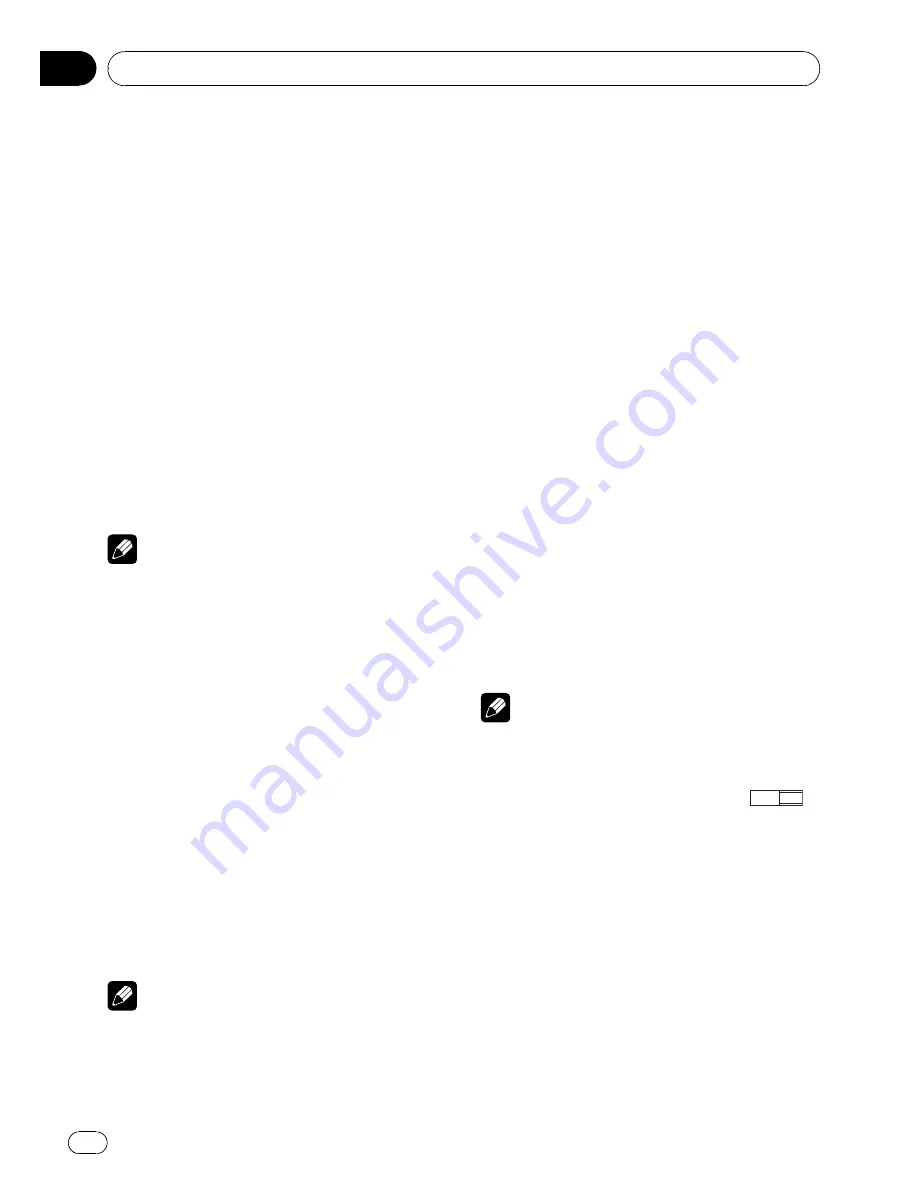
Switching the assist subtitle on
or off
If assist subtitles are recorded on a DVD disc,
you can display them by turning the assist
subtitle function on.
You can turn assist subtitles on or off as de-
sired.
1
Move the thumb pad up or down to se-
lect ASSIST.
2
Click the thumb pad.
3
Move the thumb pad left or right to se-
lect on or off.
Each time you move the thumb pad left or
right the selected setting switches on or off.
4
Click the thumb pad.
The assist subtitle is set on or off.
Note
Pressing
RETURN
takes you back to the previous
display.
Setting the angle icon display
You can set it up so that the angle icon ap-
pears on scenes where the angle can be
switched.
1
Move the thumb pad up or down to se-
lect ANGLE.
2
Click the thumb pad.
3
Move the thumb pad left or right to se-
lect on or off.
Each time you move the thumb pad left or
right the selected setting switches on or off.
4
Click the thumb pad.
Angle icon display is set on or off.
Note
Pressing
RETURN
takes you back to the previous
display.
Setting the aspect ratio
There are two kinds of display. A wide screen
display has a width-to-height ratio (TV aspect)
of 16:9, while a regular display has a TV aspect
of 4:3. Be sure to select the correct TV aspect
for the display you use.
!
When using a regular display, select either
LETTER BOX
or
PANSCAN
. Selecting
16:9
may result in an unnatural picture.
1
Move the thumb pad up or down to se-
lect TV ASPECT.
2
Click the thumb pad.
TV aspect menu is displayed.
3
Move the thumb pad left or right to se-
lect the desired TV aspect.
!
16:9
–
Wide screen picture (16:9) is dis-
played as it is (initial setting)
!
LETTER BOX
–
The picture is the shape of a
letterbox with black bands at the top and
bottom of the screen
!
PANSCAN
–
The picture is cut short at the
right and left of the screen
4
Click the thumb pad.
The selected TV aspect is set.
Notes
!
When playing discs that do not specify
PANSCAN
, playback is with
LETTER BOX
even
if you select
PANSCAN
setting. Confirm
whether the disc package bears the
16 : 9 LB
mark. (See page 8.)
!
Some discs do not enable changing of the TV
aspect. For details, refer to the disc
’
s instruc-
tions.
!
Pressing
RETURN
takes you back to the pre-
vious display.
Setting the parental lock
Some DVD video discs let you use parental
lock to restrict children from viewing violent
and adult-oriented scenes. You can set the par-
ental lock to your desired level.
Operating this unit
En
42
Section
03






























