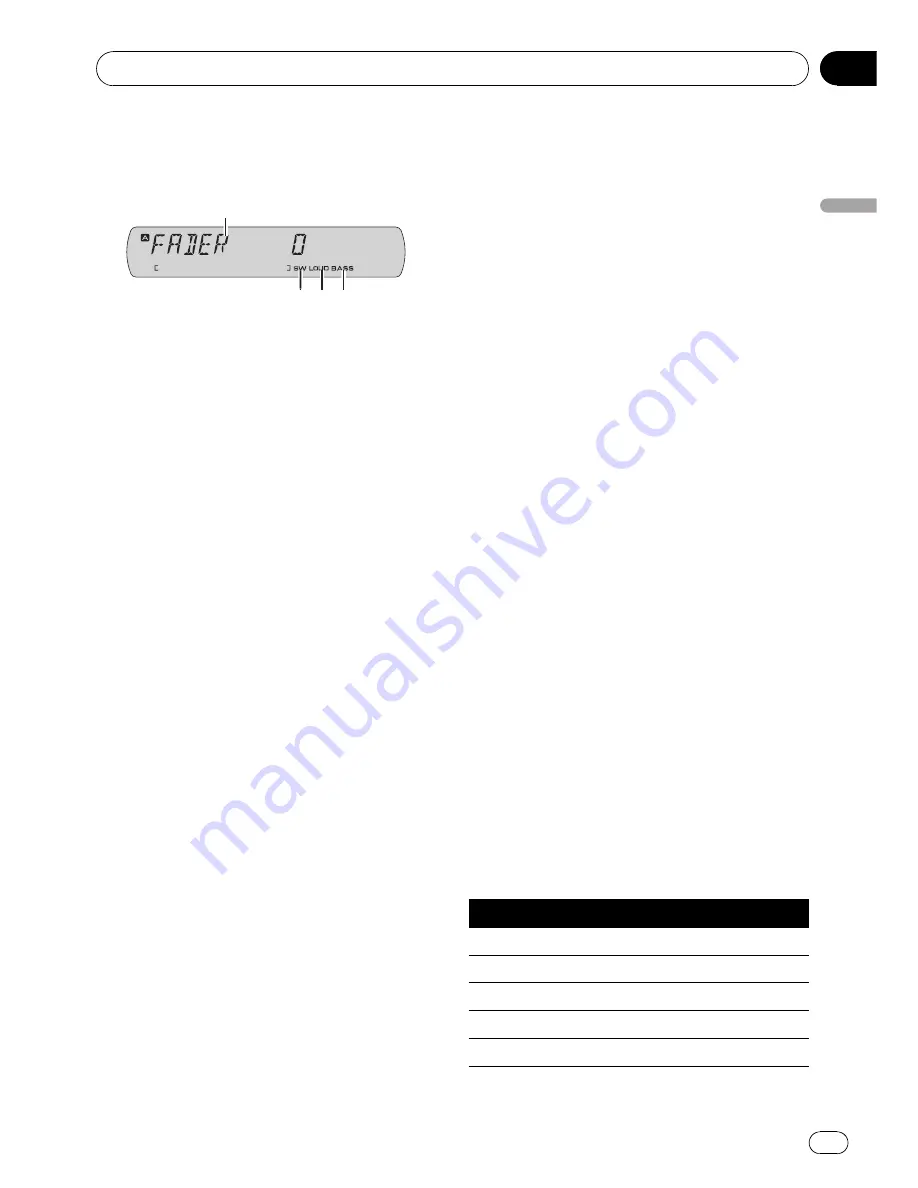
Audio Adjustments
Introduction of audio adjustments
1
Audio display
Shows the audio adjustment status.
2
BASS
indicator
Shows when the bass boost is in effect.
3
LOUD
indicator
Appears in the display when loudness is
turned on.
4
SW
indicator
Shows when the subwoofer output is turned
on.
%
Press AUDIO to display the audio func-
tion names.
Press
AUDIO
repeatedly to switch between
the following audio functions:
FADER
(balance adjustment)
—
PWRFL
(gra-
phic equalizer adjustment)
—
50HZ 0
(7-band
graphic equalizer adjustment)
—
LOUD
(loud-
ness)
—
SUB.W
(subwoofer on/off setting)
—
80HZ 0
(subwoofer setting)
—
BASS
(bass
boost)
—
HPF
(high pass filter)
—
SLA
(source
level adjustment)
#
When the rear output setting is
R-SP S/W
, you
cannot adjust front/rear speaker balance. Refer to
Setting the rear output and subwoofer controller
on page 46.
#
You can select
80HZ 0
(subwoofer setting)
only when subwoofer output is turned on in
SUB.W
(subwoofer on/off setting).
#
When the subwoofer controller setting is
P/O FULL
, you cannot switch to
SUB.W
(subwoo-
fer on/off setting). (Refer to page 46.)
#
When selecting FM as the source, you cannot
switch to
SLA
.
#
To return to the display of each source, press
BAND
.
#
If you do not operate the audio function within
about 30 seconds, the display is automatically re-
turned to the source display.
Using balance adjustment
You can change the fader/balance setting so
that it can provide the ideal listening environ-
ment in all occupied seats.
1
Press AUDIO to select FADER.
#
If the balance setting has been previously ad-
justed,
BAL
will be displayed.
2
Press
a
or
b
to adjust front/rear speak-
er balance.
FADER F15
to
FADER R15
is displayed as the
front/rear speaker balance moves from front to
rear.
#
FADER 0
is the proper setting when only two
speakers are used.
3
Press
c
or
d
to adjust left/right speaker
balance.
BAL L15
to
BAL R15
is displayed as the left/
right speaker balance moves from left to right.
Using the equalizer
The equalizer lets you adjust the equalization
to match the car
’
s interior acoustic character-
istics as desired.
Recalling equalizer curves
There are seven stored equalizer curves which
you can easily recall at any time. Here is a list
of the equalizer curves.
Display
Equalizer curve
POWERFUL (PWRFL)
Powerful
NATURAL
Natural
VOCAL
Vocal
CUSTOM 1
Custom 1
CUSTOM 2
Custom 2
Operating this unit
En
37
Section
03
Operating
this
unit






























