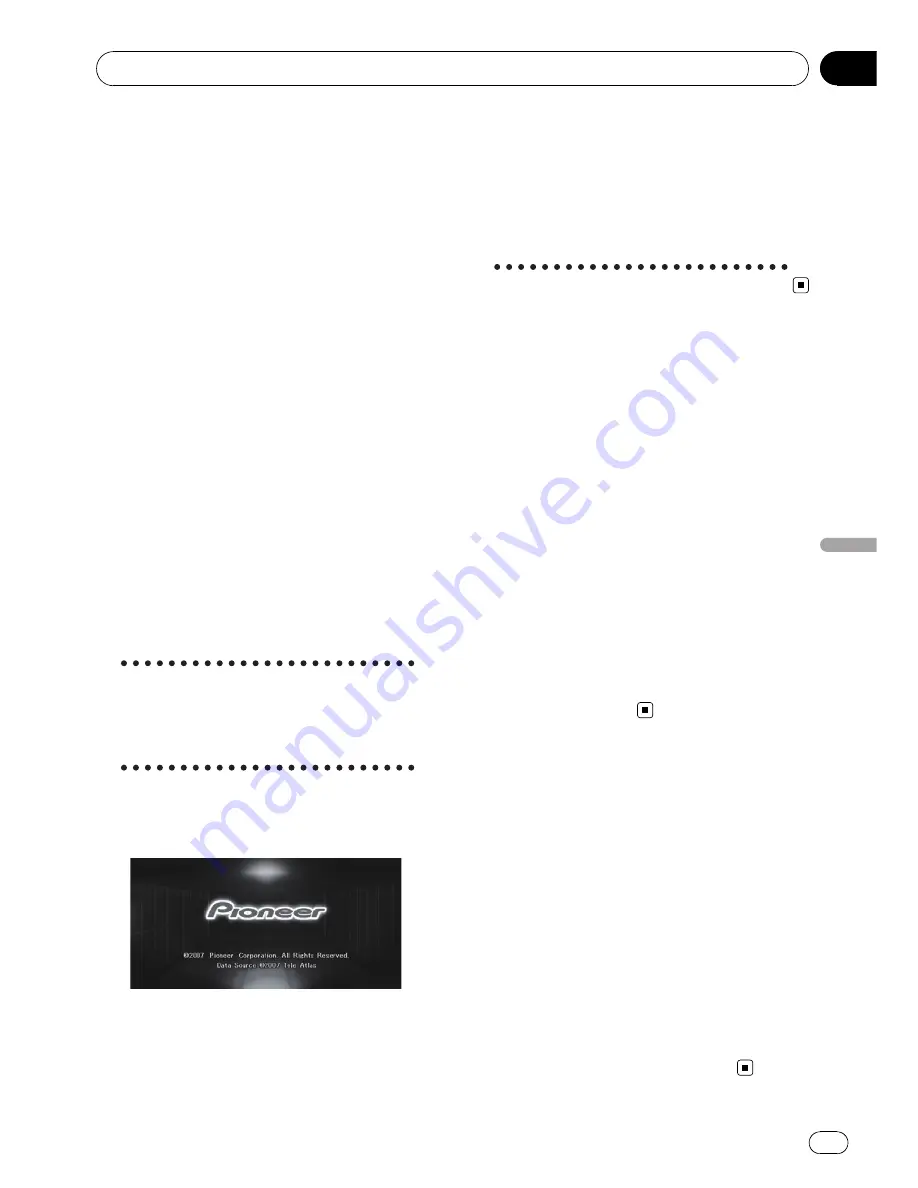
p
When you burn a CD-R (-RW), limit the
number of folder hierarchy levels to eight.
p
You can only use a CD-R (-RW) finalized
with single-session for importing pictures.
p
You can only use a CD-R (-RW) finalized
with
“
Mode1
”
for importing pictures.
p
Only JPEG format (
“
.jpg
”
or
“
.JPG
”
) pictures
can be used. Progressive format JPEG pic-
tures cannot be used.
p
Using only the standard Latin characters
(alphabets of both cases:
A
-
Z
,
a
-
z
) and
numbers (0-9) is recommended for the file
name. If you want to use letters with diacri-
tical marks (such as
ä
or
è
) for file name, fi-
nalize the CD-R(-RW) with Joliet (Unicode)
format.
p
Pictures up to a maximum of 2 592 x 1 944
pixels can be used. We cannot guarantee
proper operation for a picture bigger than
this size.
p
After changing a set image that was im-
ported from a CD-R (-RW), you must use
the CD-R (-RW) where the image is re-
corded to restore the previous Splash
Screen.
Precautions when changing the
Splash Screen
The following is the default Splash Screen for
the Navigation System.
[
PIONEER Original
]
If an image other than the one shown above is
previously set (such as an image from the
dealer or other source) and you change the
Splash Screen once, you must use the CD-R (-
RW) where the image is recorded to restore
the previous Splash Screen.
Using the Demonstration
Guidance
This is a demonstration function for shops.
After a route is set, the simulation of the route
guidance to a destination is automatically dis-
played. Normally, set this to [
Off
].
1
Touch [Settings] in the navigation
menu.
2
Touch [Demo Mode] to change the set-
ting.
Each time you touch the key changes that set-
ting.
[
On
]:
Repeat demo drive.
[
Off
] (default):
Demo Mode
is set off.
Correcting the Current
Location
Touch the screen to adjust the current position
and direction of the vehicle displayed on the
map.
1
Touch [Settings] in the navigation
menu, then touch [Modify Current Loca-
tion].
2
Scroll to the position where you want
to set, then touch [OK].
3
Touch the arrow key on the screen to
set the direction, then touch [OK].
Modifying the General Settings for Navigation Functions
En
95
Chapter
11
Modifying
the
General
Settings
for
Navigation
Functions
Содержание AVIC Z3 - Navigation System With DVD player
Страница 186: ...Appendix En 186 Appendix ...
















































