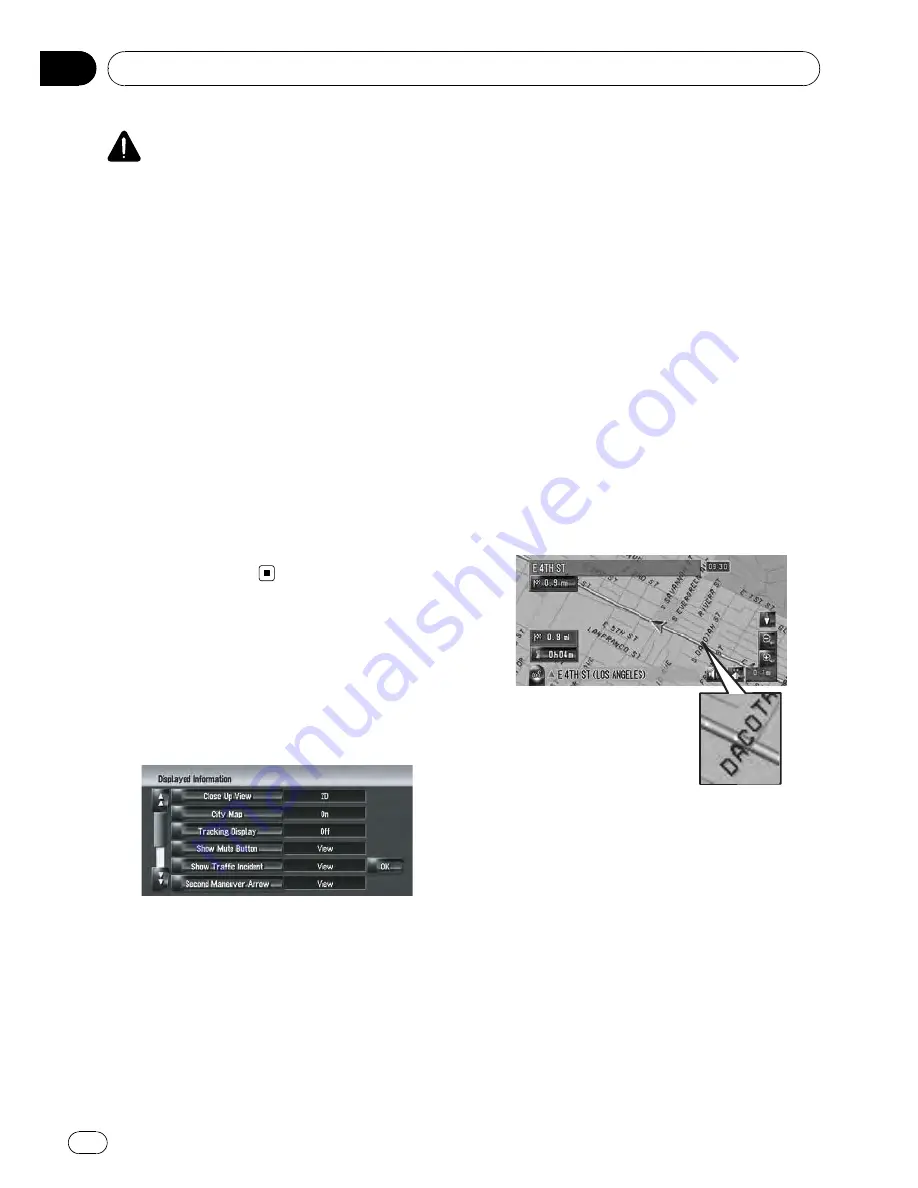
CAUTION
For safety reasons, you cannot use some of these
navigation functions while your vehicle is in mo-
tion. To enable these functions, you must stop in
a safe place and apply the parking brake (refer to
To ensure safe driving
on page 22).
Entering the Map Menu
1
Press MENU button to display the navi-
gation menu.
2
Touch [Map] to display the Map menu.
3
Change the setting.
=
For more details about
“
Adjusting each
item
”
, refer to Chapter 5
p
This section describes the details of the set-
ting for each item. Settings marked with an
asterisk (*) show that these are default or
factory settings.
Setting the Item on the
Map Screen
1
Touch [Map] in the navigation menu,
then touch [Displayed Info].
The Displayed Info screen appears.
On this screen, you can operate the following
items.
2
To finish the setting, touch [OK].
Close Up View
You can select the method to display the close
up view of the intersection.
!
[
2D
]*:
Displays the close up view with the 2D map.
!
[
3D
]:
Displays the close up view with [
Driver
’
s
View
].
!
[
Off
]:
Does not display the close up view.
City Map
You can select whether to display the city map
when in certain metropolitan city areas.
!
[
On
]*:
Automatically switches to the city map
when in a city map area.
!
[
Off
]:
Does not show the city map.
p
Even if you switch [
City Map
] to [
On
],
city map cannot display in areas where
there is no city map data.
Tracking Display
You can trace locations that you have already
passed with white dots on the route.
!
[
On (Always)
]:
Displays tracking for all journeys.
!
[
On (This journey)
]:
Displays tracking dots but erases them
when the navigation system is turned off
(when turning off the engine of your vehi-
cle).
!
[
Off
]*:
Does not display tracking dots.
Show Mute Button
Selects whether to display or hide the voice
guidance mute key on the map.
Modifying Map Configurations
En
46
Chapter
05
Содержание AVIC Z3 - Navigation System With DVD player
Страница 186: ...Appendix En 186 Appendix ...
















































