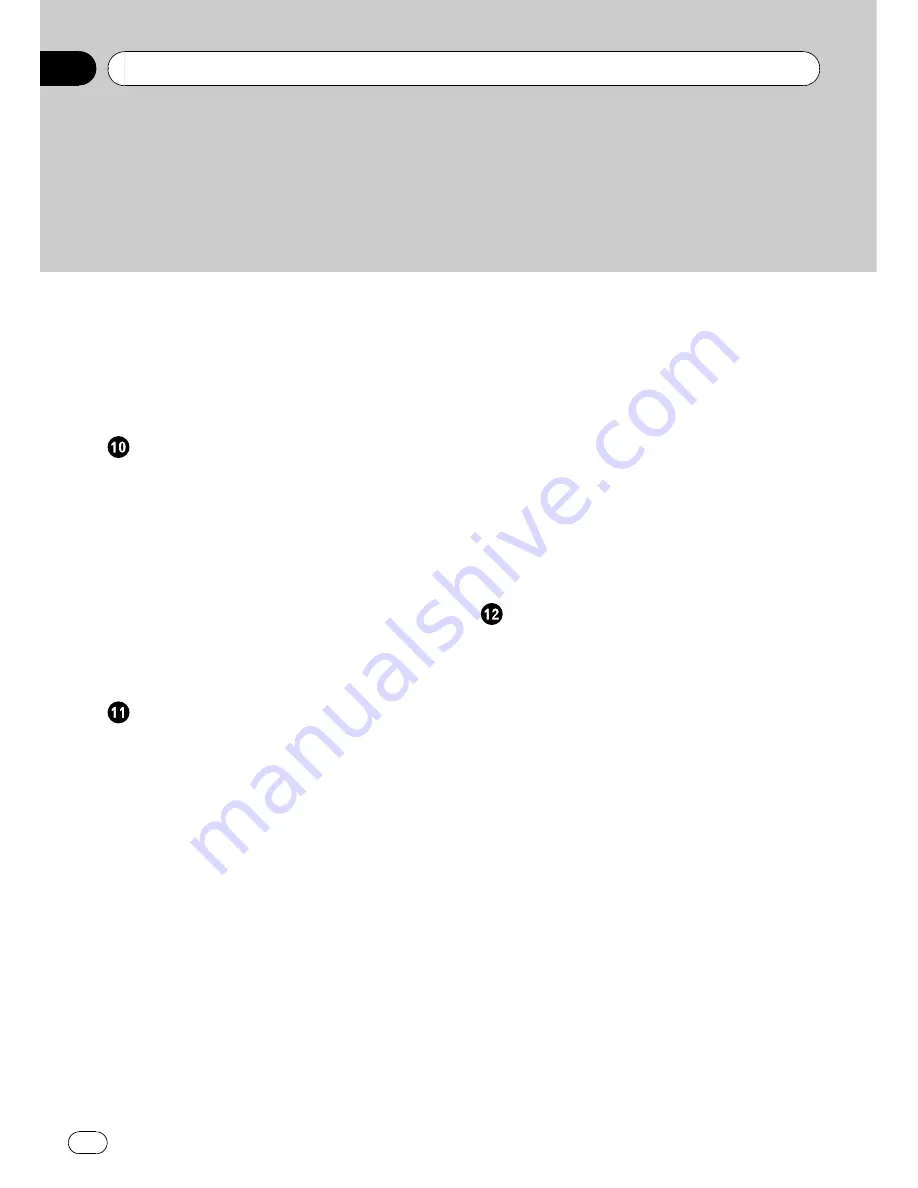
–
Checking the information registered as
Emergency Info
73
–
Searching for car service in an
emergency
74
–
Registering user information
75
Setting the Vehicle Dynamics Display
76
Using Hands-free Phoning
Hands-free Phoning Overview
77
–
Preparing communication devices
77
–
Setting up for hands-free phoning
78
–
Receiving a phone call
80
–
Making a phone call
81
–
Transferring the phone book
83
–
Registering a phone number in
“
Dial
Favorites
”
84
–
Editing the entry in
“
Phone Book
”
84
–
Editing the received call or dialed
number history
86
Modifying the General Settings for
Navigation Functions
Entering Settings Menu
88
Setting the Volume for Guidance and
Phone
88
Customizing the Regional Settings
88
–
Changing the language for navigation
guidance and menu
88
–
Setting the time difference
89
–
Customizing the keyboard layout
89
–
Changing the unit between km and
miles
89
–
Changing the virtual speed of the
vehicle
90
Checking the Setting Related with
Hardware
90
–
Checking the connections of leads and
installation positions
90
–
Checking sensor learning status and
driving status
91
–
Correcting the installation angle
92
–
Checking the device and version
information
92
–
Checking the hard disk
information
92
Registering the Home Location and Favorite
Location
93
Changing the Background Picture
93
–
Limitations for importing pictures
94
–
Precautions when changing the Splash
Screen
95
Using the Demonstration Guidance
95
Correcting the Current Location
95
Restoring the Default Setting
96
Using the AV Source (Built-in DVD Drive
and Radio)
Basic Operation
97
–
Switching the Audio operation
screen
97
–
Selecting a source
97
–
About Steering Remote Control
98
–
Viewing the audio operation screen and
displaying the Audio Settings
menu
99
Operating a Music CD
99
–
Selecting [CD] as the source
99
–
About auto hard disk recording
100
–
Screen configuration
100
–
Touch panel key operation
101
Operating the CD-ROM (MP3 disc)
101
–
Selecting [ROM] as the source
102
–
Screen configuration
102
–
Touch panel key operation
102
–
Notes on playing MP3 disc
104
Operating the DVD
104
–
Selecting [DVD] as the source
104
–
Screen configuration
104
–
Touch panel key operation
105
Contents
En
4
Содержание AVIC Z3 - Navigation System With DVD player
Страница 186: ...Appendix En 186 Appendix ...





































