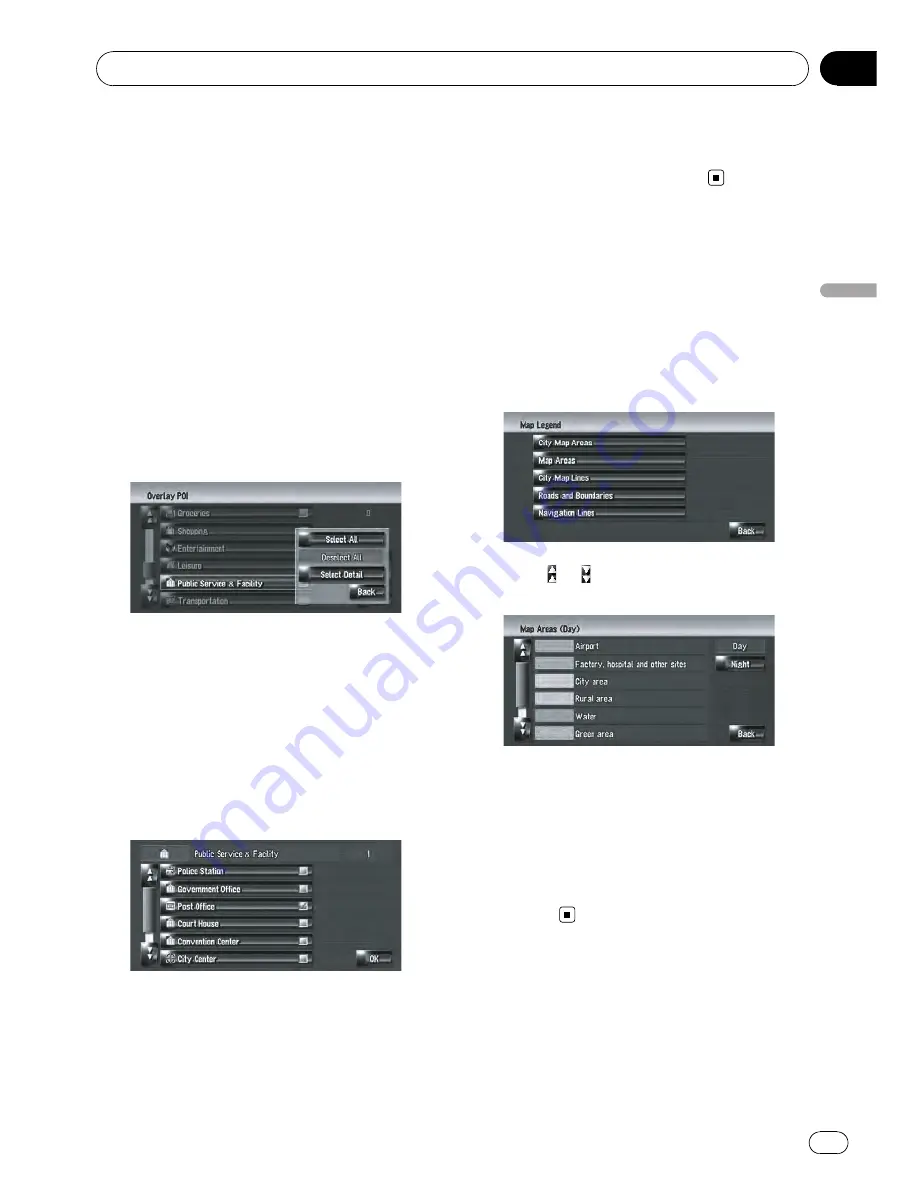
Displaying POI on the Map
Displays icons for the surrounding facilities
(POI) on the map.
1
Touch [Map] in the navigation menu,
then touch [Overlay POI].
2
Touch [Display] to turn it [On].
p
If you do not want to display the POI icon
on the map, touch [
Display
] to turn it [
Off
].
(Even if [
Display
] is turned [
Off
], the POI
selection setting is retained.)
3
Touch the category you want to dis-
play.
4
Touch [Select Detail].
[
Select All
]:
Selects all detailed categories that are in-
cluded in that category. (E.g. all categories of
restaurants including Japanese and fast food.)
[
Deselect All
]:
Deselects the selected category.
5
Touch the desired detailed category.
p
You can select up to 100 items from the de-
tailed category.
Categories that are already set will have a red
check mark.
6
Touch [OK].
Returns previous screen.
7
To finish the selection, touch [OK].
=
For details, refer to
Viewing the information
of a specified location
on page 44
Viewing the Map Color Legend
You can browse the type of the roads and
areas displayed on the map.
1
Touch [Map] in the navigation menu,
then touch [Map Legend].
2
Touch the type which you want to see.
3
Touch
or
to switch to the next page
or previous page.
On this screen, you can operate the following
items.
[
Day
]:
You can check the color of the Day screen.
[
Night
]:
You can check the color of the Night screen.
p
To return the previous screen, touch
[
Back
].
Changing the View Mode
for the Navigation Map
You can change the map display mode.
p
You cannot perform this operation in
“
Scroll mode
”
.
Modifying Map Configurations
En
49
Chapter
05
Modifying
Map
Configurations
Содержание AVIC Z3 - Navigation System With DVD player
Страница 186: ...Appendix En 186 Appendix ...






























