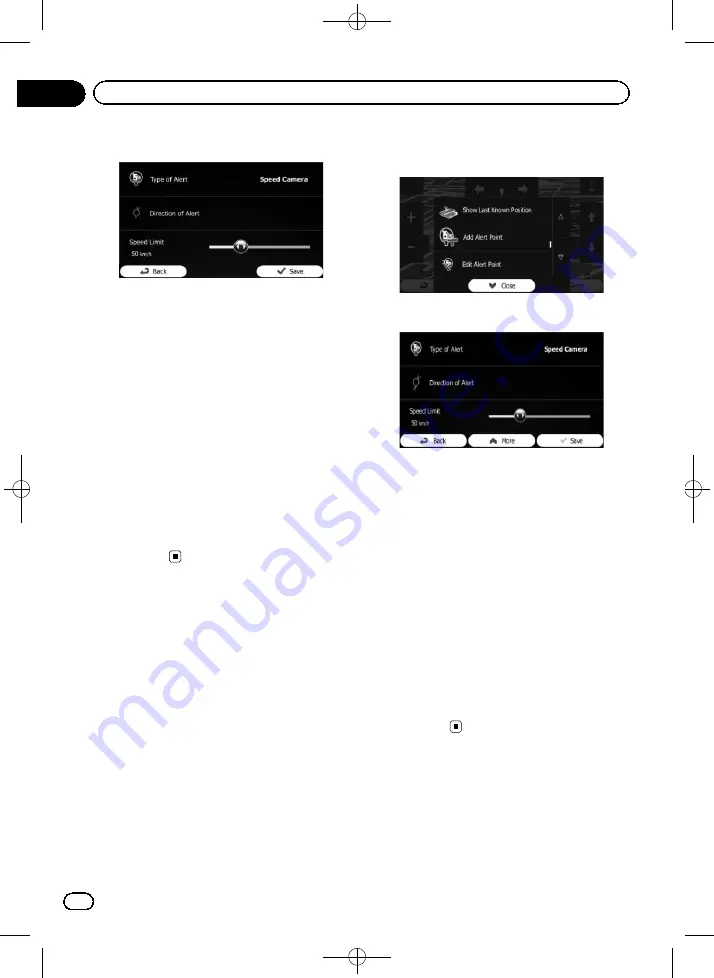
Black plate (52,1)
9
Set the necessary parameters.
!
Type of Alert
:
Set the type of alert point.
!
Direction of Alert
:
Set the direction from which you expect the
alert.
!
Speed Limit
:
Set the speed limit for this alert point (if ap-
plicable).
10 Touch [Save].
The location is saved as a new alert point.
p
The warning for road safety cameras (like
speed cameras) is disabled when you are in
certain countries where road safety camera
warning is prohibited. However, you are
fully responsible for ensuring that this fea-
ture is legal in the country where you intend
to use it.
Editing an alert point
You can edit a previously saved alert point (a
speed camera or a railway crossing, for exam-
ple).
1
Scroll the map and select the alert point
to edit.
The cursor appears around the alert point.
2
Touch [More].
3
Scroll down the list and touch [Edit
Alert Point].
4
Modify the necessary parameters.
!
Type of Alert
:
Modify the type of alert point.
!
Direction of Alert
:
Modify the direction from which you expect
the alert.
!
Speed Limit
:
Modify the speed limit for this alert point (if
applicable).
5
Touch [Save].
The changes are saved to the alert point.
p
The warning for road safety cameras (like
speed cameras) is disabled when you are in
certain countries where road safety camera
warning is prohibited. However, you are
fully responsible for ensuring that this fea-
ture is legal in the country where you intend
to use it.
<127075005641>52
Engb
52
Chapter
09
Registering and editing locations






























