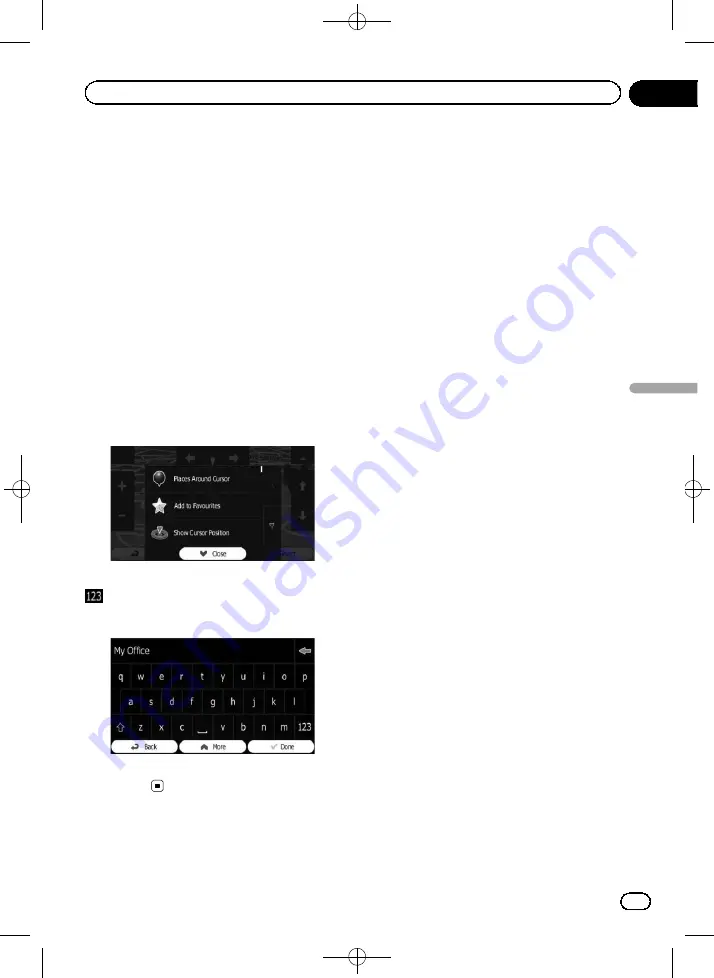
Black plate (51,1)
Storing a location in
“
Favourites
”
Storing your favourite locations as
“
Favour-
ites
”
provides you with the opportunity to save
the time and effort of re-entering this informa-
tion.
“
Favourites
”
can include your home lo-
cation, favourite places, destinations you have
already registered and any location on the
map.
1
Select a destination.
=
For details, refer to
Searching for and select-
ing a location
on page 28.
2
When the map screen appears with the
selected location in the middle, touch
[More].
3
Touch [Add to Favourites].
To change the name, use the keyboard. Touch
to enter numbers or symbols.
4
Touch [Done].
The location is saved as a new
“
Favourites
”
destination.
Saving a location as an
alert point
Alert points are preloaded in your navigation
system. You can also download more from our
website, or save any map location as an alert
point (a speed camera or a railway crossing,
for example).
p
This feature can warn you when you ap-
proach one of these points. The following
alert types are available:
!
Audio and Visual
: A sound beeps or
announces the type of the alert.
!
Visual
: The type of the alert point, its
distance and the related speed limit ap-
pear on the map.
=
For details, refer to
the guidance voice for navigation system
1
Touch [Menu] on the map screen.
The
“
Navigation Menu
”
screen appears.
=
For details of the operations, refer to
2
Touch [More...], then [Settings].
3
Touch [Sound and Warnings].
4
Touch [Alert Point Settings].
5
Touch [Alert Point Warnings], then
[Turn On].
6
Scroll the map and select a location.
The cursor appears at the selected point.
7
Touch [More].
8
Scroll down the list and touch [Add
Alert Point].
<127075005641>51
Engb
51
Chapter
09
Registering
and
editing
locations
Registering and editing locations
















































