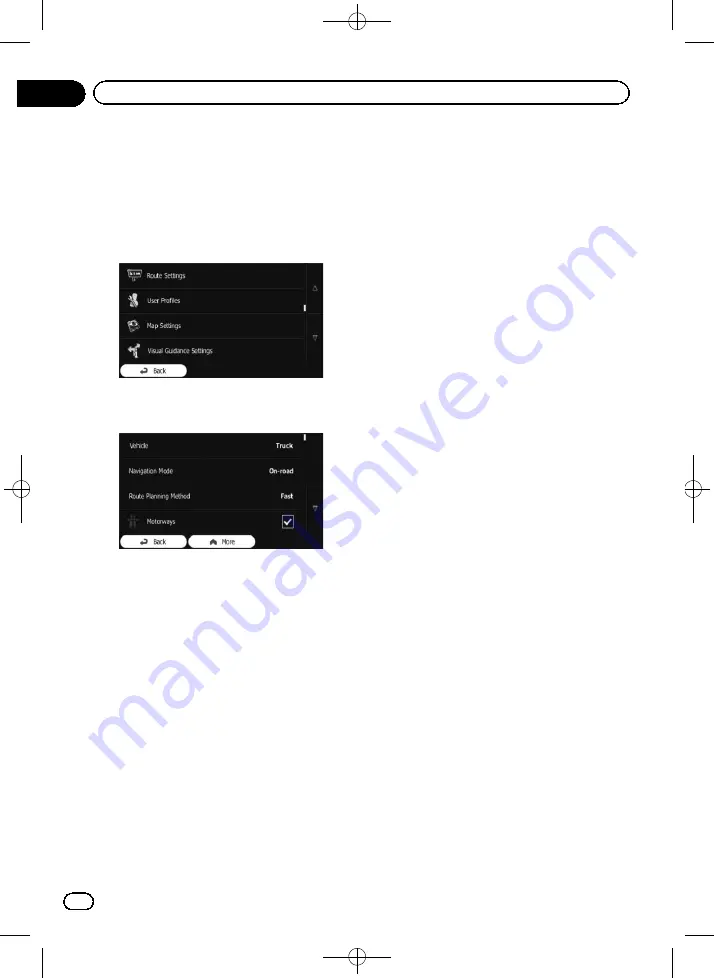
Black plate (42,1)
1
Touch [Menu] on the map screen.
The
“
Navigation Menu
”
screen appears.
=
For details of the operations, refer to
2
Touch [More...], then [Settings].
3
Touch [Route Settings].
4
Touch [Vehicle], then touch the vehicle
type you use.
You can select from the following vehicle
types:
p
Items marked with asterisk (*) appear only
on AVIC-F160.
!
Default Car
:
!
Manoeuvre restrictions and directional
constraints are taken into account when
planning a route.
!
Roads are used only if access for cars is
allowed.
!
Private roads and resident-only roads
are used only if they are inevitable to
reach the destination.
!
Walkways are excluded from routes.
!
Default Bus
:
!
Manoeuvre restrictions and directional
constraints are taken into account when
planning a route.
!
Roads are used only if access for buses
is allowed.
!
Private roads, resident-only roads and
walkways are excluded from routes.
!
Default Taxi
:
!
Manoeuvre restrictions and directional
constraints are taken into account when
planning a route.
!
Roads are used only if access for taxis is
allowed.
!
Private roads, resident-only roads and
walkways are excluded from routes.
!
Default Lorry
*:
!
Manoeuvre restrictions and directional
constraints are taken into account when
planning a route.
!
Roads are used only if access for lorries
is allowed.
!
Private roads, resident-only roads and
walkways are excluded from routes.
!
U-turns are excluded from routes (turn-
ing back on a divided road is not consid-
ered as a U-turn).
=
For details, refer to
This system calculates the route optimised for
the new vehicle type. The orange line now
shows the new recommended route.
Setting the vehicle parameters
You can edit the parameters of the vehicle pro-
file.
1
Touch [Menu] on the map screen.
The
“
Navigation Menu
”
screen appears.
=
For details of the operations, refer to
2
Touch [More...], then [Settings].
3
Touch [Route Settings].
4
Touch [Vehicle].
<127075005641>42
Engb
42
Chapter
08
Checking and modifying the current route
















































