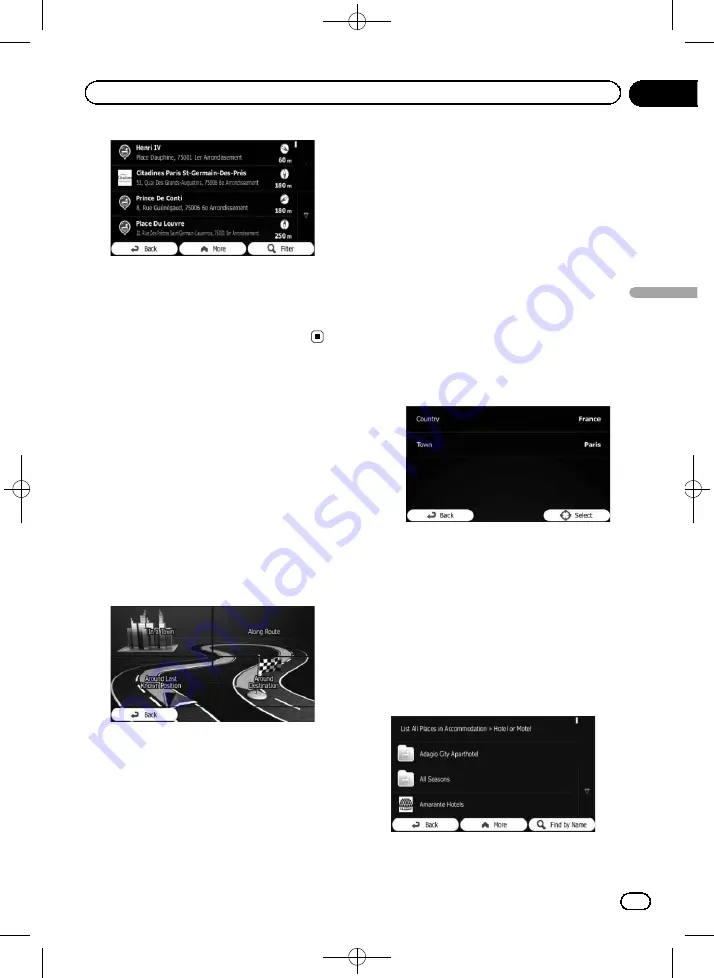
Black plate (33,1)
8
Touch the POI you want.
The searched location appears on the map
screen.
=
For subsequent operations, refer to
Searching for a POI directly
from the name of the facilities
You can search for POIs by their names.
1
Touch [Menu] on the map screen.
The
“
Navigation Menu
”
screen appears.
=
For details of the operations, refer to
2
Touch [Find], then [Find Places].
3
Touch [Custom Search].
4
Select the area around which the POIs
should be searched for.
!
In a Town
:
Searches for a place within a selected city/
town. (The result list will be ordered by the
distance from the centre of the selected
city/town.)
!
Around Last Known Position
:
Searches around the current position or if it
is not available, around the last known posi-
tion. (The result list will be ordered by the
distance from this position.)
!
Around Destination
:
Searches for a place around the destination
of the current route. (The result list will be
ordered by the distance from the destina-
tion.)
!
Along Route
:
Searches along the current route, and not
around a given point. This is useful when
you search for a later stopover that results
in a minimal detour only, such as searching
for upcoming petrol stations or restaurants.
(The result list will be ordered by the length
of the necessary detour.)
p
If you have selected [
In a Town
], select the
city/town to search in.
5
Select one of the main place categories
(e.g. Accommodation) to search in, or
touch [Find by Name] to search among all
places.
6
Select one of the place subcategories
(e.g. Hotel or Motel) to search in, or touch
[Find by Name] to search in the selected
place category.
7
Touch [Find by Name] if you have not
done it before.
<127075005641>33
Engb
33
Chapter
06
Searc
hing
for
and
selecting
a
location
Searching for and selecting a location
















































