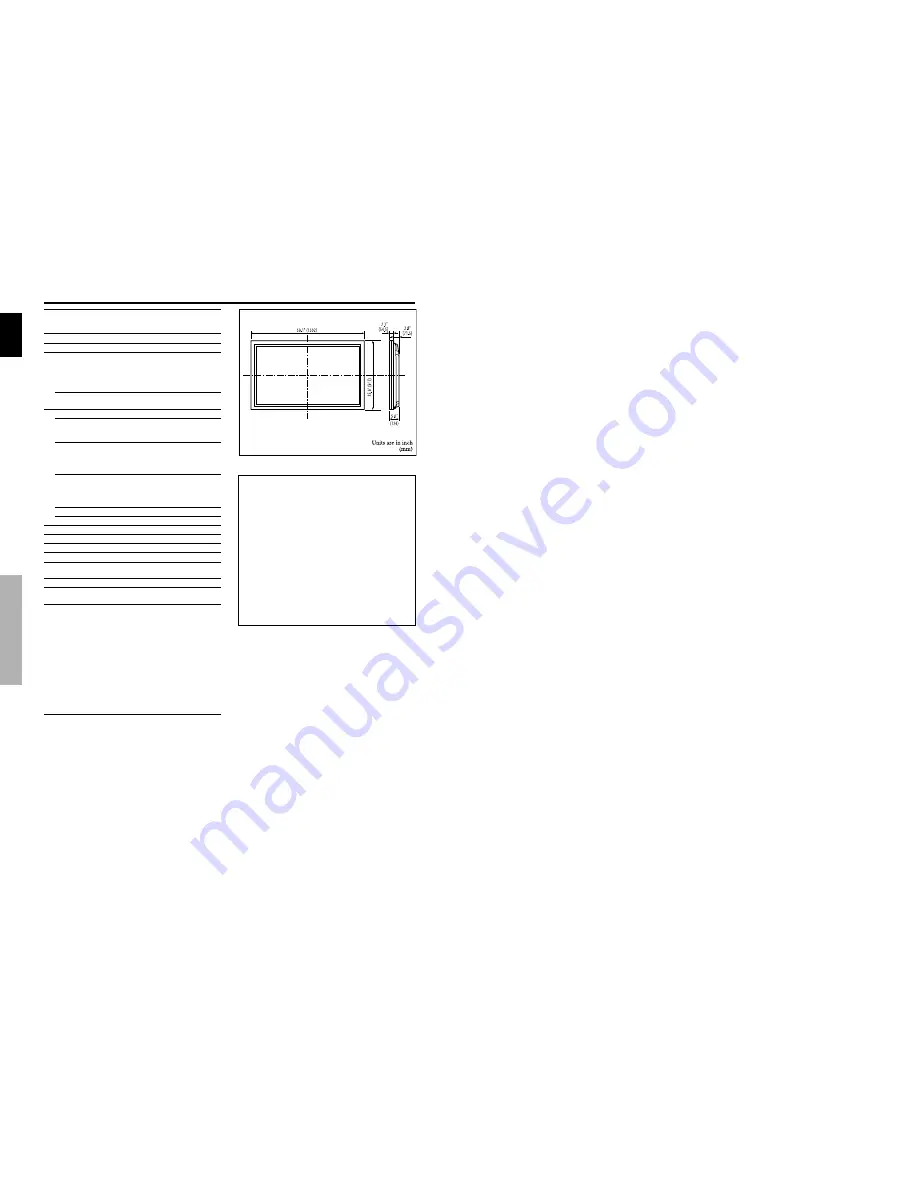
English
30
En
Specifications
Specifications
Screen Size
53.2"(H)
29.9"(V) inches
1351(H)
760(V) mm
diagonal 61"
Aspect Ratio
16 : 9
Resolution
1365(H)
768(V) pixels
Signals
Synchronization Range
Horizontal : 15.8 to 110 kHz
(automatic : step scan)
Vertical : 59.8 to 120 Hz
(automatic : step scan)
Input Signals
RGB, NTSC (3.58/4.43), PAL (B,G,M,N),
PAL60, SECAM, HD*
1
, DVD*
1
, DTV*
1
Input Terminals
PC
Visual 1 (Analog)
mini D-sub 15-pin
1
Visual 2 (Analog)
BNC (R, G, B, H/CS, V)
1*
2
Video
Visual 1
BNC
1
Visual 2
RCA-pin
1
Visual 3
S-Video:DIN 4-pin
1
COMPONENT
Visual 1
RCA-pin (Y, PB[CB], PR[CR])
1*
1
Visual 2
BNC (Y, PB[CB], PR[CR])
1*
1,
*
2
HDMI
HDMI connector*
3
Audio
Stereo RCA
3 (Selectable)
RS-232C
D-sub 9-pin
1
Sound output
9W+9W at 6 ohm
Power Supply
AC120V 60Hz
Current Rating
6.7A (maximum)
Power Consumption
540W (typical) (standby 0.9W)
Dimensions
59.1 (W)
35.9 (H)
5.0 (D) inches
1502 (W)
912 (H)
126(D) mm
Weight
149.9 lbs / 68.0 kg (without stand)
Environmental Considerations
OperatingTemperature
0°C to 40°C / 32°F to 104°F
Other Features
Motion compensated 3D Scan Converter (NTSC,
PAL, 480I, 525I, 1035I, 1080I), 2-3 pull down
Converter (NTSC, 480I, 525I, 1035I, 1080I
(60Hz)), 2-2 pull down Converter (PAL, NTSC,
480I, 525I), Digital Zoom Function (100-900%
Selectable), Self Diagnosis, Image Burn reduction
tools (ABL, INVERSE, WHITE, ORBITER,
SCREEN WIPER), Color Temperature select
(high/middle/middle low/low, user has 4
memories), Auto Picture, Input Skip, Color MGT,
Low Tone (3 mode), Gamma Correction (4
mode), Plug and play (DDC1, DDC2b, HDMI:E-
DDC),
Split screen operations
The features and specifications may be subject to change without
notice.
*
1
COMPONENT input signals supported on this system
480P (60 Hz)
480I (60 Hz)
525P (60 Hz)
525I (60 Hz)
720P (60 Hz)
1035I (60 Hz)
1080I (60 Hz)
*
2
The 5-BNC connectors are used as PC2 and COMPONENT2 input.
Select one of them under “BNC INPUT”.
*
3
HDMI input signals supported on this system.
Supported Signals
• 640
480P @ 59.94/60Hz
• 1280
720P @ 59.94/60Hz
• 1920
1080I @ 59.94/60Hz
• 720
480P @ 59.94/60Hz
• 1440 (720)
480I @ 59.94/60Hz
Note:
In some cases a signal on the plasma monitor may not be displayed
properly. The problem may be an inconsistency with standards from
the source equipment (DVD, Set-top box, etc...). If you do experience
such a problem please contact your dealer and also the manufacturer of
the source equipment.

































