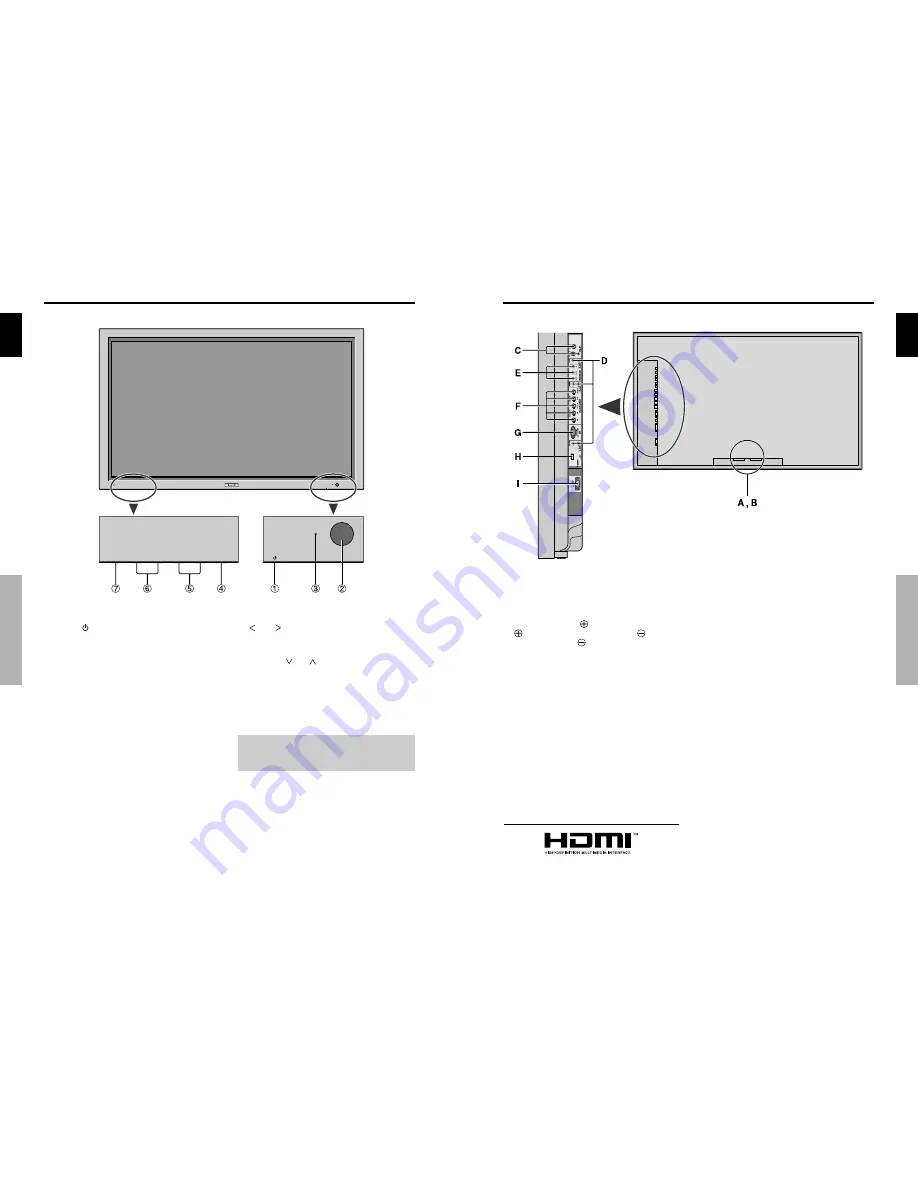
English
4
En
q
Power (
)
Turns the monitor’s power on and off.
w
Remote sensor window
Receives the signals from the remote control.
e
STANDBY/ON indicator
When the power is on ............................. Lights green.
When the power is in the standby mode ... Lights red.
r
INPUT/EXIT
Switches the input.
The available inputs depend on the setting of “BNC
INPUT” and “RGB SELECT”.
Functions as the EXIT buttons in the On-Screen
Display (OSD) mode.
Front View
t
and
Functions as the CURSOR (
/
) buttons in the On-
Screen Display (OSD) mode.
y
VOLUME
and
Adjusts the volume. Functions as the CURSOR (
▲
/
▼
) buttons in the On-Screen Display (OSD) mode.
u
MENU/SET
Sets the On-Screen Display (OSD) mode and displays
the main menu.
WARNING
The Power on/off switch does not disconnect the plasma
display completely from the supply mains.
Part Names and Function
Part Names and Function
English
5
En
A
AC IN
Connect the included power cord here.
B
EXT SPEAKER L and R
Connect speakers (optional) here. Maintain the correct
polarity. Connect the
(positive) speaker wire to the
EXT SPEAKER terminal and the
(negative)
speaker wire to the
EXT SPEAKER terminal on
both LEFT and RIGHT channels.
Please refer to your speaker’s owner’s manual.
C
VIDEO1, 2, 3 (BNC, RCA, S-Video)
Connect VCR’s, DVD’s or Video Cameras, etc. here.
D
AUDIO1, AUDIO2, AUDIO3
These are audio input terminals.
The input is selectable. Set which video image to allot
them from the SOUND menu screen.
E
COMPONENT 1
Connect DVD’s, High Definition or Laser Discs, etc.
here.
F
PC2/ COMPONENT2
PC2:
You can connect an analog RGB
signal and the syncronization signal.
COMPONENT2: You can connect DVDs, High
Definition sources, Laser Discs, etc.
here.
This input can be set for use with an
RGB or component source (see page
19).
G
PC1 (D-Sub)
Connect an analog RGB signal from a computer, etc.
here.
H
HDMI
Connect a digital signal from a source with a HDMI
output.
See page 30 for the details of Supported Signals.
I
RS-232C (D-Sub)
Never connect any component to this connector
without first consulting your Pioneer installation
technician.
This connector is used for plasma display setup
adjustments.
Rear View/ Terminal Board
Part Names and Function
HDMI, the HDMI logo and High-Definition Multimedia Interface are
trademarks or registered trademarks of HDMI Licensing LLC.





































