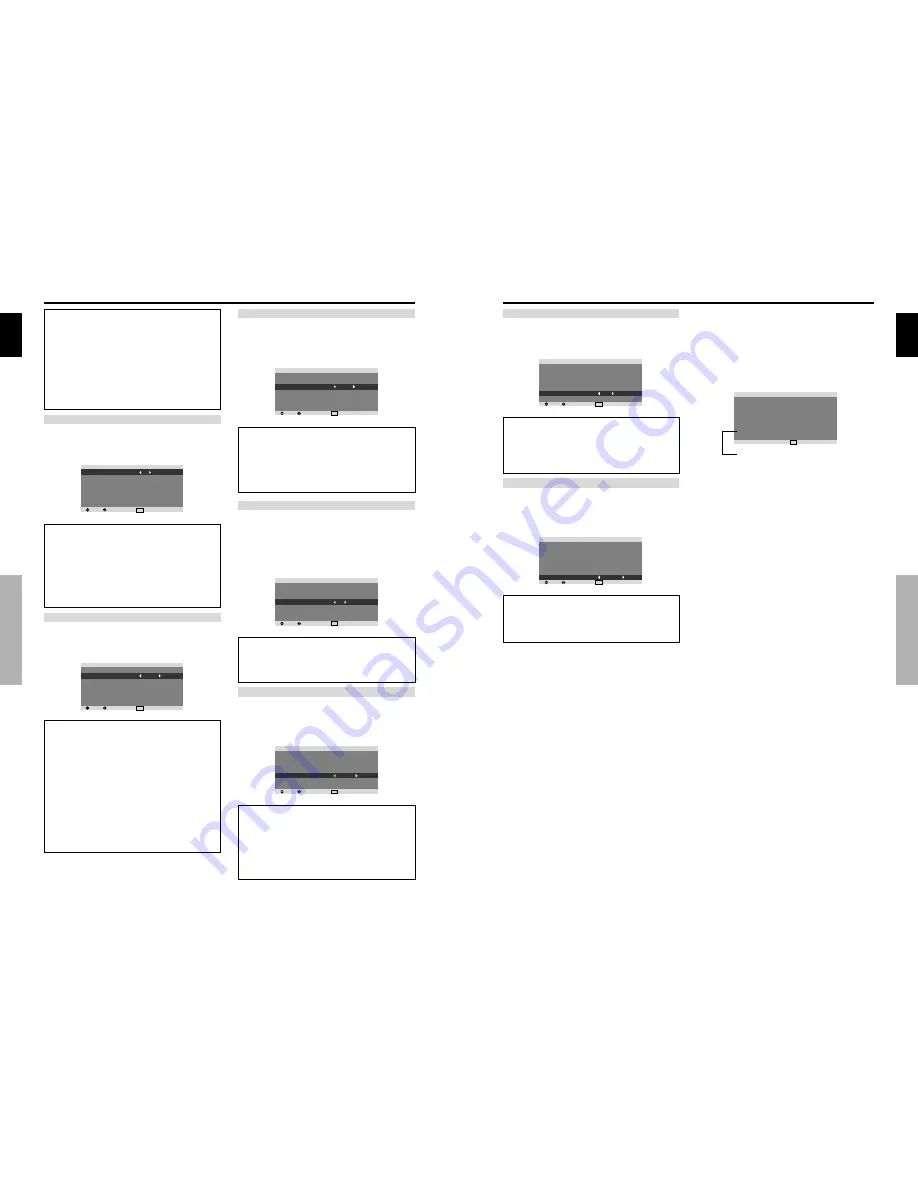
English
24
En
OSD (On Screen Display) Controls
ABL (Auto Brightness Limiter)
Use this to activate the brightness limiter.
Example: Setting “ABL” to “75”
On “ABL” of “LONG LIFE” menu, select “75”.
SEL.
ADJ.
EXIT RETURN
L O N G L I F E
A B L
O R B I T E R
I N V E R S E / W H I T E
S C R E E N W I P E R
S O F T F O C U S
O S D O R B I T E R
O S D C O N T R A S T
: 7 5
: O F F
: O F F
: O F F
: O F F
: O N
: L O W
Information
ABL settings
100:
The brightness of the screen is adjusted
automatically to suit the picture quality.
75, 50, 25:
Sets maximum brightness.
The brightness level decreases in the order of 75, 50,
25. 25 provides minimum brightness.
* These values are approximate.
ORBITER
Use this to set the picture shift.
Example: Setting “ORBITER” to “AUTO1”
On “ORBITER” of “LONG LIFE” menu, select “AUTO1”.
SEL.
ADJ.
EXIT RETURN
L O N G L I F E
A B L
O R B I T E R
I N V E R S E / W H I T E
S C R E E N W I P E R
S O F T F O C U S
O S D O R B I T E R
O S D C O N T R A S T
: 1 0 0
: A U TO 1
: O F F
: O F F
: O F F
: O N
: L O W
Information
ORBITER settings
OFF:
Orbiter mode does not function.
This is the default setting when PC signal is input.
AUTO1:
The picture moves around the screen
intermittently, making the picture smaller. This is the
default setting when a Video or a COMPONENT signal
is input. Set to “OFF” when these signals are not used.
AUTO2:
The picture moves around the screen
intermittently, making the picture bigger.
* When a Video or a COMPONENT signal is input, the
AUTO1 and 2 functions will affect only the moving
picture and will not make the screen smaller or bigger.
INVERSE/WHITE
Use this to set the inverse mode or to display a white screen.
Example: Setting “INVERSE/WHITE” to “WHITE”
On “INVERSE/WHITE” of “LONG LIFE” menu, select
“WHITE”.
SEL.
ADJ.
EXIT RETURN
L O N G L I F E
A B L
O R B I T E R
I N V E R S E / W H I T E
S C R E E N W I P E R
S O F T F O C U S
O S D O R B I T E R
O S D C O N T R A S T
: 1 0 0
: O F F
: W H I T E
: O F F
: O F F
: O N
: L O W
Information
INVERSE/WHITE Settings
OFF:
Inverse/white mode does not function.
INVERSE:
The picture is displayed alternately between
positive image and negative image.
WHITE:
The entire screen turns white.
SCREEN WIPER
When this is set to ON, a white vertical bar moves
repeatedly from the left and of the screen to the right end
at a constant speed.
Example: Setting “SCREEN WIPER” to “ON”
On “SCREEN WIPER” of “LONG LIFE” menu, select
“ON”.
SEL.
ADJ.
EXIT RETURN
L O N G L I F E
A B L
O R B I T E R
I N V E R S E / W H I T E
S C R E E N W I P E R
S O F T F O C U S
O S D O R B I T E R
O S D C O N T R A S T
: 1 0 0
: O F F
: O F F
: O N
: O F F
: O N
: L O W
Information
SCREEN WIPER
ON:
The white vertical bar appears.
OFF:
Screen wiper mode does not function.
SOFT FOCUS
Reduces edges and softens the image.
Example: Setting “SOFT FOCUS” to “LEVEL2”
On “SOFT FOCUS” of “LONG LIFE” menu, select
“LEVEL2”.
SEL.
ADJ.
EXIT RETURN
L O N G L I F E
A B L
O R B I T E R
I N V E R S E / W H I T E
S C R E E N W I P E R
S O F T F O C U S
O S D O R B I T E R
O S D C O N T R A S T
: 1 0 0
: O F F
: O F F
: O F F
: L E V E L 2
: O N
: L O W
Information
SOFT FOCUS settings
OFF:
Turns the SOFT FOCUS function off.
LEVEL1, 2, 3, 4:
Activates the SOFT FOCUS setting.
The higher numbers create a softer image.
“SHARPNESS” can not be adjusted on the
“PICTURE” menu.
Information
When set to AUTO
Set automatically, as described below.
ABL:
100
ORBITER:
AUTO1
INVERSE/WHITE:
OFF
SCREEN WIPER:
OFF
SOFT FOCUS:
OFF
OSD ORBITER:
ON
OSD CONTRAST:
LOW
English
OSD (On Screen Display) Controls
25
En
OSD ORBITER
Use this to set OSD menu shift.
Example: Setting “OSD ORBITER” to “OFF”
On “OSD ORBITER” of “LONG LIFE” menu, select “OFF”.
SEL.
ADJ.
EXIT RETURN
L O N G L I F E
A B L
O R B I T E R
I N V E R S E / W H I T E
S C R E E N W I P E R
S O F T F O C U S
O S D O R B I T E R
O S D C O N T R A S T
: 1 0 0
: O F F
: O F F
: O F F
: O F F
: O F F
: L O W
Information
OSD ORBITER settings
ON:
The position of the menu will be shifted by eight
dots each time OSD is displayed.
OFF:
OSD will be displayed at the same position.
Signal Information Menu
Checking the frequencies, polarities of input
signals, and resolution
Use this function to check the frequencies and polarities
of the signals currently being input from a computer, etc.
On “MAIN MENU”, select “SIGNAL INFO.”, then press
the MENU/SET button.
The “SIGNAL INFORMATION” is displayed.
EXIT RETURN
S I G N A L I N F O R M AT I O N
H . F R E Q U E N C Y
V. F R E Q U E N C Y
H . P O L A R I T Y
V. P O L A R I T Y
M E M O RY
R E S O L U T I O N
: 4 8 . 4 k H z
: 6 0 . 0 H z
: N E G AT I V E
: N E G AT I V E
: 2 4
: 1 0 2 4
7 6 8
PC:
MEMORY will be displayed.
Others: MODE will be displayed.
OSD CONTRAST
Use this to reduce the brightness of OSD menu.
Example: Setting “OSD CONTRAST” to “NORMAL”
On “OSD CONTRAST” of “LONG LIFE” menu, select
“NORMAL”.
SEL.
ADJ.
EXIT RETURN
L O N G L I F E
A B L
O R B I T E R
I N V E R S E / W H I T E
S C R E E N W I P E R
S O F T F O C U S
O S D O R B I T E R
O S D C O N T R A S T
: 1 0 0
: O F F
: O F F
: O F F
: O F F
: O N
: N O R M A L
Information
OSD CONTRAST settings
NORMAL:
OSD brightness is set to normal.
LOW:
OSD brightness is set to lower.


















