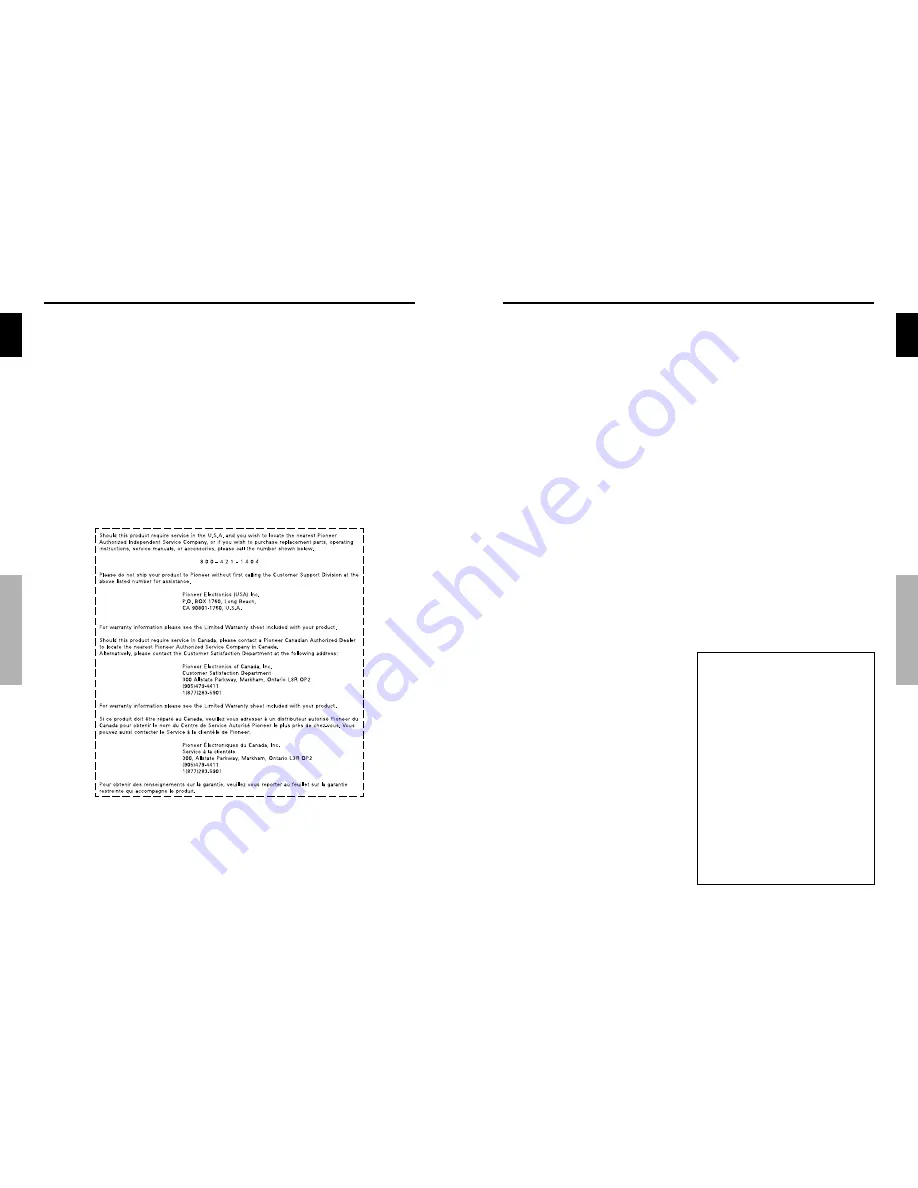
English
Important Information
6
En
v
En
English
1
En
Contents
Contents of the Package
Plasma monitor
Power cord
Remote control with two AAA Batteries
Manual
Warranty
Safety metal fittings (2pcs)*
Ferrite cores (2pcs)
Cable clamps (5pcs)
Wiping cloth
* These are fittings for fastening the unit to a wall to prevent
tipping due to external shock when using the stand
(optional). Fasten the safety fittings to the holes in the
back of the monitor using the safety fitting mount screws
(see page 2).
Options
• Wall mount unit
• Stand
Installation ...................................................... 2
Ventilation Requirements for enclosure mounting .......... 2
How to use the safety metal fittings and the screws for
safety metal fittings ................................................ 2
Cable Management .................................................. 3
How to use the remote control .................................... 3
Battery Installation and Replacement ........................... 3
Operating Range .......................................................... 3
Handling the remote control ......................................... 3
Part Names and Function .................................. 4
Front View .............................................................. 4
Rear View/ Terminal Board ....................................... 5
Remote Control ........................................................ 6
Basic Operations ............................................... 7
POWER .................................................................. 7
To turn the unit ON and OFF: ...................................... 7
VOLUME ................................................................ 7
To adjust the sound volume: ......................................... 7
MUTING ................................................................. 7
To mute the sound: ....................................................... 7
DISPLAY .................................................................. 7
To check the settings: ................................................... 7
DIGITAL ZOOM ....................................................... 7
OFF TIMER .............................................................. 7
To set the off timer: ...................................................... 7
To check the remaining time: ....................................... 7
To cancel the off timer: ................................................ 7
WIDE Operations ............................................... 8
SCREEN SIZE Operation (manual) ............................. 8
When viewing videos or digital video discs ................. 8
SCREEN SIZE Operation with Computer Signals .......... 9
SPLIT SCREEN Operations ................................. 10
Showing a couple of pictures on the screen at the
same time .......................................................... 10
Operations in the Side-by-side mode .......................... 10
Operations in the Picture-in-picture mode .................. 11
Selecting the input signals to be displayed ................. 11
Zooming up pictures .................................................. 11
Adjusting the OSD controls ....................................... 11
OSD (On Screen Display) Controls ..................... 12
Menu Operations ................................................... 12
Setting the language for the menus ........................... 12
Menu Tree ............................................................. 13
Picture Settings Menu .............................................. 15
Storing picture settings ............................................... 15
Adjusting the picture .................................................. 15
Reducing noise in the picture ..................................... 15
Setting the color temperature ..................................... 16
Adjusting the color to the desired level ...................... 16
Changing the Gamma Curve ...................................... 16
Making the Low Tone adjustments ............................. 16
Adjusting the pedestal level (black level) ................... 17
Adjusting the colors ................................................... 17
Setting the picture to suit the movie ........................... 17
Setting the picture modes according to the brightness of
the room .................................................................. 17
SOUND Settings Menu ........................................... 18
Adjusting the treble, bass and left/right balance and
audio input select ..................................................... 18
Setting the allocation of the audio connectors ............ 18
SCREEN Settings Menu ........................................... 18
Adjusting the Position, Size, PHASE, CLOCK ............... 18
SET UP Settings Menu ............................................. 19
Setting the BNC connectors ....................................... 19
Checking the signal being transmitted to PC1 terminal ....... 19
Setting high definition images to the suitable screen size .... 19
Setting a computer image to the correct RGB select
screen ...................................................................... 19
Setting the black level for HDMI signal ..................... 20
Setting the video signal format ................................... 20
Setting the background color when no signal is being
input ........................................................................ 20
Setting the gray level for the SIDE MASK ................. 21
Setting the screen size for S1/S2 video input .............. 21
Turning on/off the menu display ................................ 21
Setting the position of the menu ................................. 21
Resetting to the default values .................................... 21
Function Settings Menu ........................................... 22
Setting the power management for computer images ..... 22
STANDBY/ON indicator ........................................... 22
Setting the Input Skip ................................................. 22
Erasing the sub screen image when there is no input
signal ....................................................................... 22
Displaying the entire image during DIGITAL ZOOM
operations ................................................................ 23
Displaying still images in the sub screen .................... 23
Reducing burn-in of the screen .................................. 23
Signal Information Menu ......................................... 25
Checking the frequencies, polarities of input signals,
and resolution .......................................................... 25
Pin Assignments ............................................. 26
mini D-Sub 15-pin connector (Analog) ..................... 26
Table of Signals Supported .............................. 27
Supported resolution .............................................. 27
Troubleshooting .............................................. 29
Specifications ................................................. 30
Contents





































