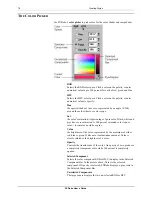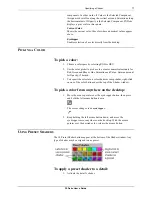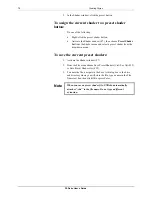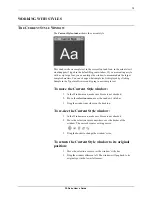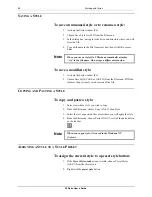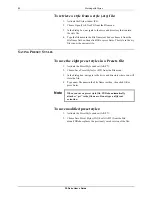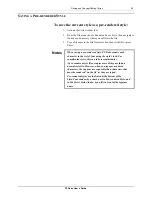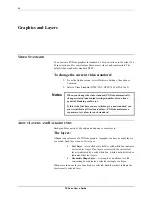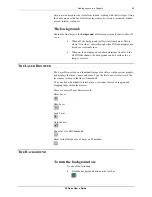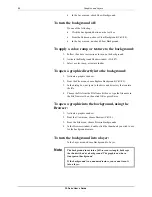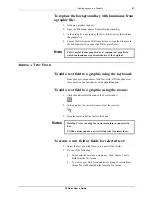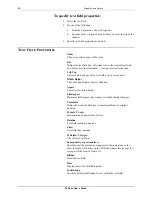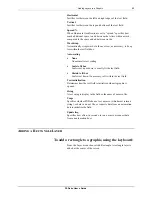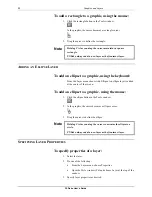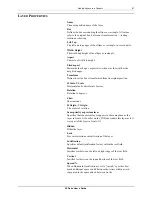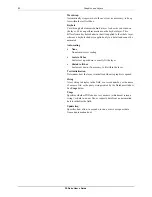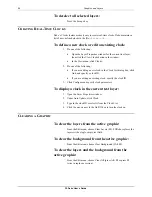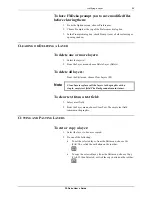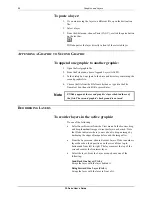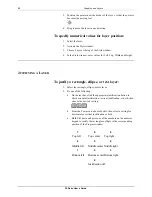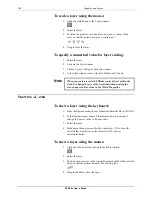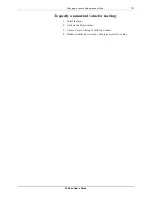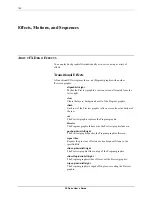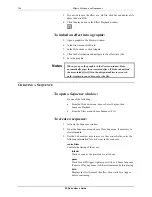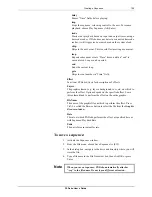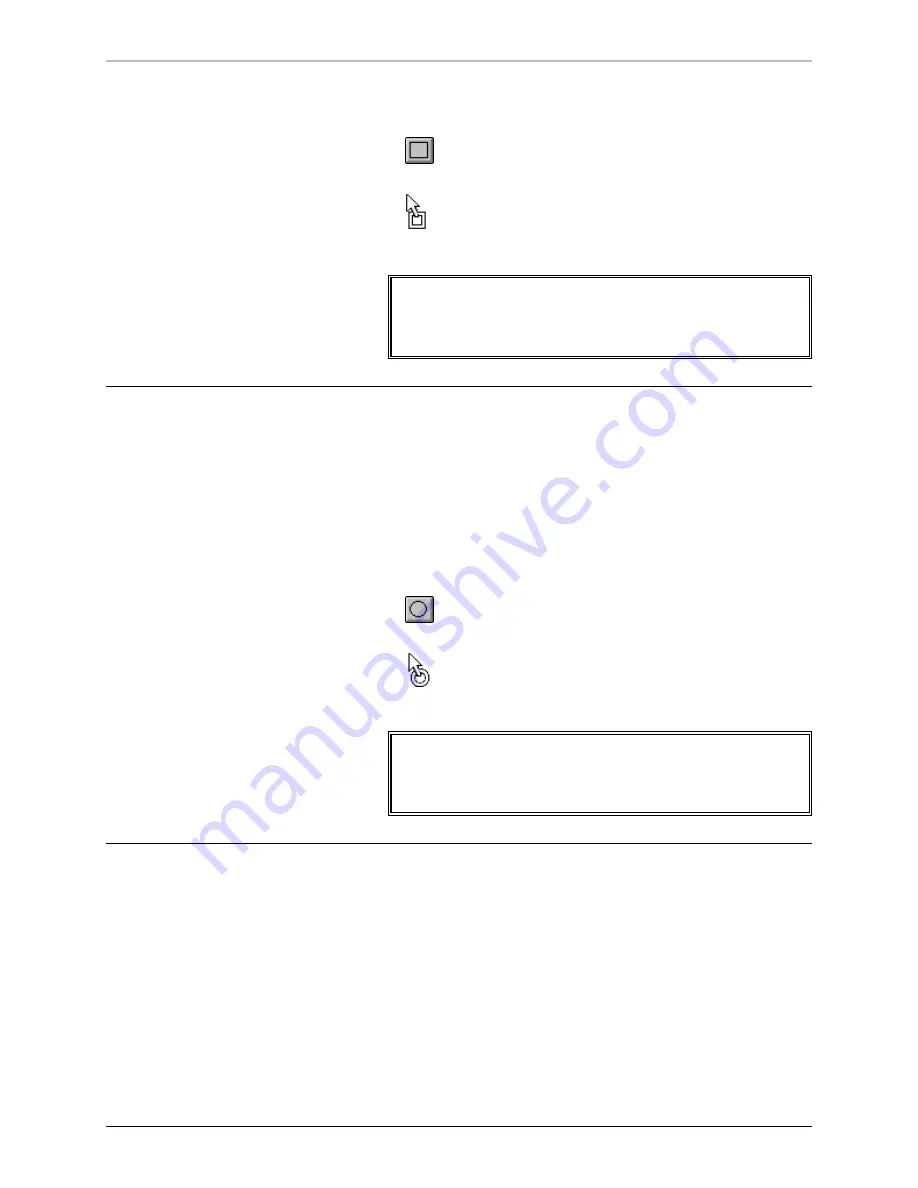
90
Graphics and Layers
FXDeko User’s Guide
To add a rectangle to a graphic, using the mouse:
1.
Click the rectangle button in the Tools window.
In the graphic, the cursor becomes a rectangle cursor.
2.
Drag the cursor to define the rectangle.
Note
Holding Ctrl as you drag the cursor maintains a square
rectangle.
FXDeko always adds a new layer as the frontmost layer.
A
DDING AN
E
LLIPSE
L
AYER
To add an ellipse to a graphic, using the keyboard:
From the Layer menu choose Add Ellipse. An ellipse layer is added
at the center of the screen.
To add an ellipse to a graphic, using the mouse:
1.
Click the ellipse button in the Tools window.
2.
In the graphic, the cursor becomes a ellipse cursor.
3.
Drag the cursor to define the ellipse.
Note
Holding Ctrl as you drag the cursor constrains the ellipse to a
circle.
FXDeko always adds a new layer as the frontmost layer.
S
PECIFYING
L
AYER
P
ROPERTIES
To specify properties of a layer:
1.
Select the layer.
2.
Do one of the following:
•
From the Layer menu, choose Properties.
•
Open the Style window (F6) and choose Layer at the top of the
window.
3.
Specify layer properties as desired.
Содержание FXDEKO
Страница 8: ......
Страница 130: ......
Страница 165: ...Macro Programming Language 165 FXDeko User s Guide b integer a 5 b equals 13...
Страница 175: ......
Страница 210: ......