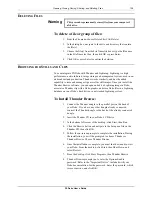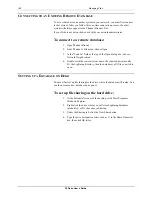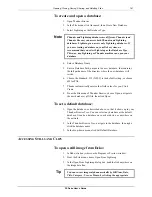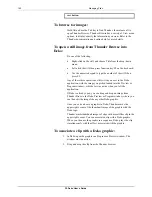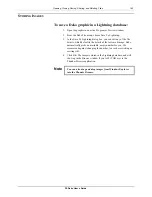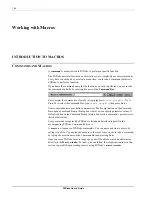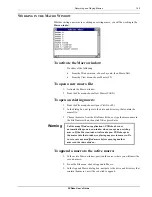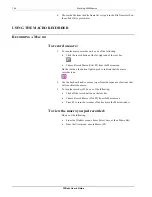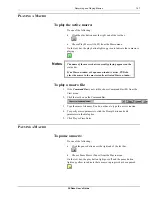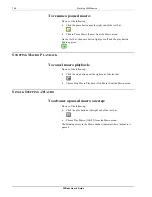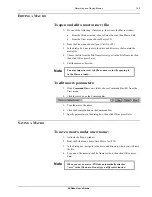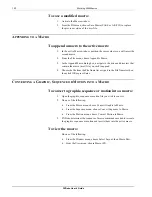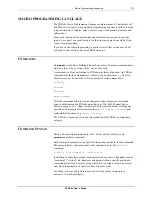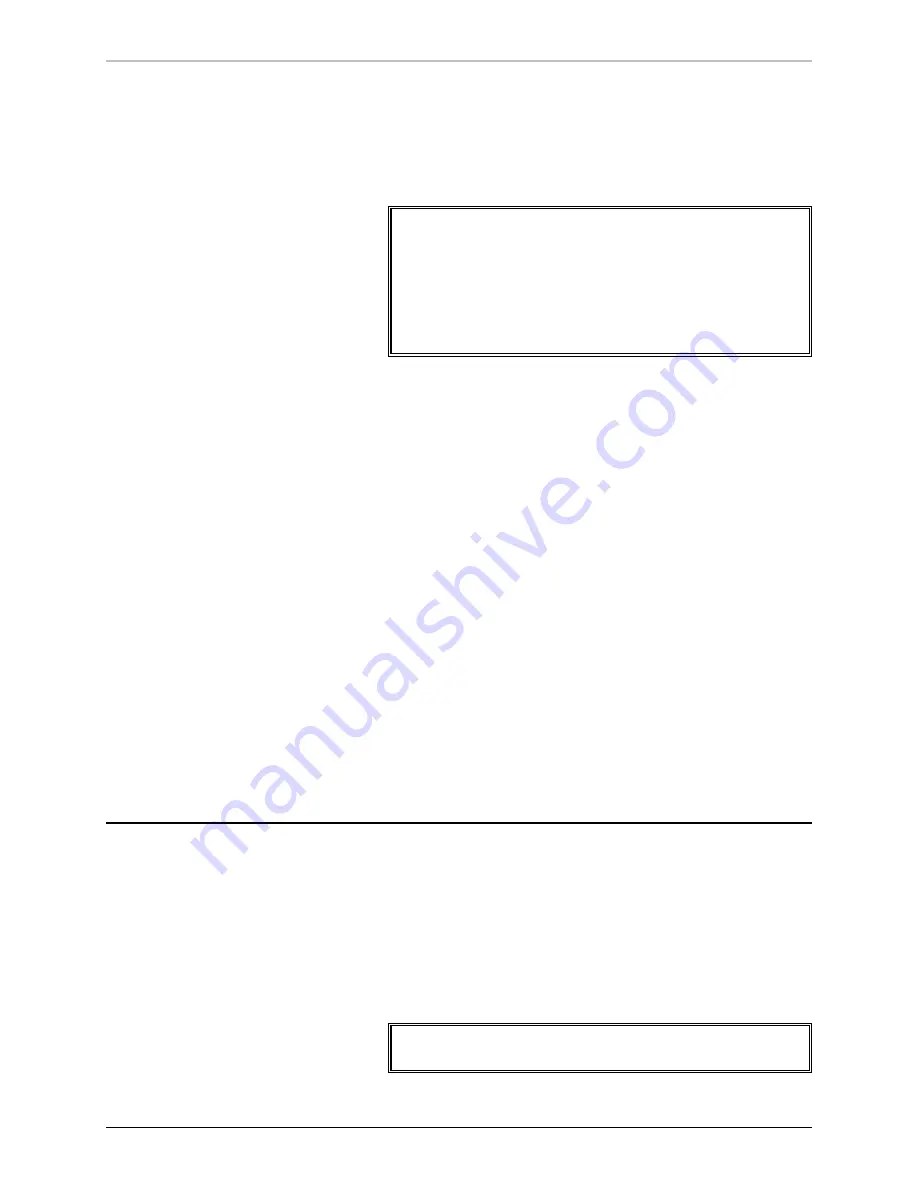
Opening, Closing, Saving, Sharing, and Deleting Files
141
FXDeko User’s Guide
To create and open a database:
1.
Open Thunder Browse.
2.
In the File menu, click Advanced, then Create New Database.
3.
Select Lightning as the Database Type.
Note
Thunder and Lightning databases are different. Thunder (and
Thunder Browse) can access both Thunder and Lightning
databases. Lightning can access only Lightning databases. If
you are creating a database on your Deko system, we
recommend that you select Lightning as the Database Type.
This way, any Lightning or Thunder machine can open your
database.
4.
Enter a Database Name
5.
Enter a Database Path, unique to the new database, that contains
the full path name of the directory where the new database will
reside.
6.
Choose the Standard. 525 (NTSC) is the default setting, or choose
625 for PAL.
7.
Thunder automatically enters other field values for you. Click
Create.
8.
From the File menu of Thunder Browse, choose Open, navigate to
the new database (.pff) file, then click Open.
To set a default database:
1.
Open the database, as described above, so that it shows up in your
Thunder Browse Tree. You can select any database as the default
database. It can be a database on your hard drive, or anywhere on
the network.
2.
In the Thunder Browse Tree, navigate to the database, then right-
click the database name.
3.
In the drop-down menu, click Set Default Database.
A
CCESSING
S
TILLS AND
C
LIPS
To open a still image from Deko:
1.
In Deko, click anywhere on the Program or Preview window.
2.
From the File menu, choose Open From Lightning.
3.
In the Open From Lightning dialog box, double-click anywhere on
the image data line.
Tip
You can re-sort images alphanumerically by StillNum, Date,
Title, Category, User, or Memo, by clicking the appropriate
Содержание FXDEKO
Страница 8: ......
Страница 130: ......
Страница 165: ...Macro Programming Language 165 FXDeko User s Guide b integer a 5 b equals 13...
Страница 175: ......
Страница 210: ......