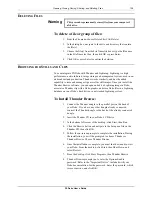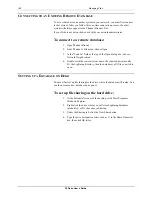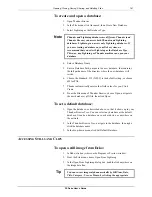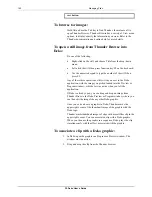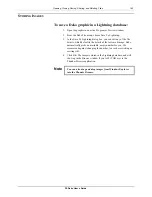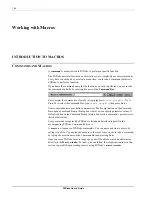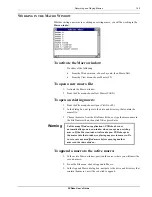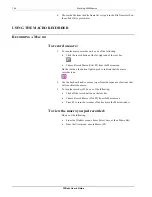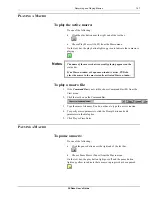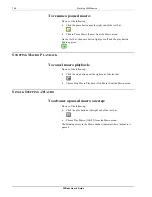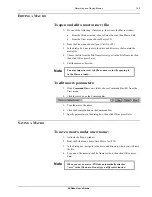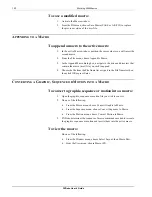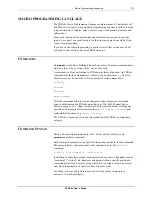142
Managing Files
FXDeko User’s Guide
sort button.
To browse for images:
Hold Alt and use the Tab key to find Thunder, then release alt to
open Thunder Browse. Thunder Browse has a variety of View menu
options, to display exactly the information you want. Refer to the
Thunder documentation and online help for more details.
To open a still image from Thunder Browse into
Deko:
Do one of the following:
•
Right-click on the still, and choose Title from the drop-down
menu.
•
Left-click the still, then press function key F9 on the keyboard.
•
Use the numeric keypad to type the number of the still, then
press F9.
Any of these three operations will switch you over to the Deko
application, with the image you picked loaded into the Preview or
Program window—whichever was active when you left the
application.
If Deko is already open, you can drag and drop an image from
Thunder Brose to the Deko Preview or Program window, where you
can then edit the image like any other Deko graphic.
Once you edit and save a graphic in Deko, Thunder marks the
upper right corner of the thumbnail image of the graphic with the
Deko logo.
Thunder marks thumbnail images of clips with a small film clip in the
upper right corner. You can associate a clip with a Deko graphic.
When you then use the graphic in a sequence, Deko plays the clip
simultaneously with the effect associated with the graphic.
To associate a clip with a Deko graphic:
1.
In Deko, open the graphic in a Program or Preview window. The
window must be active.
2.
Drag and drop the clip from the Thunder browser.
Содержание FXDEKO
Страница 8: ......
Страница 130: ......
Страница 165: ...Macro Programming Language 165 FXDeko User s Guide b integer a 5 b equals 13...
Страница 175: ......
Страница 210: ......