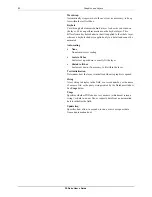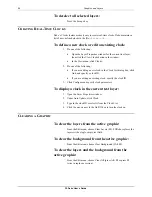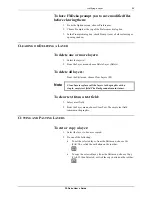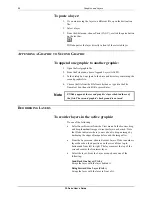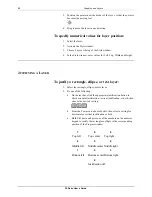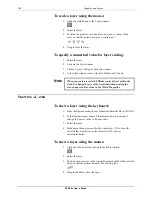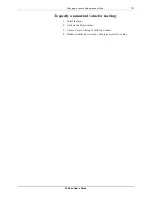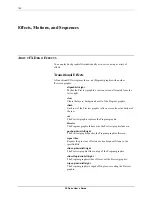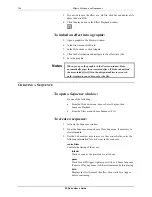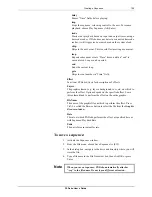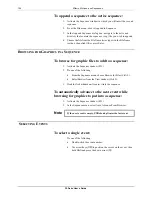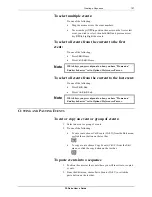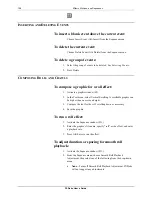106
Effects, Motions, and Sequences
FXDeko User’s Guide
To append a sequence to the active sequence:
1.
Activate the Sequence window in which you will insert the second
sequence.
2.
From the File menu, choose Append to Sequence.
3.
In the Append Sequence dialog box, navigate to the drive and
directory that contain the sequence (.seq) file you wish to append.
4.
Choose the file from the File Name list or type it in the File Name
text box, then click OK or press Enter.
B
ROWSING FOR
G
RAPHICS IN A
S
EQUENCE
To browse for graphic files to add to a sequence:
1.
Activate the Sequence window (F11).
2.
Do one of the following:
•
From the Sequence menu, choose Browse for Files (Ctrl+L).
•
Select Browser from the View window (Ctrl+L).
3.
Double-click a thumbnail to enter it into the sequence.
To automatically advance to the next event while
browsing for graphics to put into a sequence:
1.
Activate the Sequence window (F11).
2.
In the Sequence menu, select Auto Advance From Browser.
Note
If the next event is empty, FXDeko duplicates the last event.
S
ELECTING
E
VENTS
To select a single event:
Do one of the following:
•
Double-click the event number.
•
Use arrow keys (
↑↓
) to position the cursor on the event, then
hold Shift and press the down arrow (
↓
).
Содержание FXDEKO
Страница 8: ......
Страница 130: ......
Страница 165: ...Macro Programming Language 165 FXDeko User s Guide b integer a 5 b equals 13...
Страница 175: ......
Страница 210: ......