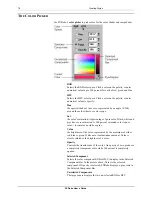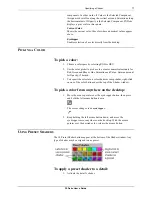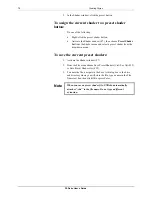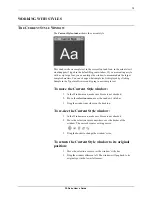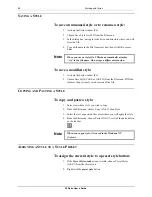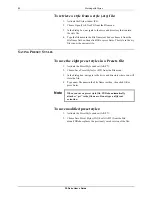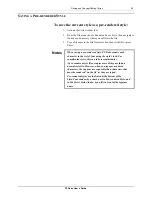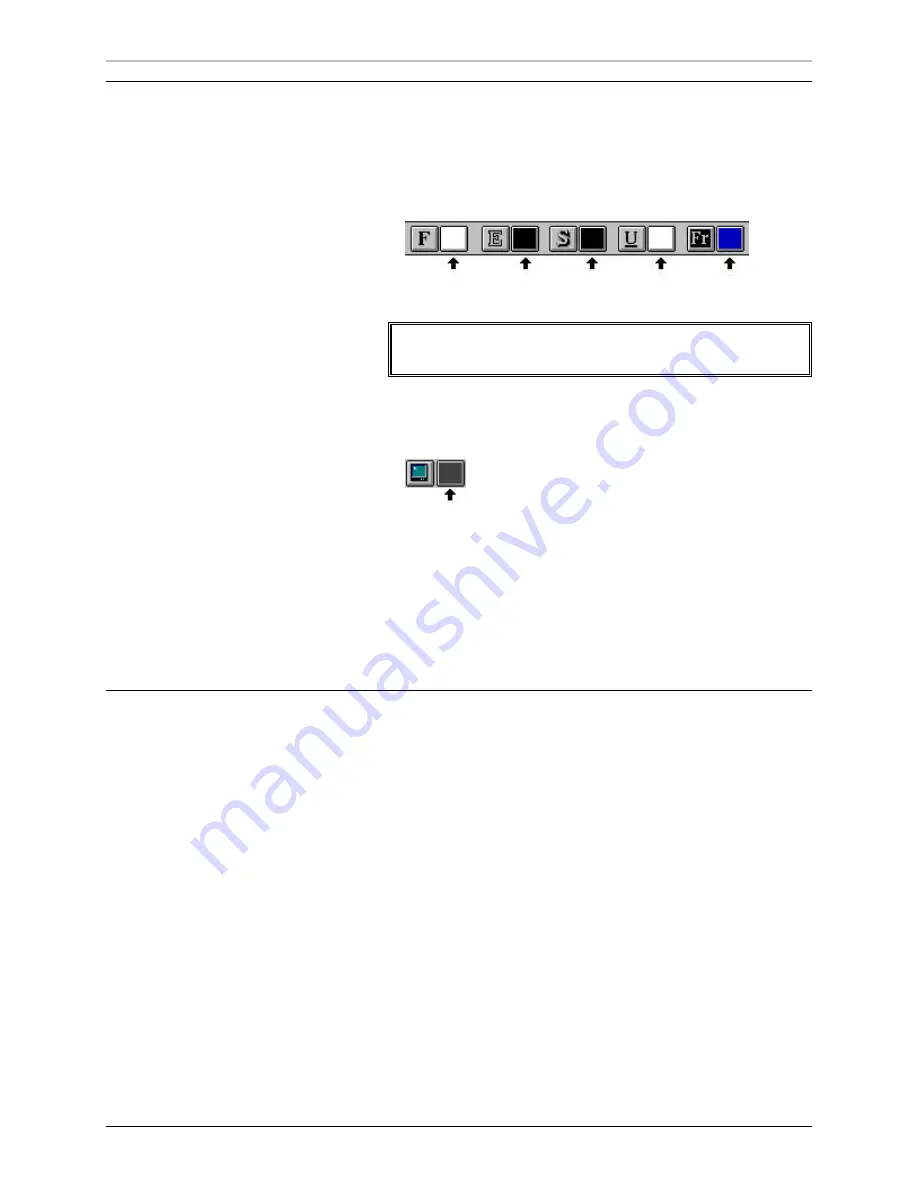
68
Creating Styles
FXDeko User’s Guide
A
CTIVATING A
S
HADER
To activate a shader for the current look’s first face,
edge, shadow, underline or frame:
Click the appropriate detail shader button on the text bar.
face edge shadow underline frame
Note
If you click the shader button for a detail that is not in the
Details list, FXDeko automatically adds the detail.
To activate the background shader:
Click the background-shader button (Ctrl+F7) on the text bar.
To activate the shader for any detail in the current
style:
1.
Activate the Style window.
2.
In the Style window, click the desired detail in the Details list box.
3.
In the Style window, click the Shader button.
A
PPLYING A
C
OLOR
To apply a solid color to a detail:
1.
Activate the detail’s shader.
2.
At the top of the Shader window, choose Color. The Color button
near the top of the window displays the detail’s current color.
3.
Use the color picker to pick a color.
4.
When you are satisfied with the color, right-click the Color button
to set the detail’s shader to that color. The color is automatically
applied to the detail.
Содержание FXDEKO
Страница 8: ......
Страница 130: ......
Страница 165: ...Macro Programming Language 165 FXDeko User s Guide b integer a 5 b equals 13...
Страница 175: ......
Страница 210: ......