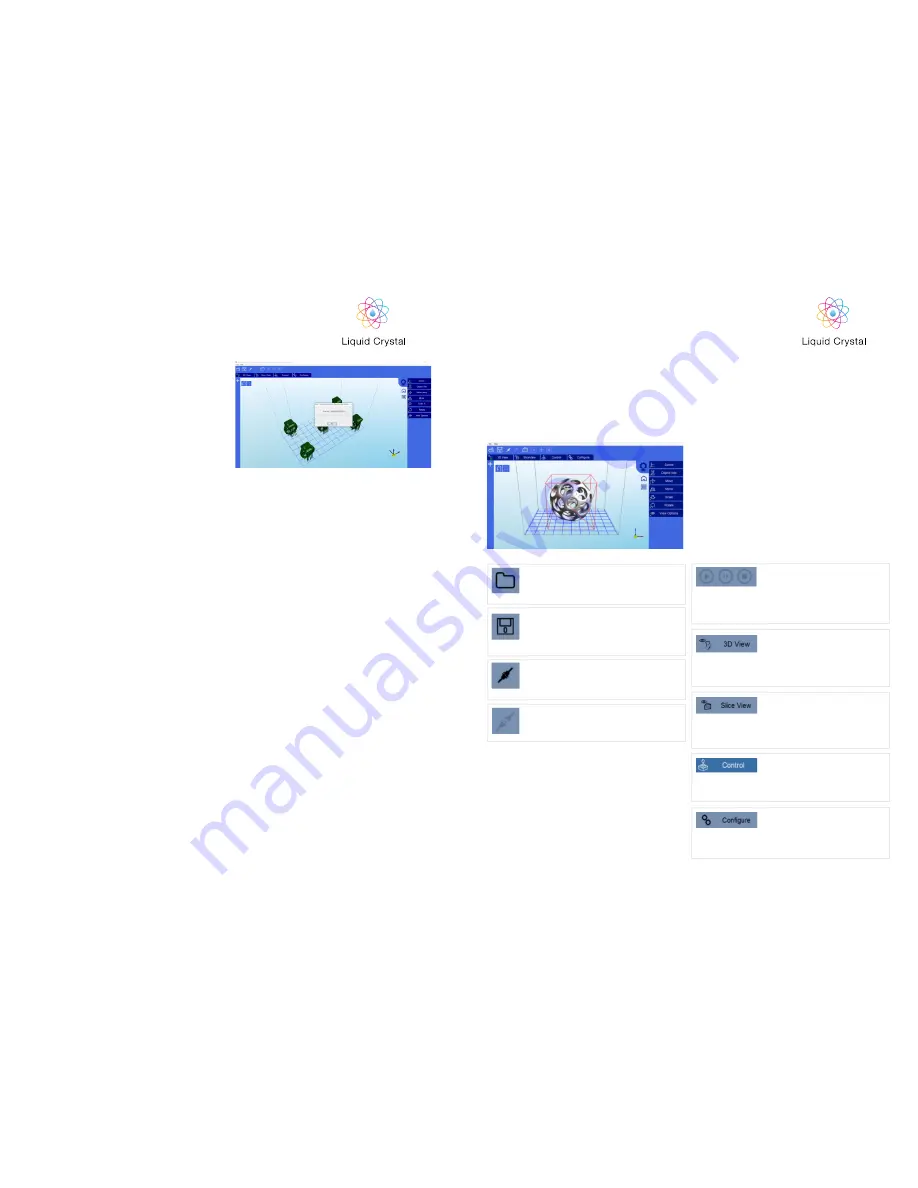
inside the build area.
7. If you are happy with the slices, then press print
19
20
9. DETAILED
CREATION WORKSHOP
SOFTWARE
INSTRUCTIONS
Main screen
Click to open files in one of the following formats:
.STL, .OBJ, .3DS or .AMF. You can also open
scene files with the .CWS extension.
Click this button to disconnect your printer from
the computer. If the button is grayed out, it means
that the machine is currently disconnected.
Click to save the current object as a .STL or
.CWS file. The .CWS format allows you to prepare
a scene to be printed repeatedly in the future,
together with supports and positioning.
These three buttons start, pause and stop a print.
These buttons only become active once you have
sliced your object.
Clicking this button allows you to view the 3D
objects within their boundary box. You can add
supports in this function.
Clicking this button accesses the “Slicing” screen.
You can see the individual slices that have been
generated as well as the G-code.
This allows you to control the z axis motor, home
it and lift it after a print has finished.
This is the setup screen that allows you to
configure the slicing and printing profiles.
Click to start the connection between your
computer and your Liquid Crystal 3d printer.
Once the button is grayed out, this means that the
printer is connected.
PRECISION
PRECISION














