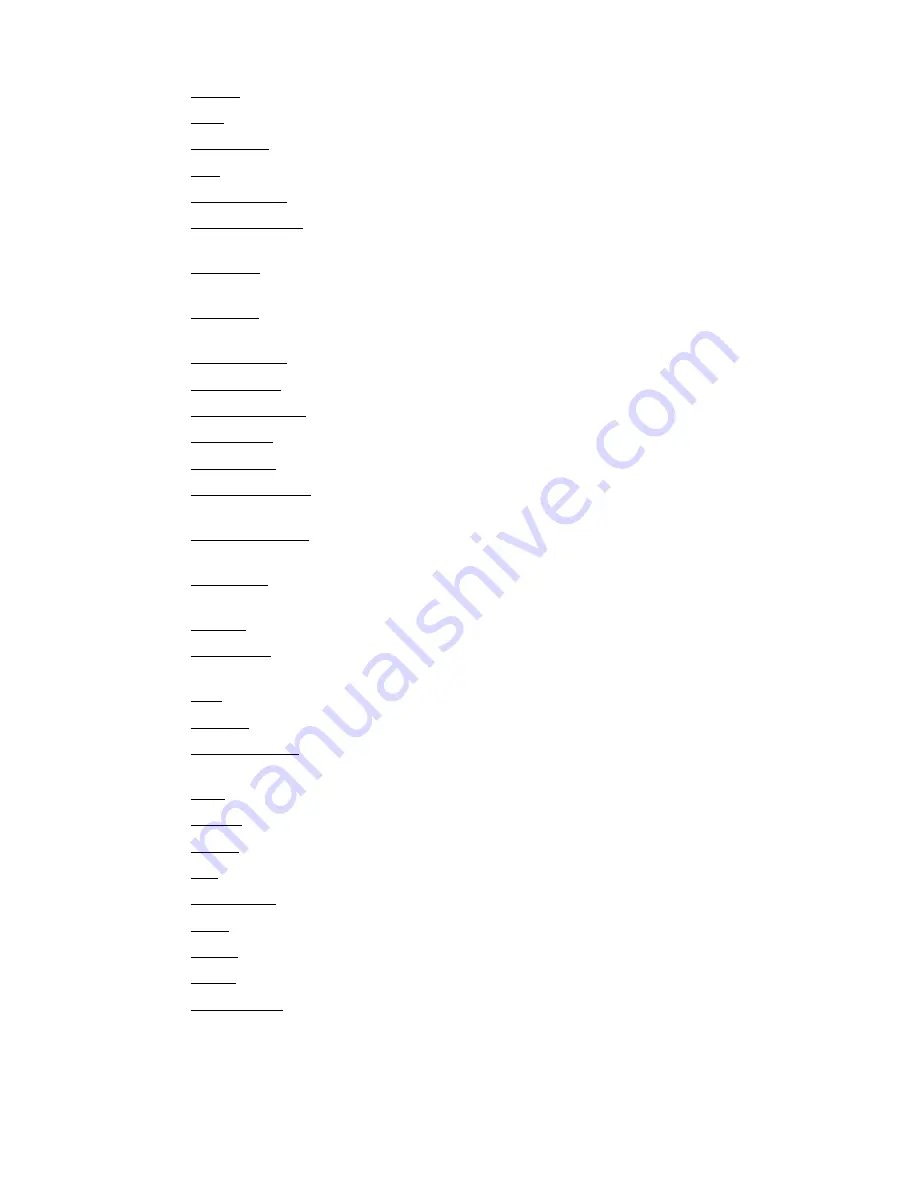
Height: Sets the height of the gauge.
Hint: Text message that appears when the cursor rests over an object.
Hub Color: select a color for the hub of the gauge.
Left: Sets the position of the gauge as measured from the left side of the palette
Legend Value (Strip chart): Shows the value of the datapoint in the legend.
Max Buffer Size: Sets the total size of the holding array buffer for the data.
100=100 datapoints.
MaxValue (ProgressBar/GaugeLevel): Upper datapoint value limit or maximum
display value.
MinValue (ProgressBar/GaugeLevel): Lower datapoint value limit or minimum
display value.
Needle Color: choose a color for the display needle.
Needle Style: Needle, or pointer, style options.
NumDataPoints (Strip chart): Enter the number of datapoints to be charted.
Orientation (ProgressBar):
pbHorizontal, pb Vertical.
RefreshRate (Strip chart): Adjusts how often the legend values update, in seconds.
Scale Start Angle: in degrees on a circle. Default, 225, is approximately 8 o’clock
on the dial.
Scale Stop Angle: in degrees on a circle. Default, 135, is approximately 4 o’clock on
the dial.
Show Hint (ProgressBar/GaugeLevel): Checkbox—check to show the hint on
mouseover.
Smooth (ProgressBar): Checkbox—check to smooth the bar animation.
StayOnTop (GaugeLevel): Forces the gauge to stay on top of other images when
they overlap.
Step (ProgressBar):
TicAuto: Automatically formats tic marks.
TicAuto Count: Tics are used to mark intervals on the gauge’s face. The count
determines the number of intervals shown.
Title: Assign a name or title to a gauge.
Title X: Places the x coordinate of the title.
Title Y: Places the y coordinate of the title.
Top: Sets the position of the gauge as measured from the top of the palette.
Track Color (Strip chart): Sets the background color of the strip chart.
Value (GaugeLevel): Temporarily forces a value into the gauge to view its appearance.
Visible (Progress Bar/GaugeLevel): Checkbox, check to make the bar visible.
Width: Width of the gauge.
X Resolution (Strip chart): A decimal number which sets the scale of the x-axis
based on a 24-hour period. If the X Resolution is set to a value of 1, then the x-
axis will cover 24 hours. If the X Resolution is set to 0.5, the x-axis will cover 12
hours. Default = 0.001 (about 1.5 minutes).
14-27
Chapter 14: Real-Time Screen Design
Содержание Sensaphone SCADA 3000
Страница 1: ...Sensaphone SCADA 3000 User s Manual Version 2 34...
Страница 6: ...vi SCADA 3000 User s Manual...
Страница 10: ...x SCADA 3000 User s Manual...
Страница 30: ...1 6 SCADA 3000 User s Manual...
Страница 48: ...4 6 SCADA 3000 User s Manual...
Страница 70: ...9 8 SCADA 3000 User s Manual...
Страница 122: ...12 8 SCADA 3000 User s Manual...
Страница 190: ...15 30 SCADA 3000 User s Manual...
Страница 211: ...lead 1 lag 0 else lead 0 lag 1 16 21 Chapter 16 Programming in C...
Страница 212: ...16 22 SCADA 3000 User s Manual...
Страница 236: ...21 8 SCADA 3000 User s Manual...
Страница 248: ...22 12 SCADA 3000 User s Manual...
Страница 258: ...23 10 SCADA 3000 User s Manual...
Страница 274: ...25 8 SCADA 3000 User s Manual...
Страница 288: ...27 8 SCADA 3000 User s Manual...
Страница 294: ...28 6 SCADA 3000 User s Manual...
Страница 296: ...A 2 SCADA 3000 User s Manual...
Страница 302: ...D 2 SCADA 3000 User s Manual...
Страница 318: ...I 2 SCADA 3000 User s Manual...
Страница 320: ...J 2 SCADA 3000 User s Manual...
Страница 322: ...K 2 SCADA 3000 User s Manual...
Страница 335: ...Test Log...
Страница 336: ......
















































