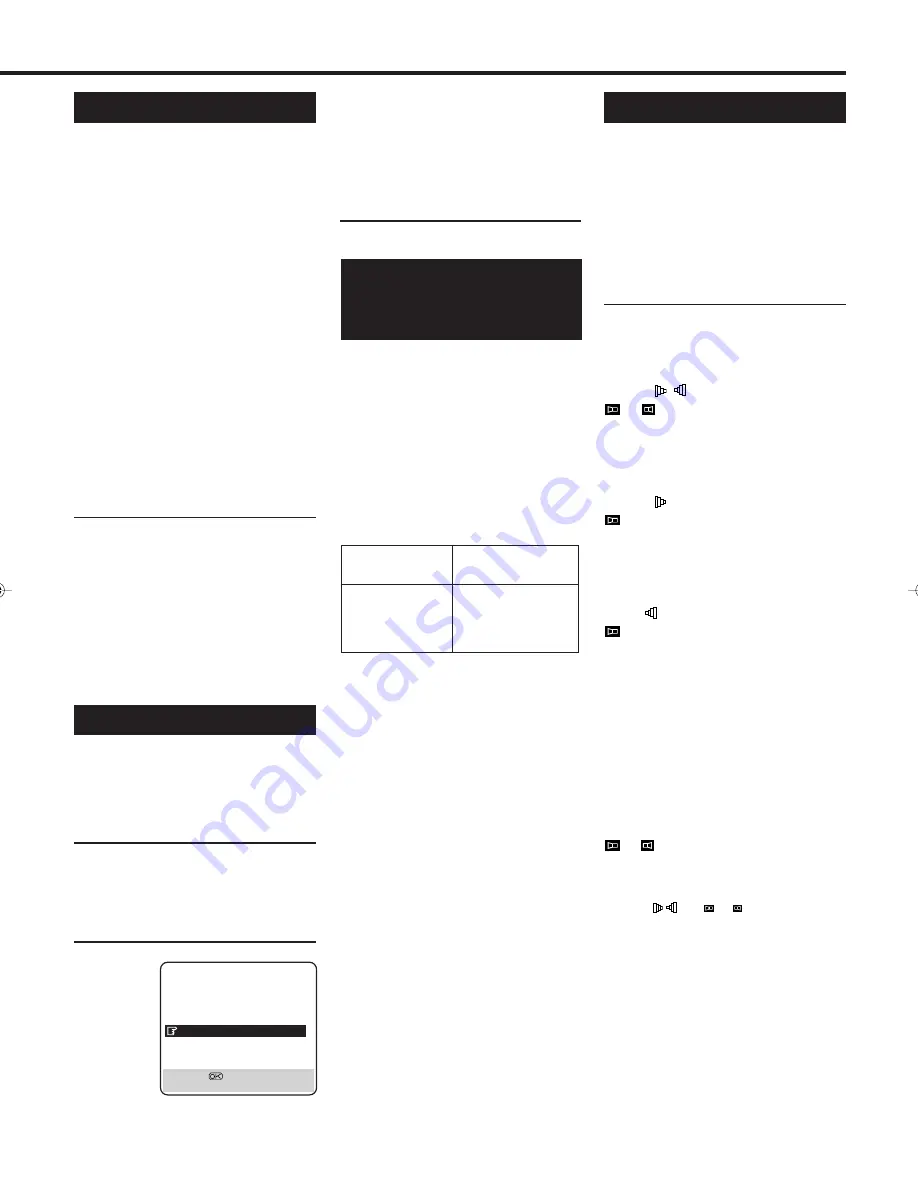
— 25 —
Digital TBC/NR
Your VCR is equipped with the Digital
TBC (Time Base Corrector) that
removes jitter from fluctuating video
signals to deliver a stable picture even
with old tapes and rental cassettes. The
on/off of Digital 3-DNR (Noise
Reduction) which cuts noise and
enables clear picture reproduction is
also linked to this function.
*The default setting is “ON”.
We recommend that you use the Digital
TBC feature when...
... playing a tape recorded on a
camcorder.
... playing a tape repeatedly.
... using this VCR as the player for tape
duplication.
1
Set Digital TBC/NR Mode
Press DIGITAL TBC/NR on the front
panel so that the button lights up.
• Pressing the button again turns off
this function. The lights goes off.
• If you playback a tape recorded
under poor TV reception condition,
there may be cases where the picture
becomes more stable with Digital
TBC/NR set to off.
Digital 3R
Digital 3R picture system applies edge
correction to the luminance signal to
enhance detail.
1
Select Mode Set Screen
1 Press
MENU
.
2 Press
5 or ∞ to select “MODE
SET” then press
OK
or
4
.
2
Set Digital 3R Mode
1 Press
5 or
∞ to select
“DIGITAL
3R”.
2 Press
OK
or
4
to
select one
of the
following:
ON: Normally select this mode.
OFF: No picture adjustment will be
done.
• It is recommended to keep “DIGITAL
3R” set to “ON”.
• Depending on the type of tape being
used, picture quality may be better
with “DIGITAL 3R” set to “OFF”.
3
Finish Setting
Press MENU.
Receiving/Recording NICAM
Stereo And Bilingual
Programmes
This VCR can receive and record stereo
and bilingual programmes, including
the NICAM (Digital Stereo Sound)
broadcasts.
When the recorder is tuned to a
different station, the type of broadcast
being received will be displayed on the
TV screen for a few seconds.
Notes:
• The NICAM audio programme will be
recorded on the Hi-Fi audio track, and
the Standard audio programme on the
normal audio track.
• If the quality of stereo sound being
received is poor, the broadcast will be
received in monaural with better quality.
• Before playing back a programme recorded
in stereo, or a bilingual programme, refer to
“Selecting Monitor Sound”.
• “O.S.D.” must be set to “ON” or the on-
screen displays will not appear.
Type of Broadcast
On-screen Display
Being Received
Regular Monaural (none)
NICAM Stereo ST NICAM
NICAM Bilingual BIL NICAM
NICAM Monaural NICAM
Selecting Monitor Sound
This VCR is capable of recording three
soundtracks (Hi-Fi L, Hi-Fi R, and
normal) and will play back the one you
select. Also, this VCR can receive and
record stereo and bilingual programmes
and you can select the sound that you
want to listen to.
1
Select Monitor Sound
Press
AUDIO
. Each time you pressed
the button, the output sound changes as
follows.
HIFI L R (On-screen display)
+
(Display window)
For Hi-Fi stereo tapes
OR
For stereo programme
HIFI L (On-screen display)
(Display window)
For main audio of bilingual tapes
OR
For main audio of bilingual programme
HIFI R (On-screen display)
(Display window)
For sub audio of bilingual tapes
OR
For sub audio of bilingual programme
NORM (On-screen display &
Display window)
For audio - dubbed tapes
For standard (regular monaural) audio
of NICAM broadcast
HIFI + NORM (On-screen display)
+
+ NORM (Display window)
For audio - dubbed tapes
Notes:
“HIFI L R” (
+ ) should normally
be selected during playback. In this mode,
Hi-Fi stereo tapes are played back in stereo,
and the normal audio track is played back
automatically for tapes with only normal
audio.
MODE SET
DSPC
ON
O. S. D.
ON
DIRECT RECORD
ON
AUTO SP
=
LP TIMER
OFF
DIGITAL 3R
ON
POWER SAVE
OFF
S-VHS
AUTO
NEXT PAGE
[
5∞
]
=
[MENU] : EXIT
VR1000/07-New
99.7.8, 3:32 PM
25




























