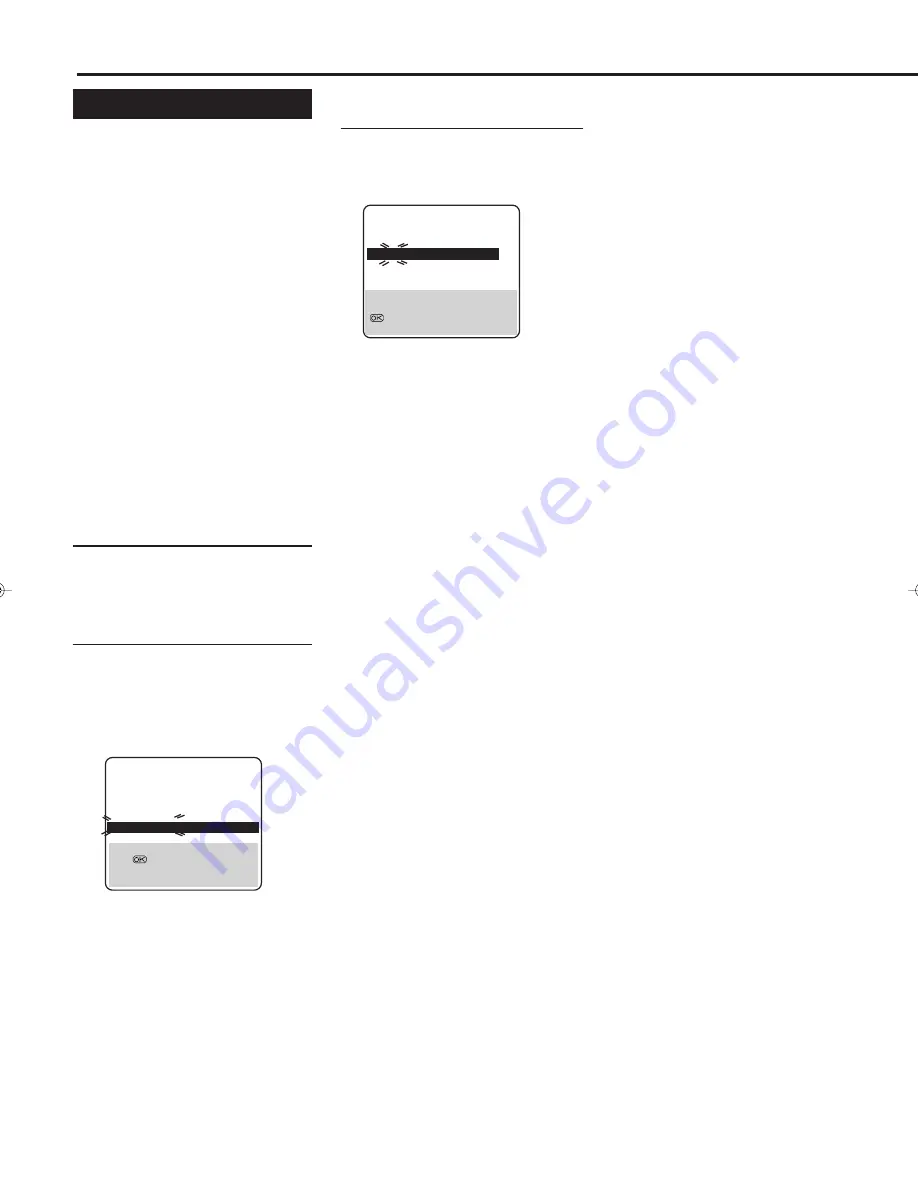
— 16 —
S
ETTING
U
P
(C
ONTINUED
)
Manual Channel Setting
When you want to do channel setting
manually, perform the following
procedures as required.
• If you want to ..........
.......... add channels (See below)
.......... delete unwanted channels
(See next column)
.......... change the channel
positions (See next
column)
.......... perform fine-tuning (See
page 17)
.......... descramble programmes
when receiving scrambled
broadcasts (See page 17)
.......... change station names (See
page 17)
If you want to add channels
1
Access Programmed Channel
Information List
1 Press
MENU
.
2 Press
5 or ∞ to select “MANUAL
CH SET”, then press OK or
4
.
2
Select Channel Position
1 Press
5∞ 23 until a vacant
position in which you want to store a
channel begins blinking.
2 Press OK. The Manual Channel Set
screen appears.
5
5
5
The blueback screen and the
programme currently being
broadcasted by the selected channel
appear alternately for 8 seconds each.
PR
CH
ID
PR
CH
ID
01
26
BBC1
08
– – – –
02
33
BBC2
09
– – – –
03
23
ITV
10
– – – –
04
30
CH4
11
– – – –
05
37
CH5
12
– – – –
06
– – – – 13
– – – –
07
– – – – 14
– – – –
[
5∞
]
=
: EDIT
=
[CLEAR] : DELETE
[MENU] : EXIT
If you want to delete
unwanted channels
You can delete channels manually.
1 Press
MENU
.
2 Press
5 or ∞ to select “MANUAL
CH SET” then press
OK
or
3.
The programmed channel informa-
tion list appears.
3 Press
5 or ∞ until the item you want
to delete begins blinking.
4 Press CLEAR to delete.
The item directly beneath the
cancelled one moves up one line.
5 Press MENU to exit from the menu
operations.
If you want to change the
channel positions
You can also replace the channel
position numbers.
1 Press MENU.
2 Press
5 or ∞ to select “MANUAL
CH SET” then press
OK
or
3.
3 Press
5 or ∞ until the item you want
to change begins blinking, then press
OK
.
4 Press
5 or ∞ to move the station to
the new channel position then press
OK
.
Example: If you moved the station in
position 4 to position 2, the stations
originally in positions 2 and 3 each
move down one space.
5 Press
MENU
to exit from the menu
operations.
3
Set New Channel Information
1 Press
5 or ∞ to change the band
between CH (regular) and CC
(cable), then press
3.
2 Press the Number buttons to input
the channel you want to store.
• Input “0” before any single number
entries.
• To input the registered station name
(ID –
✈
P.18), press
3 until “----”
(ID setting) begins blinking, then
press
5 or ∞.
• For fine tuning adjustment, press
3
until “+/–” begins blinking, then
press
5 or ∞. While tuning, “+” or
“–” appears.
• When storing a channel that sends
scrambled broadcasts, press
3 until
“OFF” (Decoder setting) blinks,
then press
5 or ∞ to set DE-
CODER” to “ON” (“OFF” is the
default setting).
When “AV2 SELECT” is set to
“AV2” or “SAT”, the “DECODER”
setting cannot be changed (
✈
P.27).
The blueback screen and the
programme currently being broadcast-
ed by the selected channel appear
alternately for 8 seconds each.
PR CH
ID
FINE DECODER
06 CH01 – – – – +/–
OFF
[
5∞
] : SELECT
[
] : CURSOR
+=
: OK
[MENU] : EXIT
∞
∞
VR1000/07-New
99.7.8, 3:30 PM
16






























