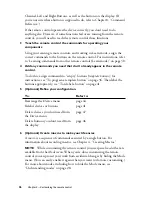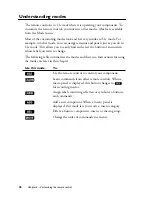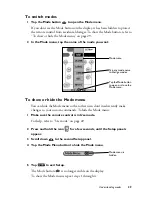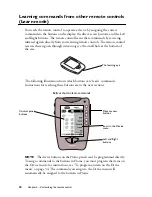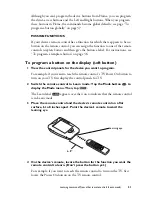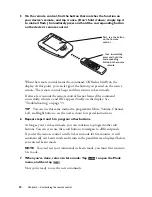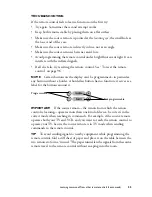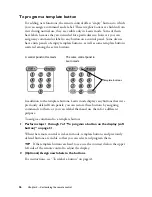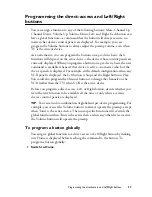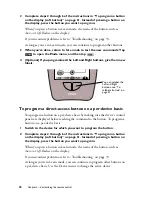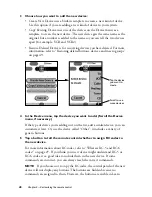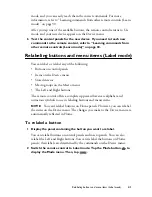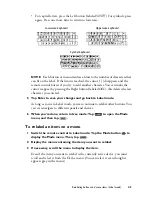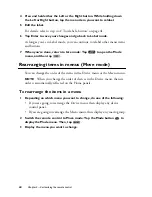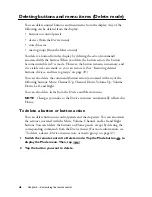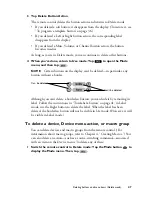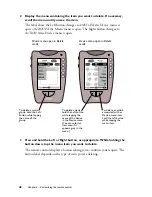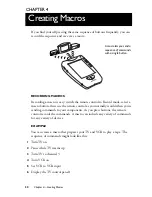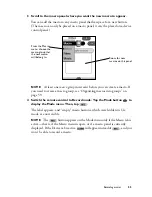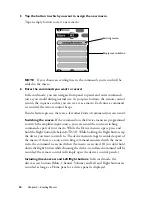40
Chapter 3—Customizing the remote control
3 Choose how you want to add the new device:
• Create New Device uses a built-in template to create a new kind of device.
Use this option if you are adding a new kind of device to your system.
• Copy Existing Device uses one of the devices on the Device menu as a
template to create the new device. The new device gets the same name as the
original, but a number is added to the name so you can tell the two devices
apart (for example, VCR and VCR2).
• Restore Deleted Device is for recovering devices you have deleted. For more
information, refer to “Restoring deleted buttons, devices, and macro groups”
on page 49.
4 In the Device menu, tap the device you want to add. (Scroll the Device
menu, if necessary.)
If the type of device you’re adding isn’t on the list, add a similar device; you can
customize it later. Or, use the device called “Other”; it includes a variety of
generic buttons.
5 Tap a button to tell the remote control whether to assign RC codes to
the new device.
For more information about RC codes, refer to “What are RC-5 and RC-6
codes?” on page 27. If you think your new device might understand RC-5 or
RC-6 codes, it’s a good idea to include them in the new device. If some
commands are incorrect, you can always teach the correct commands.
NOTE
If you choose not to copy the RC codes, the control panels of the new
device will not display any buttons. The buttons are hidden because no
commands are assigned to them. However, the buttons are visible in Learn
Tap the device
you want to
create.
Scroll to see
more devices.