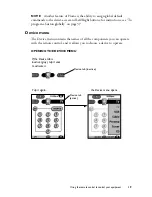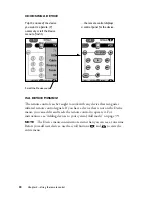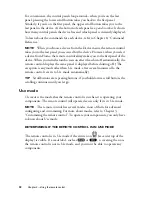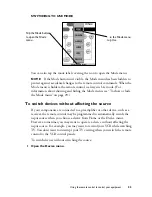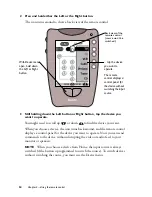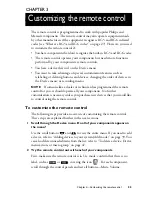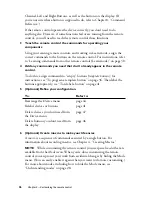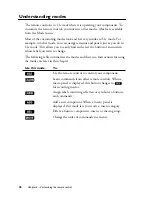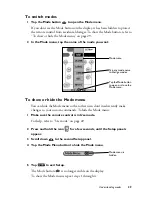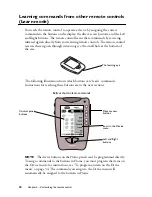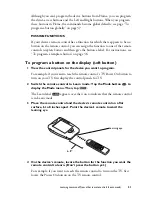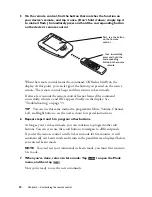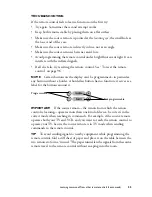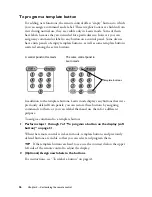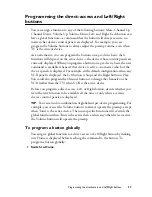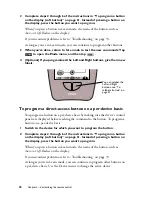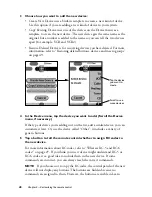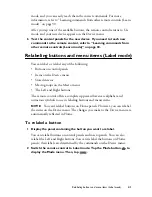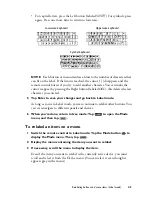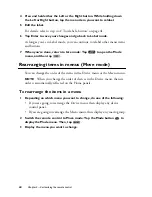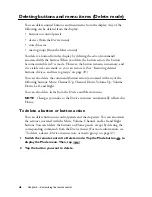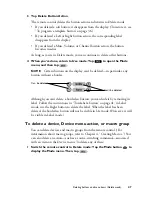32
Chapter 3—Customizing the remote control
5 On the remote control, find the button that matches the function on
your device’s remote, and tap it once. (Don’t hold it down; simply tap it
to make it flash.) Immediately press and hold the corresponding button
on the device’s remote control.
When the remote control learns the command,
OK
flashes briefly on the
display. At this point, you can let go of the button you pressed on the source
remote. The remote control beeps and then returns to Learn mode.
If after a few seconds the remote control has not learned the command
successfully, it buzzes, and
FAIL
appears briefly on the display. See
“Troubleshooting” on page 33.
TIP
You can use this same method to program the Mute, Volume, Channel,
Left, and Right buttons; see the next sections for special instructions.
6 Repeat steps 4 and 5 to program other buttons.
As long as you’re in Learn mode, you can continue to program other soft
buttons. You can even use the scroll buttons to navigate to different panels.
If you let the remote control sit idle in Learn mode for five minutes, it will
automatically exit Learn mode and return to the panel that was displayed before
you entered Learn mode.
NOTE
You can’t test your commands in Learn mode; you must first return to
Use mode.
7 When you’re done, return to Use mode: Tap
to open the Mode
menu, and then tap
.
Now you’re ready to use the new commands.
... then immediately
press and hold the
corresponding
button on the source
remote.
First, tap the button
on the remote
control...