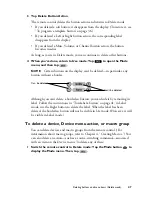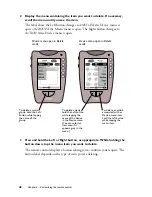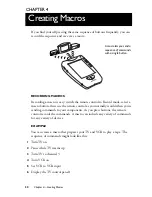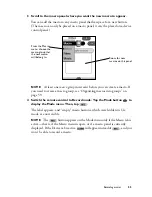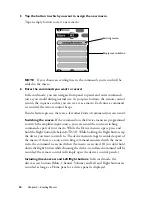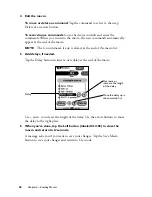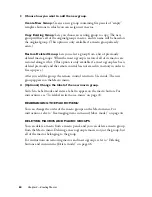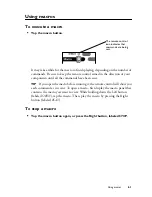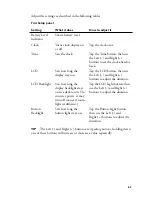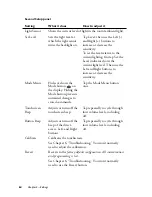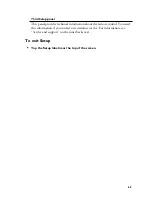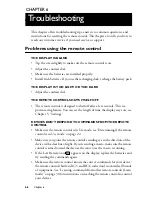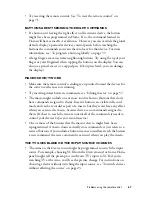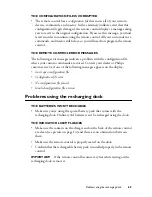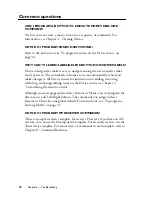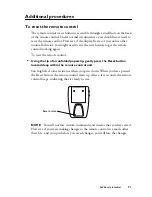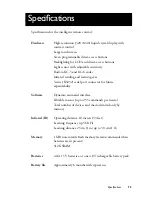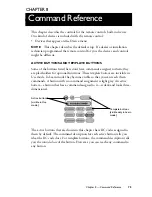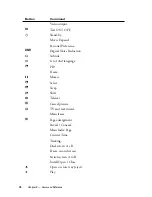Using macros
61
Using macros
To execute a macro
•
Tap the macro button.
It may take awhile for the macro to finish playing, depending on the number of
commands. Be sure to keep the remote control aimed in the direction of your
components until all the commands have been sent.
TIP
If you open the macro before running it, the remote control will show you
each command as it is sent. To open a macro, first display the macro panel that
contains the macro you want to view. While holding down the Left button
(labeled
OPEN
), tap the macro. Then, play the macro by pressing the Right
button (labeled
PLAY
).
To stop a macro
•
Tap the macro button again, or press the Right button, labeled
STOP
.
The remote control
icon indicates that
commands are being
sent.