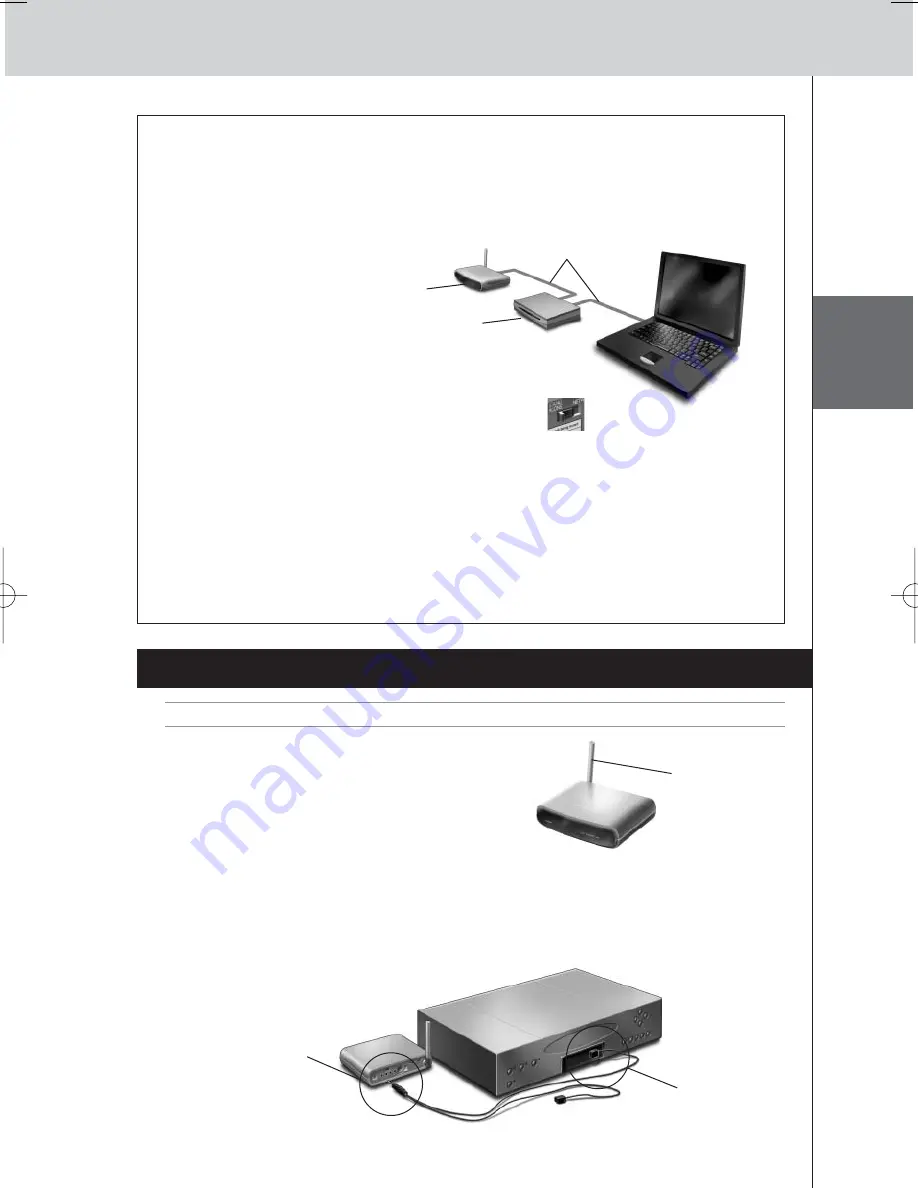
RFX9400 Manual de inicio
ESP
AÑOL
6
Configuración del Extensor a través de un router
Cuando el Extensor está instalado y conectado a un equipo AV externo, es posible configurarlo a
través de un router.
1
Conecte
el Extensor al router, y el router al PC, tal como se indica a continuación.
2
Ajuste el
interruptor de Configuración
del Extensor
a la posición 3.
3
Abra
ProntoEdit Professiona
l en el PC.
4
En el menú
Tools
, seleccione
Extender Discovery
.
La herramienta Extender Discovery aparecerá, con una lista de todos los Extensores detectados
en la red Pronto.
5
Seleccione el Extensor que quiera configurar y pulse el botón
Configure
.
La herramienta Configuration Tool se abrirá en el navegador.
6
Finalice la
configuración
, tal como se describe en las instrucciones de la página 5.
Instalación del Extensor
Advertencia
Mantenga el Extensor lejos de fuentes de calor como, por ejemplo, amplificadores.
Antes de conectar el Extensor a un equipo AV externo,
asegúrese de que ha colocado la antena correctamente.
Conexión del Extensor a un equipo AV
Para conectar el Extensor a un equipo AV, utilice uno de los siguientes cables incluidos con el
Extensor:
• un emisor IR dual;
Coloque la
antena en
posición vertical.
Extensor
Cable Ethernet directo
Router
Introduzca el
conector mini-jack
del emisor IR dual
en la salida IR del
Extensor.
Conecte el
emisor al
receptor de
infrarrojos del
componente AV.
RFX9400_SG_ESF_v06.qxd 04-07-2006 08:12 Pagina 19
Содержание Pronto RFX9400
Страница 1: ...RFX9400 Starter s Guide Manual de inicio Guide de démarrage FR ES EN ...
Страница 2: ......
Страница 40: ......
















































