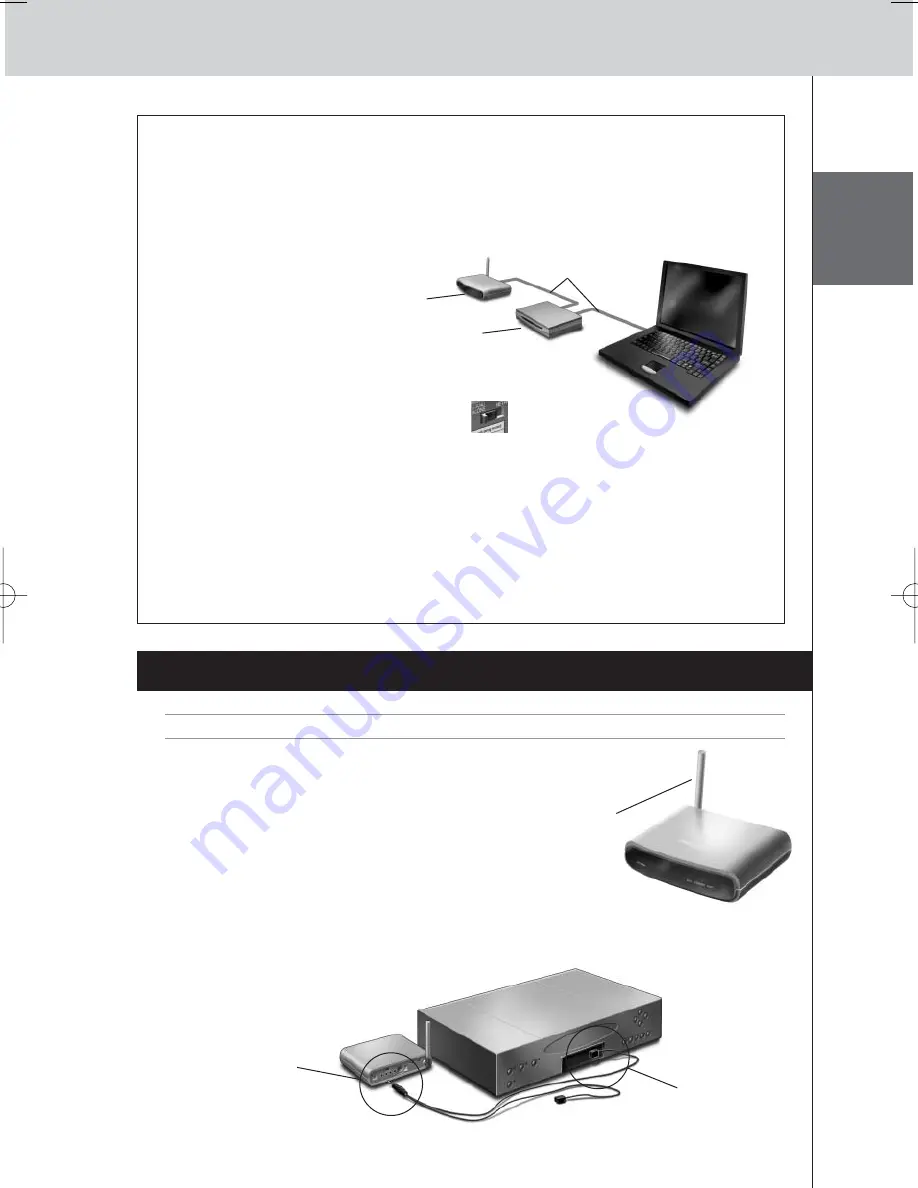
ENGLISH
6
RFX9400 Starter’s Guide
Configuring the Extender through a Router
When the Extender is already installed and connected to external AV-equipment, it is possible to
configure it through a router.
1
Connect
the Extender to the router, and the router to the PC, as indicated below.
2
Set the Extender’s
Configuration switch
to 3.
3
Open the
ProntoEdit Professional
on the PC.
4
In the
Tools
menu, select
Extender Discovery
.
The Extender Discovery tool appears, with a list of all the detected Extenders in the Pronto
Network.
5
Select the Extender that you want to configure and click on the
Configure
button.
The Configuration Tool opens in the browser.
6
Finalize the
configuration
, as described in the instructions on page 5.
Installing the Extender
Warning
Keep the Extender away from heat sources such as amplifiers.
Before connecting the Extender to external AV-equipment,
make sure that the antenna is placed correctly.
Connecting the Extender to AV-equipment
To connect the Extender to AV-equipment, use one of the following cables enclosed with the
Extender:
• a Dual IR emitter;
Place the antenna
in an upright
position.
Extender
Straight
Ethernet cable
Router
Insert the mini-jack
connector of the
Dual IR emitter in
the IR output of
the Extender.
Attach the
emitter to the
infrared receiver
of the AV-
component.
RFX9400_SG_ESF_v06.qxd 04-07-2006 08:12 Pagina 9
Содержание Pronto RFX9400
Страница 1: ...RFX9400 Starter s Guide Manual de inicio Guide de démarrage FR ES EN ...
Страница 2: ......
Страница 40: ......
























