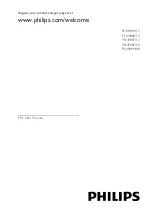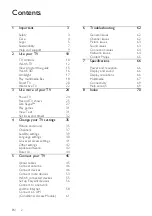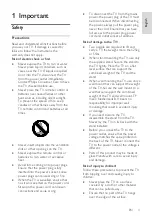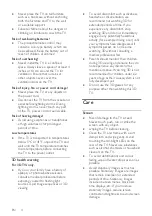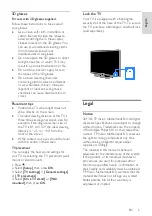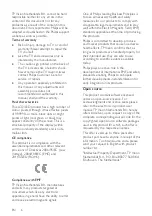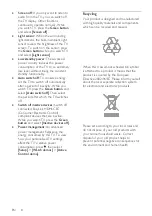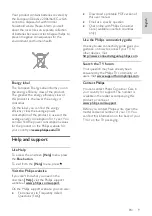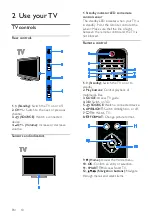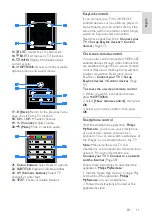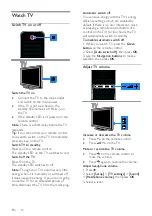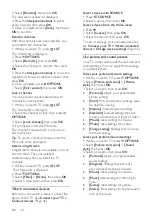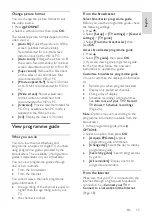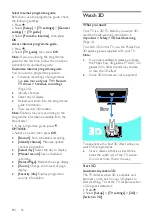Отзывы:
Нет отзывов
Похожие инструкции для PFL4988H/12

UA40B7000WM
Бренд: Samsung Страницы: 179

LED19VH50
Бренд: VIORE Страницы: 19

TF-LED22S12T2
Бренд: Telefunken Страницы: 40

SE50UY04-1
Бренд: Seiki Страницы: 74

X32/28G-GB-TCDUP-UK
Бренд: UMC Страницы: 29

MT2028D-BLK
Бренд: Memorex Страницы: 82

GTV34RDVDXI
Бренд: Goodmans Страницы: 16

DA700B
Бренд: August Страницы: 16

32 GLX 3023
Бренд: Grundig Страницы: 26

LED26VF50
Бренд: VIORE Страницы: 17

H-LCD801
Бренд: Hyundai Страницы: 28

HANNSz.crab HANNSz.crab
Бренд: HANNspree Страницы: 63

TCP42UT50X
Бренд: Panasonic Страницы: 199

MI TV 4X
Бренд: Xiaomi Страницы: 15

LE220EM3
Бренд: Emerson Страницы: 1

LTDN42V68US
Бренд: Emerson Страницы: 23

LC401EM2F
Бренд: Emerson Страницы: 33

LC401EM2
Бренд: Emerson Страницы: 33