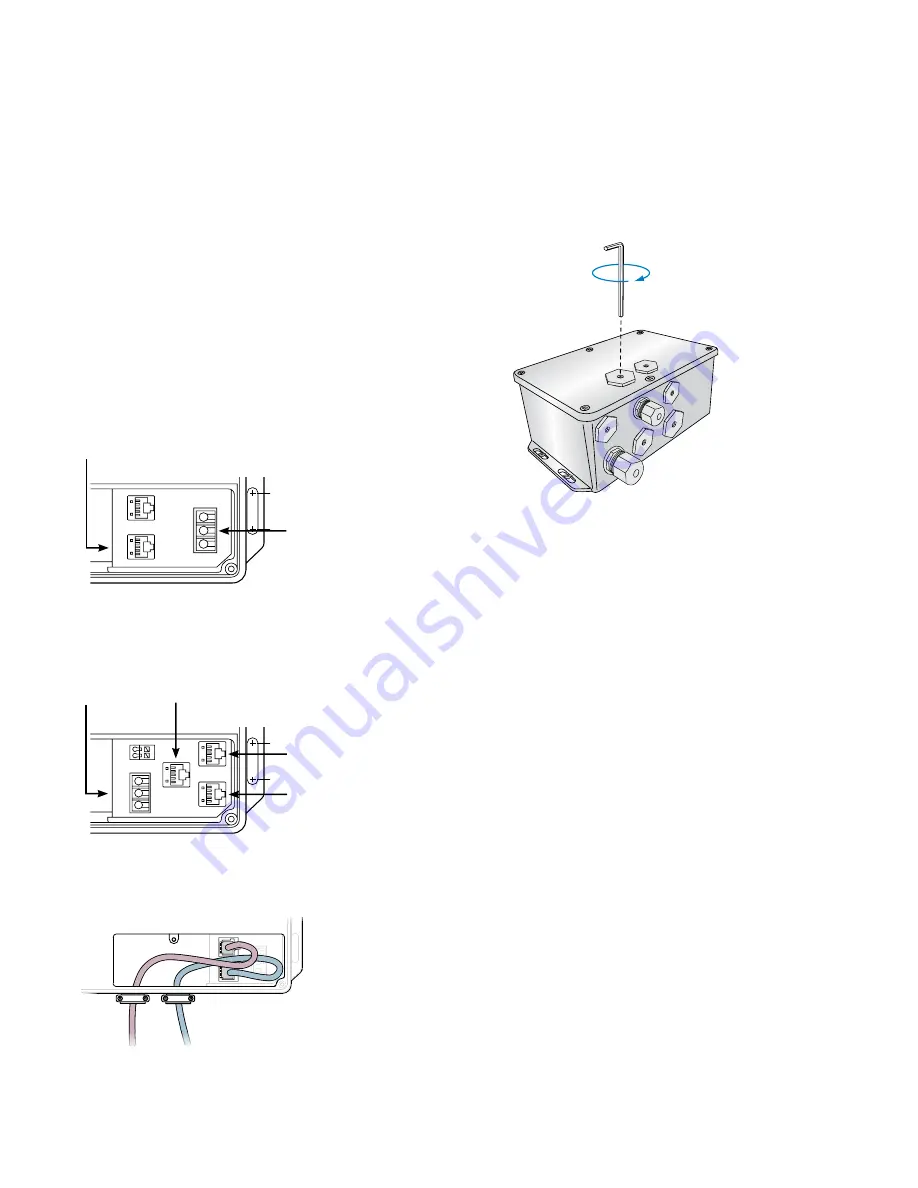
PDS-60 Product Guide
7
211 mm (8.3 in)
mounting slots
51 mm (2 in)
25 mm (1 in)
20 mm (.8 in
)
DMX/ETHERNE
T
IN
DM
X
OU
T
Prepare Cable Connections
1. Using a Philips screwdriver, loosen the housing cover’s six screws to open the
PDS-60 housing.
2. Identify which openings to use for power and data cables, and using an 8 mm
hex wrench or adjustable wrench, place the included sealing plugs and rings in
the unused openings. Make sure that the sealing rings are seated correctly. Use
RTV silicone if installing in damp or wet locations.
3. Torque the sealing plugs to approximately 2.2 Nm (19 in-lb).
4. Install and tighten cable connectors or conduit to manufacturer’s specs in the
remaining openings. Do not overtighten.
• For installations using US trade size conduit, the larger openings
accommodate 3/4 in NPT cable connectors for power, and the smaller
openings accommodate 1/2 in NPT cable connectors for data.
Make Data Input Connections
PDS-60 has different layouts for data connection ports, depending on the version
you have. See the illustrations on the left as a guide to the port locations in the
connection chamber.
The PDS-60 Ethernet / DMX power/data supply listens for data on both the DMX
and Ethernet input ports. When valid data is detected, PDS-60 automatically
switches to the appropriate mode. The PDS-60 Pre-Programmed cannot receive
input from controllers, but it can pass light show data to downstream DMX devices
using its DMX OUT port.
DMX
1. Using an RJ45 connector cable, connect your controller’s DMX output port to
the DMX IN port on the PDS-60 (not applicable for pre-programmed devices).
2. To add a second power/data supply to your DMX network, connect an RJ45
cable from the PDS-60 device’s DMX OUT port to the DMX IN port on the
second PDS-60 device.
3. If necessary, continue connecting power/data supplies (up to 32 without a repeater).
Ethernet
• Using a CAT 5 cable, connect the ETHERNET IN port on the PDS-60 to an
available port on an Ethernet switch connected to your lighting network.
DMX/ETHERNET
IN
DM
X
OU
T
1
2
3
O
S
M
DMX/ETHERNET
IN
DM
X
OU
T
DMX/ETHERNET
IN
DM
X
OU
T
Out to next
PDS-60 DMX
Master PDS-60 Pre-programmed
Slave PDS-60 DMX
In from
previous
PDS-60
Out to next
PDS-60 DMX
DMX Input
(from controller)
Ethernet
Input
(from controller)
DMX Output
(to next power/
data supply
in series, or
termination)
Power
and Data
Output
(to luminaires)
PDS-60
DMX/Ethernet
Power and Data
Output
(to luminaires)
DMX Output
(to next power/
data supply
in series, or
termination)
PDS-60
Pre-Programmed
In from
Previous
PDS-60
Out to next
PDS-60
DMX /
Ethernet
211 mm (8.3 in)
mounting slots
51 mm (2 in)
25 mm (1 in)
20 mm (.8 in
)
GND
+24V
GND
DATA
+24V
ETHERNE
T
DMX IN
DMX OU
T






























