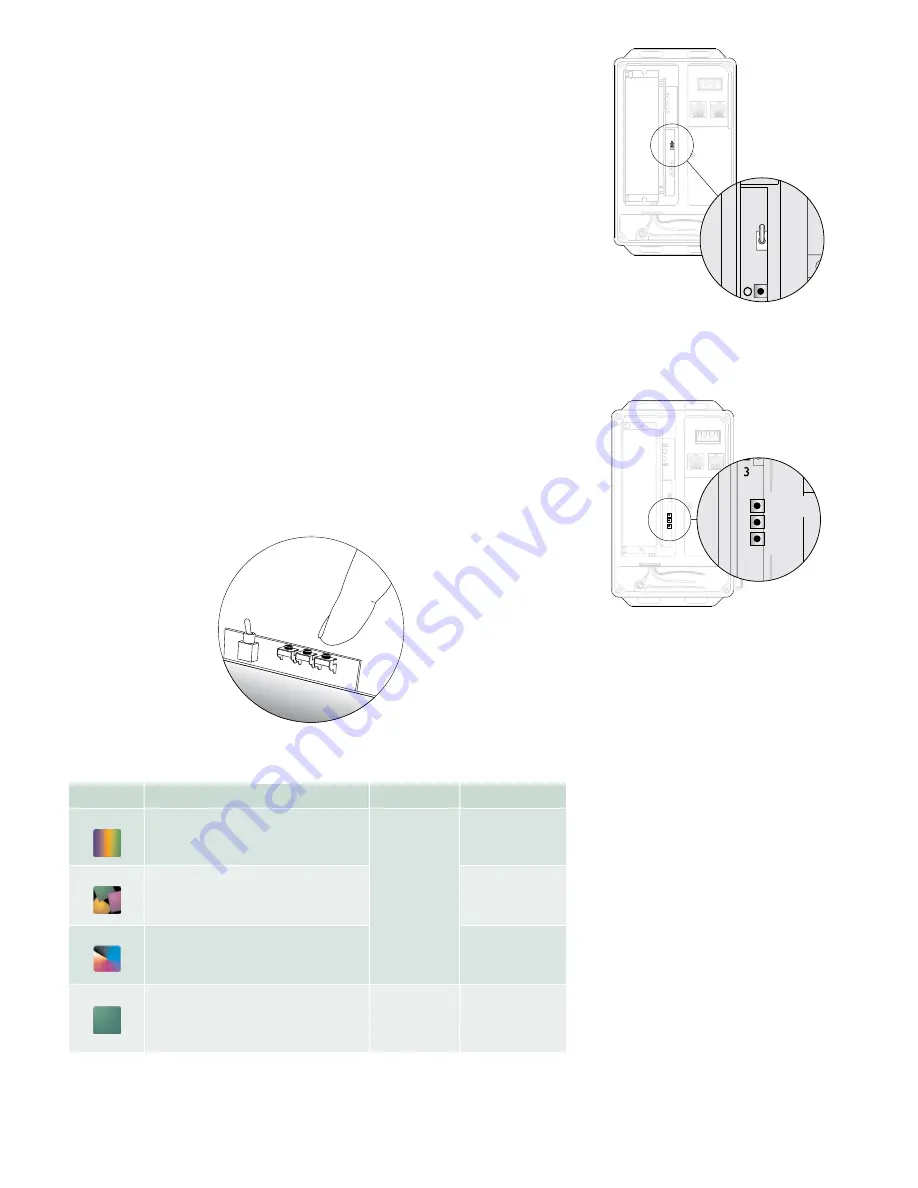
PDS-60 Product
Guide
10
Display Light Effects (Pre-Programmed Only)
If you have the pre-programmed version of the PDS-60, you are able to display
effects on your luminaires without a controller. Pre-programmed devices cannot
receive signals from external controllers, but they can send light show data to other
downstream DMX-based power/data supplies via the DMX OUT port. This means
PDS-60 Pre-Programmed devices can effectively play the role of controllers. (Refer to
the Make Data Input Connections section for instructions on how to link power/data
supplies via DMX OUT ports.)
To achieve the effects you want, you use the controls inside the device, which consists
of a toggle switch and three buttons. Once you have set the mode, speed, and options
for effects using the control button, PDS-60 stores your settings and records them,
even after you have cycled the power on the device.
To display effects:
1. With the PDS-60 cover removed and the power off, set the toggle switch inside
the device’s housing to position 1.
2. Power the PDS-60 on.
3. Use the Mode button to select an effect. Press and release the Mode button to
cycle through the effects described in the Light Effect Settings table below.
4. If desired, use the Options button to modify the effect you chose with the mode button.
5. Use the Speed button to change the speed of effect. Hold down the Speed
button to change the color for Fixed Color effect.
Effect setting changes are immediate.
Mode Button
Description
Speed Button
Options Button
1. Rainbow
Produces a smooth transition through the color
spectrum. Colors appear to follow each other
from luminaire to luminaire
Cycles through
four effect speed
settings
Cycles through four
width settings, then
reverses direction
and decreases widths
2. Random
Produces a sequence of randomly generated solid
colors simultaneously on all fixtures
Toggles between
immediate and fade
changes
3. Colorwash
Produces a smooth hue transition on all luminaires
simultaneously, progressing through the color
spectrum
Reverses effect
direction
4. Fixed Color
A static display of one solid color, with a
configured color and intensity level.
Press and hold
the speed
button to
change the color
Not Applicable
Light Effect Settings (Switch Position 1 Only)
PDS-60 Pre-Programmed has four controls
located inside the device’s housing:
•
The toggle switch selects the luminaire
type (on the PDS-60, this should be set to
position 1).
•
The lowest button (farthest from the
toggle switch) sets the Mode, which
cycles through the different available
effects
•
The middle button sets the Speed for
most effects, and sets the color for Fixed
Color effects (hold the button down to
cycle through the spectrum)
•
The highest button (nearest to the toggle
switch) sets the Options, which cycles
through effect properties
DMX/ETHERNET
IN
DM
X
OU
T
1
2
3
O
S
M
Option
s
Speed
Mod
e
S
O
M
Pre-programmed effects buttons and toggle switch
DMX/ETHERNET
IN
DMX
OUT
1
2
3
O
S
M
1
2
3
DMX/ETHERNET
IN
DMX
OUT
1
2
3
O
S
M
Options
Speed
Mode
S
O
M
DMX/ETHERNET
IN
DMX
OUT
1
2
3
O
S
M
Options
Speed
Mode
S
O
M
Effects toggle switch
Effects buttons
E
Switch positions 2 and 3 are not used
on this device.
1 2 3












