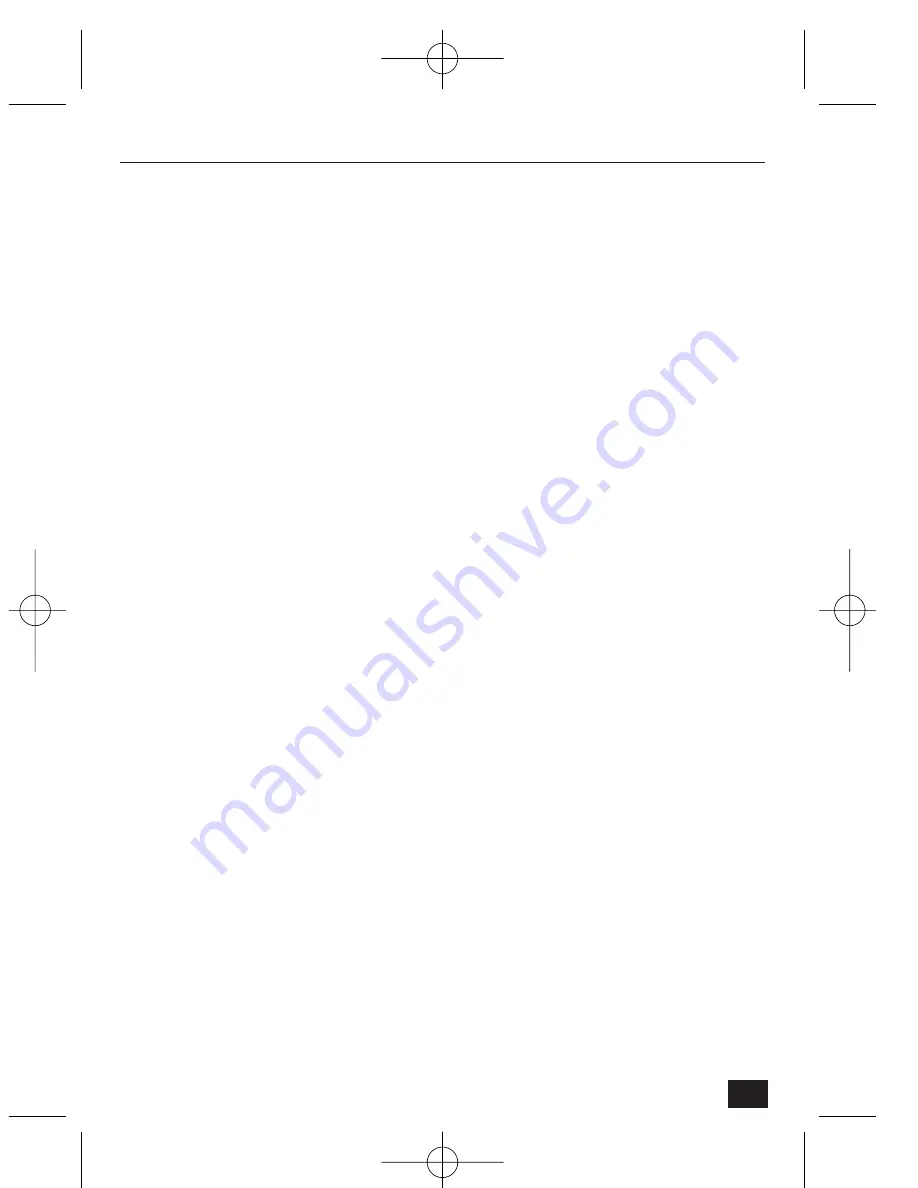
TABLE OF CONTENTS
IMPORTANT SAFEGUARDS . . . . . . . . . . . . . . . . . . . . . . . . . . . . . . . . . . . . . . . . . . .2
FCC INFORMATION . . . . . . . . . . . . . . . . . . . . . . . . . . . . . . . . . . . . . . . . . . . . . . . . .3
SAFETY PRECAUTIONS . . . . . . . . . . . . . . . . . . . . . . . . . . . . . . . . . . . . . . . . . . . . . .4
TABLE OF CONTENTS . . . . . . . . . . . . . . . . . . . . . . . . . . . . . . . . . . . . . . . . . . . . . . .5
1
Introduction . . . . . . . . . . . . . . . . . . . . . . . . . . . . . . . . . . . . . . . . . . . . . . . . .7
1.1
Description . . . . . . . . . . . . . . . . . . . . . . . . . . . . . . . . . . . . . . . . . . . . . . . . . .7
1.2
Unpacking . . . . . . . . . . . . . . . . . . . . . . . . . . . . . . . . . . . . . . . . . . . . . . . . . . .8
1.3
NetCam2 Rear View and Descriptions . . . . . . . . . . . . . . . . . . . . . . . . . . . . .8
2
Installation . . . . . . . . . . . . . . . . . . . . . . . . . . . . . . . . . . . . . . . . . . . . . . . . .11
2.1
Installation summary . . . . . . . . . . . . . . . . . . . . . . . . . . . . . . . . . . . . . . . . . .11
2.1.1
System requirements . . . . . . . . . . . . . . . . . . . . . . . . . . . . . . . . . . . . . . . . . .11
2.1.2
Recommended PC display settings . . . . . . . . . . . . . . . . . . . . . . . . . . . . . . .11
2.1.3
Connecting Ethernet and power cables . . . . . . . . . . . . . . . . . . . . . . . . . . . .11
2.1.4Connecting NetCam2 to a PC using crossover cable . . . . . . . . . . . . . . . . . .12
2.1.5
Connecting NetCam2 to a PC via a HUB . . . . . . . . . . . . . . . . . . . . . . . . .12
2.1.6
PSTN dial-in connection . . . . . . . . . . . . . . . . . . . . . . . . . . . . . . . . . . . . . .13
2.1.7
Location . . . . . . . . . . . . . . . . . . . . . . . . . . . . . . . . . . . . . . . . . . . . . . . . . . .13
2.2
Installing NetCam2 Setup program . . . . . . . . . . . . . . . . . . . . . . . . . . . . . . .13
2.3
Assigning IP Address and Starting Configuration . . . . . . . . . . . . . . . . . . . .14
2.4Configuring NetCam2 . . . . . . . . . . . . . . . . . . . . . . . . . . . . . . . . . . . . . . . .14
2.5
Assigning IP Address with ARP command . . . . . . . . . . . . . . . . . . . . . . . . .14
3.
Operation . . . . . . . . . . . . . . . . . . . . . . . . . . . . . . . . . . . . . . . . . . . . . . . . . .17
3.1
Starting Web browser . . . . . . . . . . . . . . . . . . . . . . . . . . . . . . . . . . . . . . . . .17
3.2
Installing NetCam2 Plug-in . . . . . . . . . . . . . . . . . . . . . . . . . . . . . . . . . . . .17
3.2.1
Netscape Users . . . . . . . . . . . . . . . . . . . . . . . . . . . . . . . . . . . . . . . . . . . . . .17
3.2.2
Microsoft Explorer Users . . . . . . . . . . . . . . . . . . . . . . . . . . . . . . . . . . . . . . .17
3.3
Various viewers in NetCam2 homepage . . . . . . . . . . . . . . . . . . . . . . . . . . .18
3.3.1
Login and homepage . . . . . . . . . . . . . . . . . . . . . . . . . . . . . . . . . . . . . . . . . .18
3.3.2
Real-time monitoring through Full viewer (single view) . . . . . . . . . . . . . . .20
3.3.3
Real-time monitoring through Full viewer (dual image) . . . . . . . . . . . . . . .23
3.3.4Real-time monitoring through Lite Viewer (single view) . . . . . . . . . . . . . . .24
3.3.5
Real-time monitoring through Lite viewer (dual image) . . . . . . . . . . . . . . .25
3.3.6
Real-time monitoring through Server-push viewer . . . . . . . . . . . . . . . . . . .26
3.3.7
Real-time monitoring through Java applet Viewer . . . . . . . . . . . . . . . . . . . .27
4
Configuring Administrator’s Options . . . . . . . . . . . . . . . . . . . . . . . . . . . . .28
4.1
Login . . . . . . . . . . . . . . . . . . . . . . . . . . . . . . . . . . . . . . . . . . . . . . . . . . . . . .28
4.1.1
Accessing Administration from Setup program . . . . . . . . . . . . . . . . . . . . . .28
4.1.2
Accessing through Web browser . . . . . . . . . . . . . . . . . . . . . . . . . . . . . . . . .28
5
NetCam2
Contents
NetCam2 _ii_00592en.qxd 1/23/03 2:22 PM Page 5






































