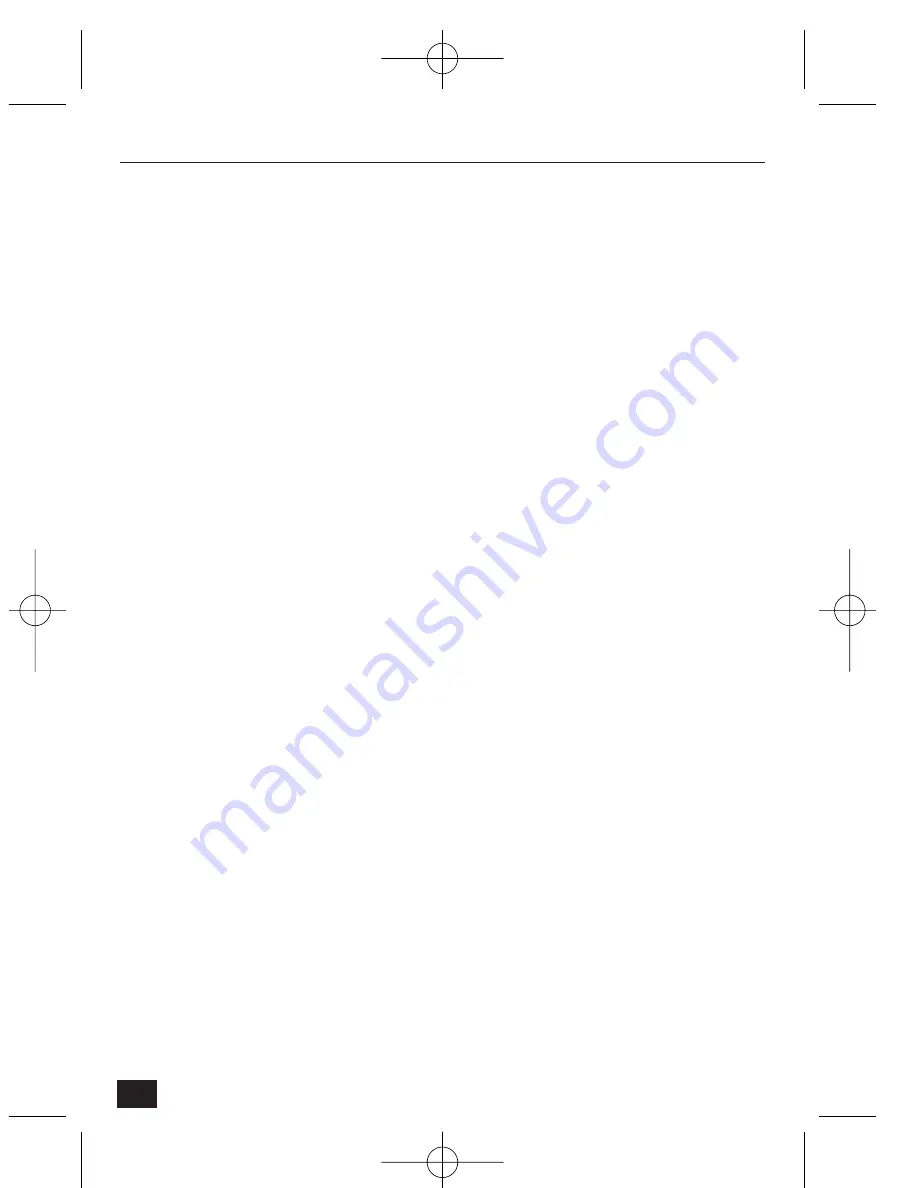
•
Recipient E-mail Address – designate a person to receive an e-mail after the
event alarm triggers images.
•
Sender E-mail Address – enter the 'sent by' e-mail address that should
appear on the recipient's e-mail.
•
Check E-Mail Options – some e-mail servers only pass e-mails with URLs
such as [email protected] (to avoid receiving 'spam' or junk mail that does
not have a URL). NetCam2 uses plain IP addresses. To solve the problem,
NetCam2 has a function to relay its e-mail through an available e-mail
server that only passes e-mail using URL addresses. After activating ‘User
Relay Mail Server’, key in a server’s URL such as ‘@abcdefg.com’. Most E-
mail servers support file ‘Quoted Printable’ format, but for servers that do
not, the ‘Base64’ format can be selected.
E-Mail Event Configuration
•
Event source - define when an e-mail is delivered.
•
Click on ‘Motion Detection’, and the e-mail is sent when motion is
detected.
•
Click on ‘Sensor Input Detection for input Port 1’, and the e-mail is sent
when the sensor 1 detects an event. (To utilize sensor input detection,
connect a sensor to NetCam2).
•
Click on ‘Periodic sending’, and the e-mail is periodically sent at a user
definable preset time. Valid entries range from 5 to 525,600 minutes.
•
File name: select how to name image files. Either a file with:
•
Date & time (DATETIME suffix).
•
Serial number (SEQNUM).
•
A fixed name (Manually assigned filename).
•
Image resolution: set the resolution of the image that is to be delivered by
e-mail. The images attached to the e-mail have the .eye extension and can be
viewed with the Web browser (with Active-X Control or Plug-in). Pre- and
post alarm images have a 360x243 resolution by default.
FTP information
Assign the FTP server address, FTP user account, FTP user password, and FTP
user path to receive files when events occur. Note that the path is the virtual path
(alias) defined in the FTP server and shall start with ./ followed by the alias.
42
NetCam2
Section 4
NetCam2 _ii_00592en.qxd 1/23/03 2:22 PM Page 42

























