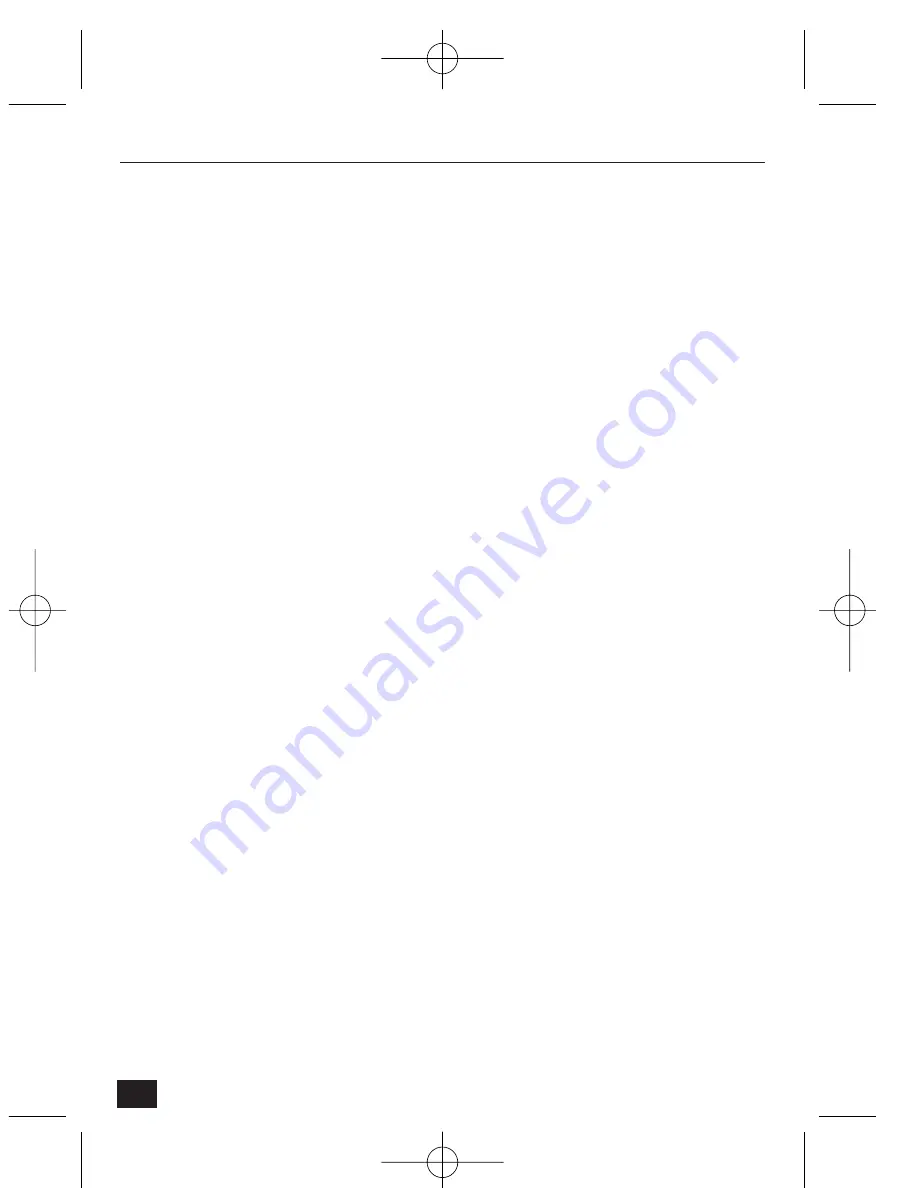
Caption options
•
Select 'Black' for black text on a light background.
•
Select 'White' for white text on a dark background.
•
Select 'Time information' if current time to be displayed in the caption.
•
Select 'Channel information' if channel information is to be displayed in the
caption.
•
User defined string – Enter a text caption (max. 102 characters for a 720-
pixel wide image. Smaller image sizes allow proportionally shorter text
strings).
Visual setting parameters
QBOX Control
To view specific area of the whole image at full contrast, enable the QBOX
function. An area is set as a QBOX, outside this area the image is reduced
contrast (to allow faster image transmission, by reducing data size). To set QBOX
parameters:
•
Click the left-hand top corner of the QBOX.
•
Move the mouse pointer to the right-hand bottom corner of the QBOX.
•
Click to enable the QBOX.
•
Enable QBOX – Enable a QBOX once it is defined.
•
Disable QBOX – disables a defined QBOX.
•
Ambient level – sets the contrast level of the area surrounding the QBOX.
'1' is transparent, '5' is fully opaque.
Image Quality Level:
•
Select the image quality level from 0 to 9. In level 9, NetCam2 sends the
best image (lowest compression). However, transmission speed will be
reduced because of larger data. The image quality inside the ‘QBOX’ is set
to the same level as specified in this menu.
Focus Sensitivity Level:
•
Select the focus sensitivity level from 1 to 5: The higher the number, the
larger the step of focus adjustment per mouse click.
40
NetCam2
Section 4
NetCam2 _ii_00592en.qxd 1/23/03 2:22 PM Page 40



























