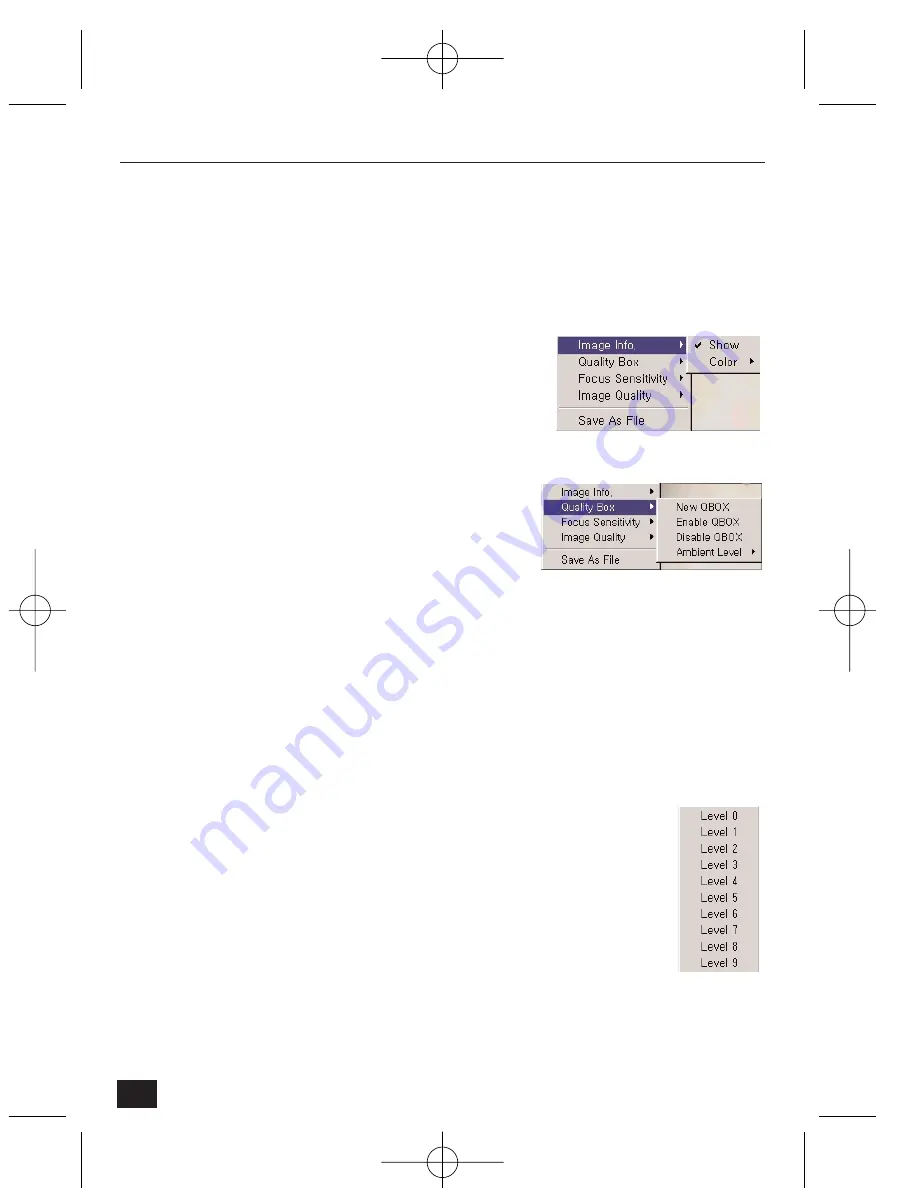
5
CONVENIENT FUNCTIONS OF MOUSE
A small window of 5 functions appears when you click the right mouse button
in the video picture. Users who have the authorities can use functions such as
‘Image Info’, ‘Quality Box’, ‘Focus Sensitivity’, and ‘Image Quality’.
1 Video Information Setting
This page is to change the color of the time
shown on the left top of the image, or hide the
time.
2 Configuration of High Qualified Image Area (Focusing Area)
You can overcome the insufficient network
bandwidth with this function. Click the right
button of your mouse at any place on the picture.
If you want to set a new focusing area, you
choose ‘New QBOX’ button. First you place and click your mouse where you
want to start and then click again where to stop. You can also use an existing
area to focus again by clicking ‘Enable QBOX’. ‘Disable QBOX’ is to finish.
You may set the quality of the out of focused area with ‘Ambient Level’. If you
select ‘Level 1’, the quality is similar to focused area. If you select ‘Level 5’, the
image of the out of focused area is shown as dark.
3 Focus sensitivity
When you use zoom lens on the NetCam2, you can
configure the moving range for each mouse click. The
sensitivity is from Level 0 to Level 9. By selecting ‘Level 9’,
you zoom in or out at the largest range.
48
NetCam2
Section 5
NetCam2 _ii_00592en.qxd 1/23/03 2:22 PM Page 48



















