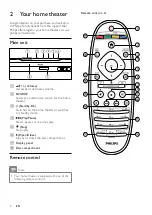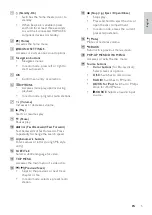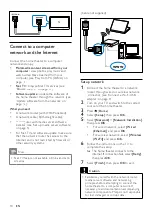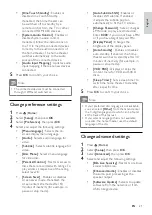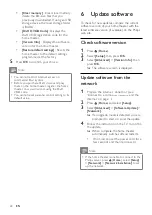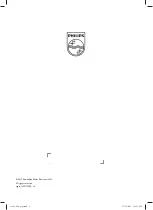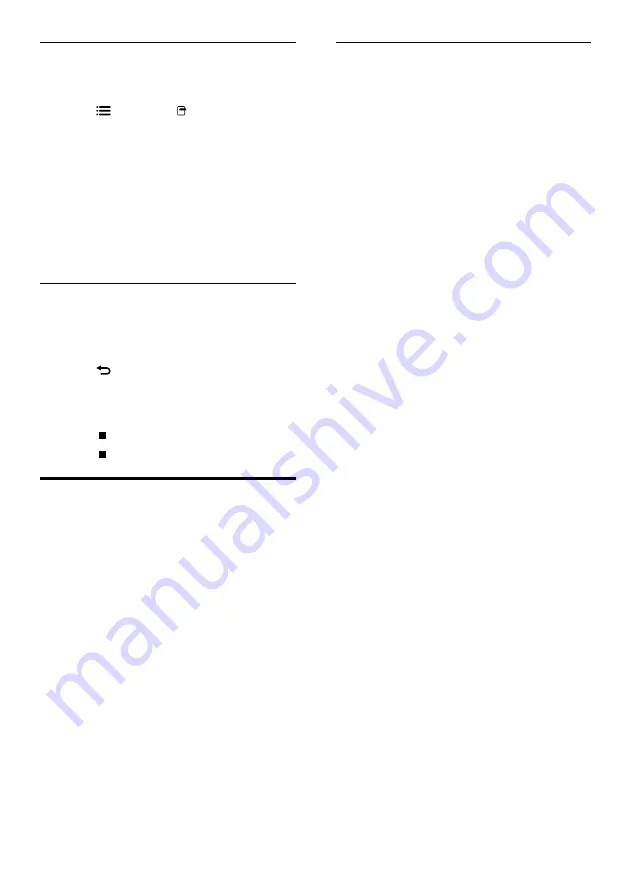
16
Set up media server software
Before you start:
•
Connect your home theater to your home
network (see ‘Connect to a computer
network and the Internet’ on page 10).
•
Connect your PC to the same home
network.
•
Make sure that your PC firewall allows you
to run Windows Media Player programs.
In Microsoft Windows Media Player 11
1
Connect the home theater to a network
router (see ‘Connect to a computer
network and the Internet’ on page 10).
2
Switch on the computer and router.
3
Open Windows Media Player on the
computer.
4
Select
Library
>
Media Sharing
, then select
settings to share your media.
5
Select
Library
>
Add to Library
, then select
settings to share the folder containing your
media.
6
Select
Advanced options
, then add the
folders to share.
7
Select
Library
>
Apply Media Information
Changes
to activate the changes.
In Macintosh OS X Twonky Media (v4.4.2)
1
Connect the home theater to a network
router (see ‘Connect to a computer
network and the Internet’ on page 10).
2
Switch on the Macintosh and router.
3
Visit www.twonkymedia.com to purchase
the software or download a free 30-day
trial to your Macintosh.
4
Open Twonky Media on the Macintosh.
»
The media sharing setting is turned on by
default, thus enabling you to directly add
folders for media sharing.
5
Select
Basic Setup
>
Sharing
, then select
settings to add a folder location or add
more folders.
6
Select
Save Changes
to activate the
changes.
Use audio options
Access several useful features while audio is
played.
1
Press
OPTIONS
/ (
Options
)
repeatedly to cycle through the following
functions:
•
REPEAT TRACK
: Repeats the current
track.
•
REPEAT DISC
: Repeats all the tracks
on the disc or folder.
•
REPEAT RANDOM
: Plays audio
tracks in random order.
•
REPEAT OFF
: Turns off repeat mode.
Play a musical slideshow
Play music and pictures simultaneously to create
a musical slideshow.
1
Select a music track, then press
OK
.
2
Press
BACK
and go to the picture
folder.
3
Select a picture, then press
OK
to start
slideshow.
4
Press to stop slideshow.
5
Press again to stop music.
Play from PC (DLNA)
When you connect your home theater to your
home network, you can play music, photo, and
video from a computer or other media server on
that network.
What you need:
•
A wired or wireless home network,
connected with a Universal Plug and Play
(uPnP) router.
•
A Philips wireless USB adapter or a LAN
able to connect your home theater to your
home network.
•
A media server such as:
•
PC running Windows Media Player 11
or higher; or
•
Mac running Twonky Media Server.
For help to use other media servers, such as
TVersity, see the web site of the media server.
EN
Содержание HTS9520
Страница 2: ......