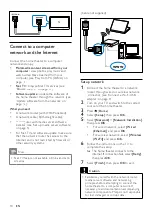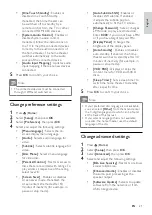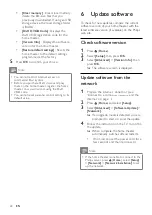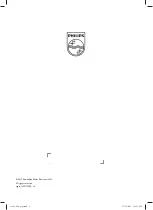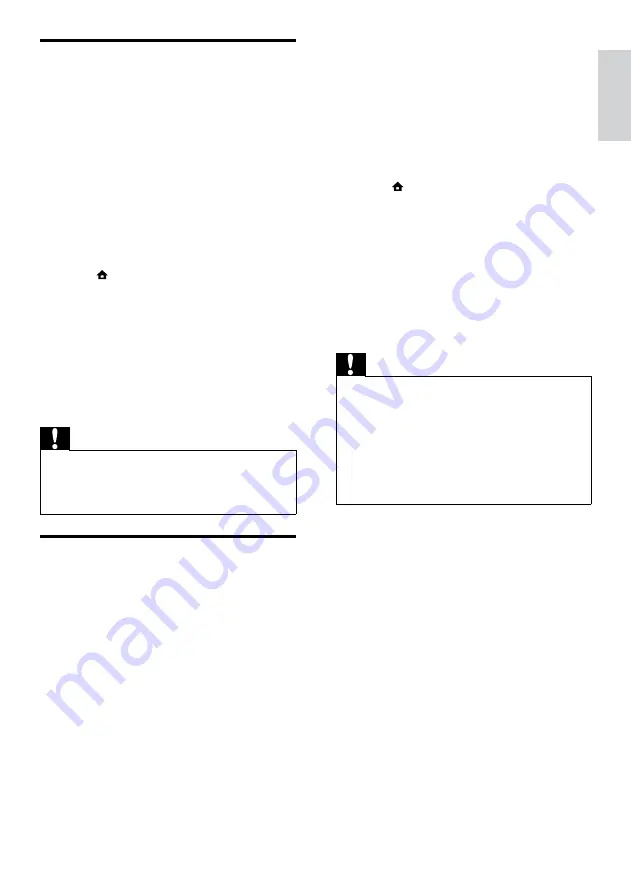
23
6
Unzip the downloaded file in the root
directory of the USB storage device.
»
A file named ‘
HTSxxxxeDFU.zip’ i
s
extracted in the ‘\UPG’ folder of your
USB storage device, ‘xxxx’ being the
model number of your home theater.
7
Disconnect the USB storage device from
the PC, and connect it to the home theater.
8
Press (
Home
).
•
Ensure that there is no disc inside
the disc compartment of your home
theater and it is closed.
9
Press
[3]
,
[3]
,
[8]
on the remote control.
»
Software update starts. When complete,
the home theater automatically switches
off and restarts.
10
When complete, disconnect the USB
storage device from the home theater.
Caution
•
Do not turn off the power or remove the USB
storage device during the update.
• If power failure occurs during the update,
do not remove the USB flash drive from the
home theater. The home theater continues the
update as soon as the power is restored.
• If an error occurs during the update, retry
the procedure. If the error reoccurs, contact
Philips Consumer Care.
Update software from a USB
1
Check for the latest software version on
www.philips.com/support.
•
Search for your model and click on
‘software and drivers’.
2
Create a folder named ‘UPG’ in the root
directory of your USB storage device.
3
Download the software into the ‘\UPG’
folder of the USB storage device.
4
Unzip the software in the ‘\UPG’ folder.
5
Connect the USB storage device to the
home theater.
6
Press (
Home
) and select
[Setup]
.
7
Select
[Advanced]
>
[Software Update]
>
[USB]
.
8
Follow the instructions on the TV to
confirm the update.
»
When complete, the home theater
automatically switches off and restarts.
•
If not, disconnect the power cord for a
few seconds and then reconnect it.
Caution
•
Do not turn off the power or remove the USB
storage device when the software update is in
progress because you might damage the home
theater.
Update electronic user manual
1
Check the current version of the electronic
user manual installed in your home theater
(see ‘Check software version’ on page 22).
2
Insert a USB storage device into your PC.
3
In your web browser, navigate to www.
philips.com/support, and find your product.
4
Click on ‘Software and drivers’ in the left
panel, and then locate the ‘Electronic
Manual’. The electronic user manual is
compressed into a *.zip archive.
5
If the *.zip file at the Philips Support website
is a later version than the file in your home
theater, download the file in the root
directory of your USB storage device.
English
EN
Содержание HTS9520
Страница 2: ......