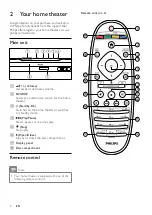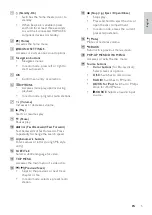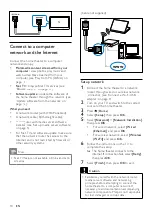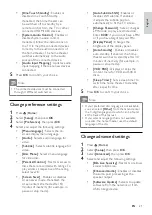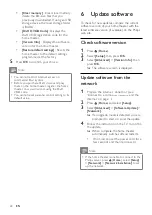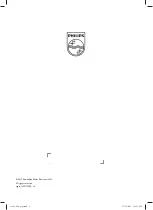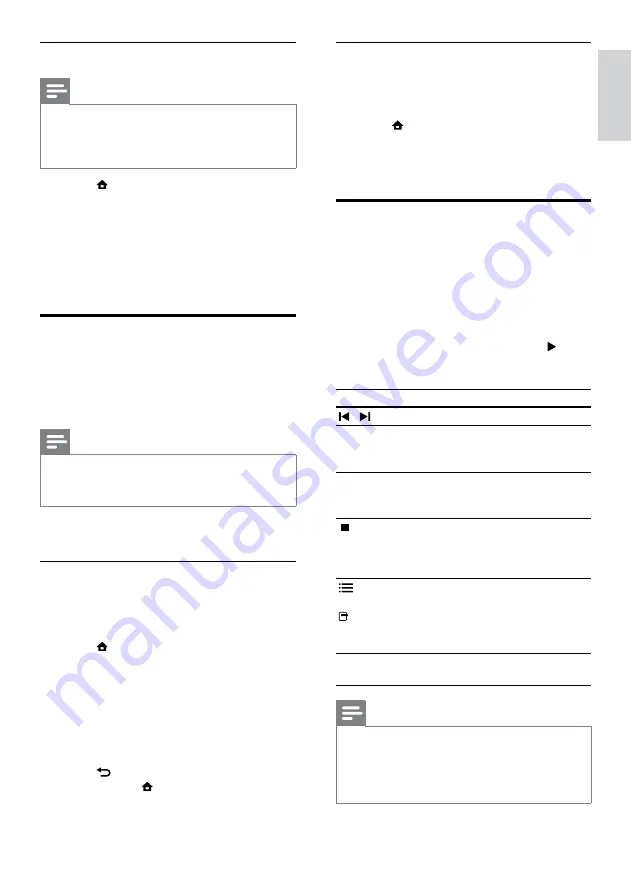
17
Clear browsing history
Clear browsing history to remove passwords,
cookies and browsing data from your home
theater.
1
Press (
Home
).
2
Select
[Setup]
, then press
OK
.
3
Select
[Network]
>
[Clear Net TV
Memory]
, then press
OK
.
Play from radio
The home theater can store up to 40 radio
stations.
1
Check that the FM antenna is connected.
2
Press
RADIO
.
»
“
AUTO INSTALL...PRESS PLAY
’ appears
on the display panel if you have not
installed any radio stations. Press (
Play
).
3
Press the following buttons to control play:
Button
Action
/
Selects a preset radio station.
Navigation
buttons
(left/right)
Searches for a radio station.
Navigation
buttons
(up/
down)
Fine tunes a radio frequency.
Press and hold to erase the
preset radio station.
Press to stop the installation of
radio stations.
OPTIONS
/
(
Options
)
Manual: Press once to access
program mode, and press again
to store the radio station.
Automatic: Press and hold for five
seconds to reinstall radio stations.
RADIO
Toggles between stereo and
mono sound.
Note
•
AM and digital radio are not supported.
• If no stereo signal is detected, you are
prompted to install the radio stations again.
• For the best reception, place the antenna away
from the TV or other sources of radiation.
Play multimedia content
Note
•
Before playing multimedia content from the
computer, ensure that the home theater is
connected to the computer network and the
media server software is properly set up.
1
Press (
Home
).
»
The home menu appears.
2
Select
[browse PC]
, then press
OK
.
»
A content browser appears.
3
Select a file, then press
OK
.
4
Press the playback buttons to control play
(see ‘Play a disc’ on page 13).
Browse Net TV
With the home theater connected to the Internet,
you can use Net TV to access videos, pictures,
music, information, games and other online
services.
Note
•
Koninklijke Philips Electronics N.V. bears no
responsibility for content provided by Net TV
service providers.
(Net TV feature not available in China and Latin
America)
Access Net TV
1
Prepare the internet connection and set up
the network (see ‘Connect to a computer
network and the Internet’ on page 10).
2
Press (
Home).
»
The home menu appears.
3
Select
[browse Net TV]
, then press
OK
.
»
The Net TV home page appears.
4
Press the
Navigation buttons
to navigate
Net TV web pages or services.
5
Press
OK
to view or select an item.
6
Press
BACK
to return to the previous
page, or press
(
Home
) to exit.
English
EN
Содержание HTS9520
Страница 2: ......