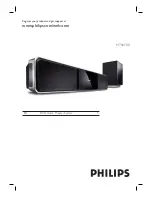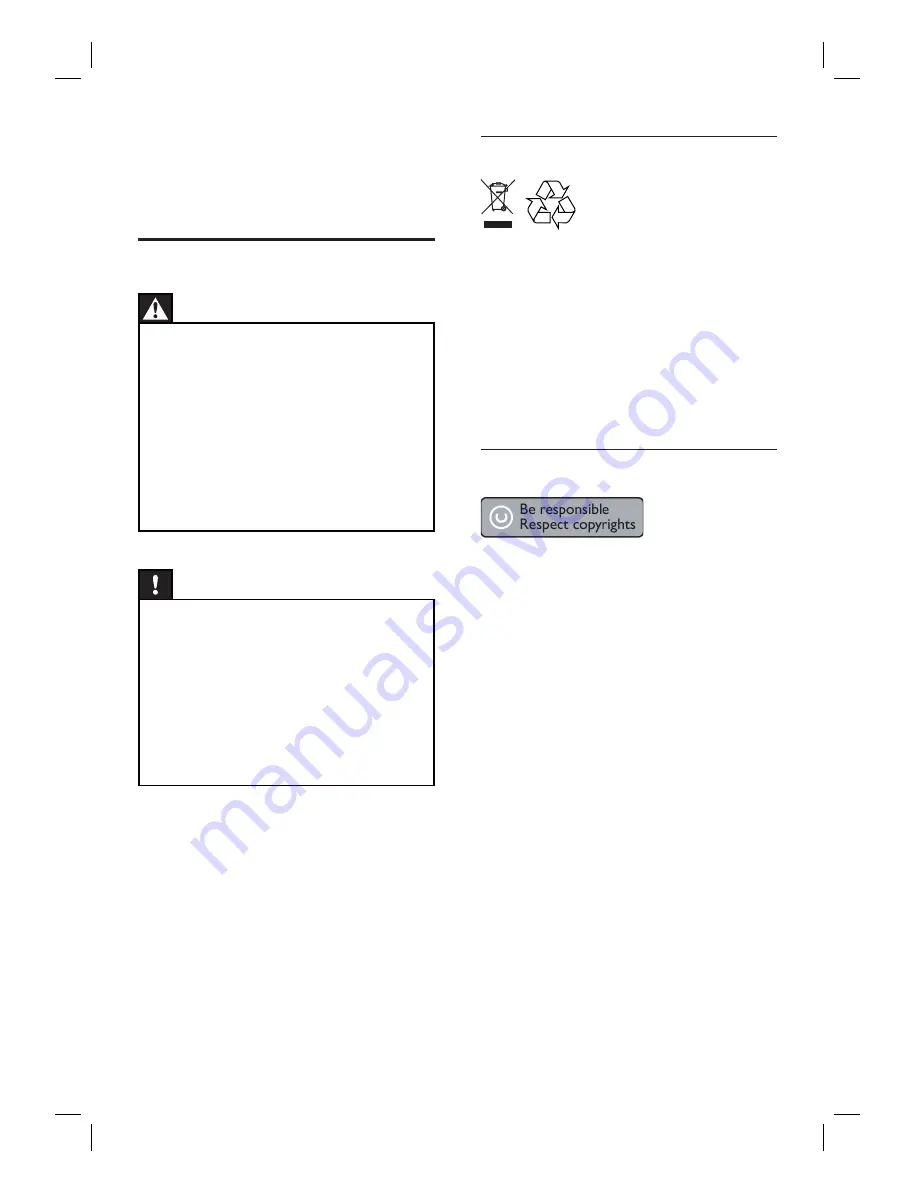
6
EN
Recycle notice
This electronic equipment contains a large
number of materials that can be recycled or
reused if disassembled by a specialized
company. If you are disposing of an old
machine, please take it to a recycling center.
Please observe the local regulations regarding
disposal of packaging materials, exhausted
batteries and old equipment.
Copyright notice
This product incorporates copyright protection
technology that is protected by method claims
of certain U.S. patents and other intellectual
property rights owned by Macrovision
Corporation and other rights owners. Use of
this copyright protection technology must be
authorized by Macrovision Corporation, and is
intended for home and other limited viewing
uses only unless otherwise authorised by
Macrovision Corporation. Reverse engineering
or disassembly is prohibited.
1 Important
Safety and important notice
Warning!
Risk of
fi
re or electric shock!
Ensure that air can circulate freely through the
ventilation holes on this unit. Allow at least 5~10 cm
clearance around the unit.
Never expose this unit to direct sunlight, naked
fl
ames or heat.
Never place this unit on other electrical equipment.
Keep away from this unit during lightning storms.
Never remove the casing of this unit. Please leave all
maintenance work to quali
fi
ed personnel.
Keep this unit away from water, moisture and liquid-
fi
lled objects.
•
•
•
•
•
•
Caution!
Remove batteries if they are exhausted or if the
remote control is not to be used for a long time.
Do not mix batteries (old and new or carbon and
alkaline, etc.).
Batteries contain chemical substances, they should
be disposed of properly.
Visible and invisible laser radiation when open.
Avoid exposure to beam.
Where the MAINS plug or an appliance coupler is
used as the disconnect device, the disconnect device
shall remain readily operable.
•
•
•
•
•
Содержание HTS6100
Страница 1: ...HTS6100 Register your product and get support at www philips com welcome EN DVD Home Theater System 5 ...
Страница 52: ...52 ...
Страница 53: ...53 ...
Страница 54: ... 2008 Philips Consumer Lifestyle All right reserved sgpjp 0821 75 1 ...